Desktop cleanup wizard, Files and settings transfer wizard, Program compatibility wizard – Dell Latitude D500 User Manual
Page 91
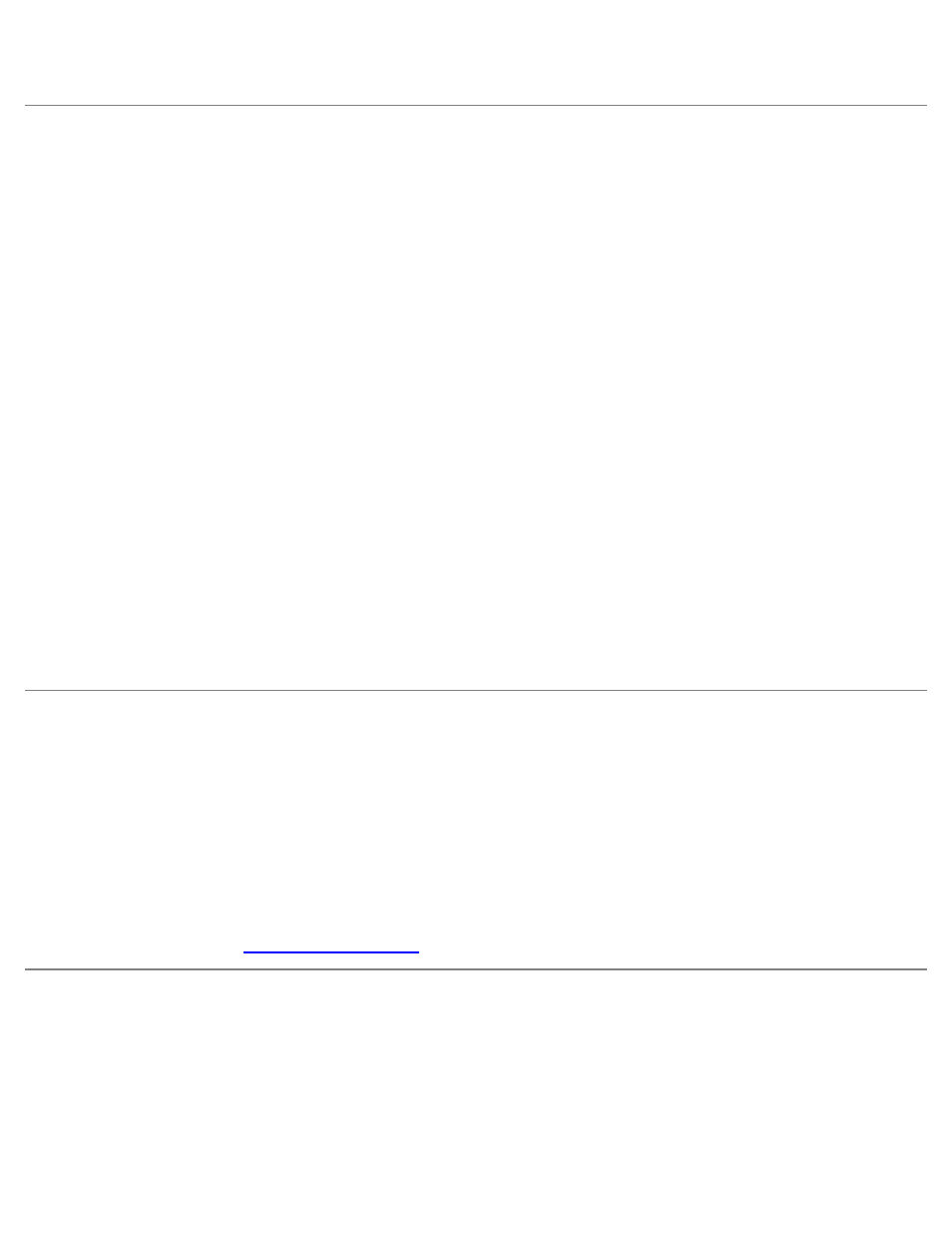
5. When you have completed your appearance selections, click OK.
Desktop Cleanup Wizard
By default, the Desktop Cleanup Wizard moves programs that are not frequently used to a designated folder 7 days after you
first start your computer and every 60 days after that. The appearance of the Start menu changes as programs are moved.
To turn off the Desktop Cleanup Wizard:
1. Right-click an empty spot on the desktop, and click Properties.
2. Click the Desktop tab and click Customize Desktop.
3. Click Run Desktop Cleanup Wizard every 60 days to remove the check mark.
4. Click OK.
To run the Desktop Cleanup Wizard at any time:
1. Right-click an empty spot on the desktop, and click Properties.
2. Click the Desktop tab and click Customize Desktop.
3. Click Clean Desktop Now.
4. When the Desktop Cleanup Wizard appears, click Next.
5. In the list of shortcuts, deselect any shortcuts you want to leave on the desktop, and then click Next.
6. Click Finish to remove the shortcuts and close the wizard.
Files and Settings Transfer Wizard
The Files and Settings Transfer Wizard allows you to transfer files and settings from one computer to another (for instance,
when upgrading to a new computer), even if the old computer is running an earlier operating system. The time required to
collect and transfer data depends on the amount of data collected. Times can vary from just a few minutes to several hours.
You can transfer the data to the new computer over a network or direct serial connection, or you can store it on a removable
medium such as a floppy disk or writable CD. If a CD drive is not available, the wizard allows you to create a wizard disk to
run on your old computer.
.
Program Compatibility Wizard
If you encounter problems running a program designed for an earlier Windows operating system, you can use the Program
Compatibility Wizard to help resolve the problem. The Program Compatibility Wizard allows you to configure a program to run
in an environment closer to that of Windows 95, Windows 98, Windows Millennium Edition (Me), Windows NT® 4.0 with
Service Pack 5, or Windows 2000.
If you experience problems with your operating system or other programs after performing an installation, you can use the
