Power options properties, Power schemes tab, Alarms tab – Dell Latitude D500 User Manual
Page 34
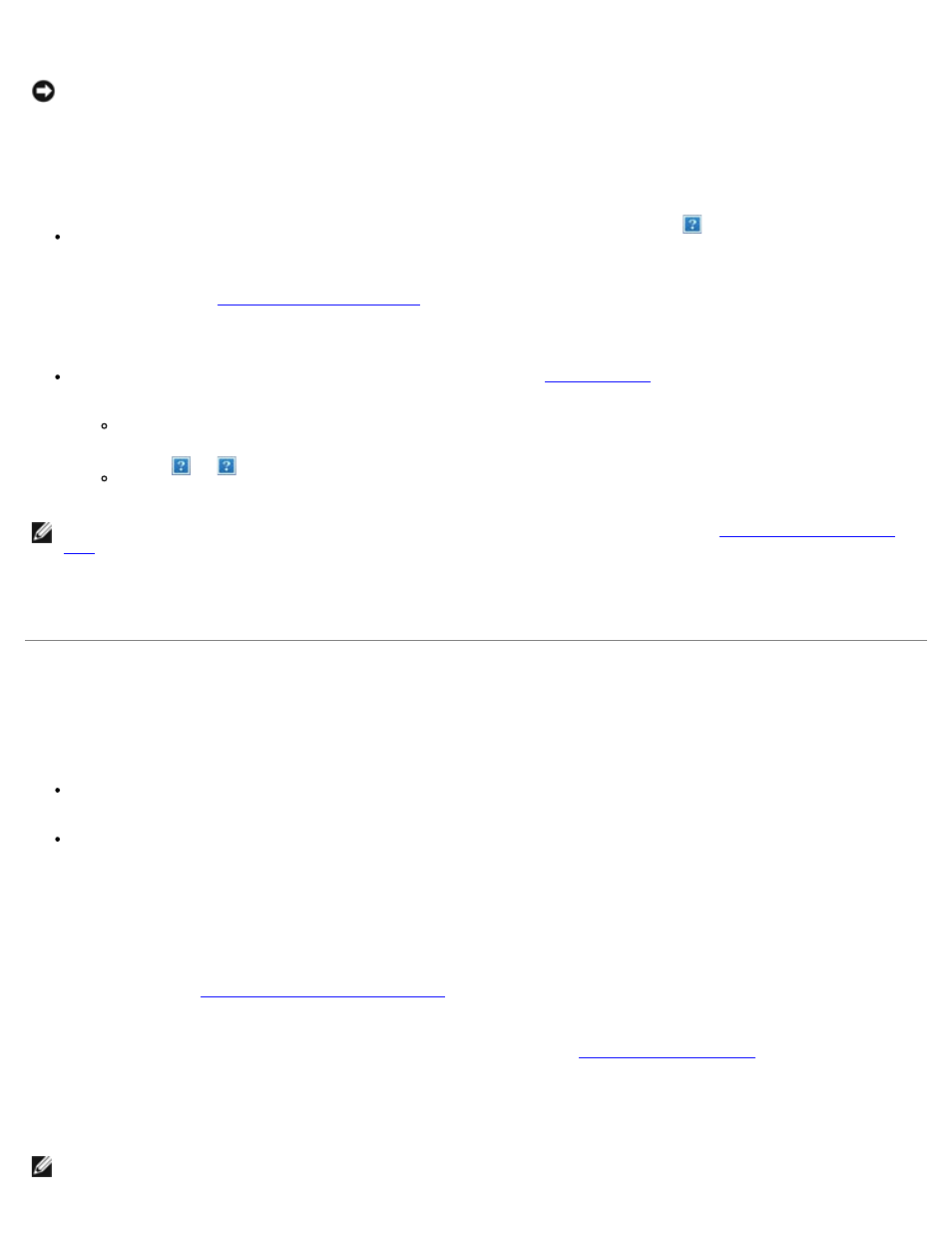
hibernate mode.
NOTICE:
You cannot remove devices or disconnect your computer from a docking device while your computer is in
hibernate mode.
Your computer enters hibernate mode if the battery charge level becomes critically low.
To manually enter hibernate mode:
In Windows XP, click the Start button, click Turn off computer, press and hold
, and then click
Hibernate.
In Windows 2000, if
, click the Start button, click Shutdown, click Hibernate, and then
click OK.
or
Depending on how you set the power management options on the
in the Power Options Properties
window, use one of the following methods to enter hibernate mode:
Close the display.
Press
.
NOTE:
Some PC Cards may not operate correctly after the computer exits hibernate mode.
, or simply restart (reboot) your computer.
To exit hibernate mode, press the power button. The computer may take a short time to exit hibernate mode. You cannot
make the computer exit hibernate mode by pressing a key or touching the touch pad. For more information on hibernate
mode, see the documentation that came with your operating system.
Power Options Properties
The Power Options Properties window helps you to manage power consumption and monitor battery charge status. To
access the Microsoft Windows Power Options Properties window:
In Windows XP, click the Start button, click Control Panel, click Performance and Maintenance, and then click
Power Options.
In Windows 2000, open the Control Panel and double-click the Power Options icon.
Power Schemes Tab
Windows XP controls the performance level of the processor depending on the power scheme you select. You do not need to
make any further adjustments to set the performance level. For information on setting processor performance for other
operating systems, see "
Intel SpeedStep™ Technology Tab
Each preset power scheme has different time-out settings for entering standby mode, turning off the display, and turning off
the hard drive. For more information on power management options, see the
(Windows Help in
Windows 2000).
Alarms Tab
NOTE:
To enable audible alarms, click each Alarm Action button and select Sound alarm.
