Connecting a television to the computer – Dell Latitude D500 User Manual
Page 42
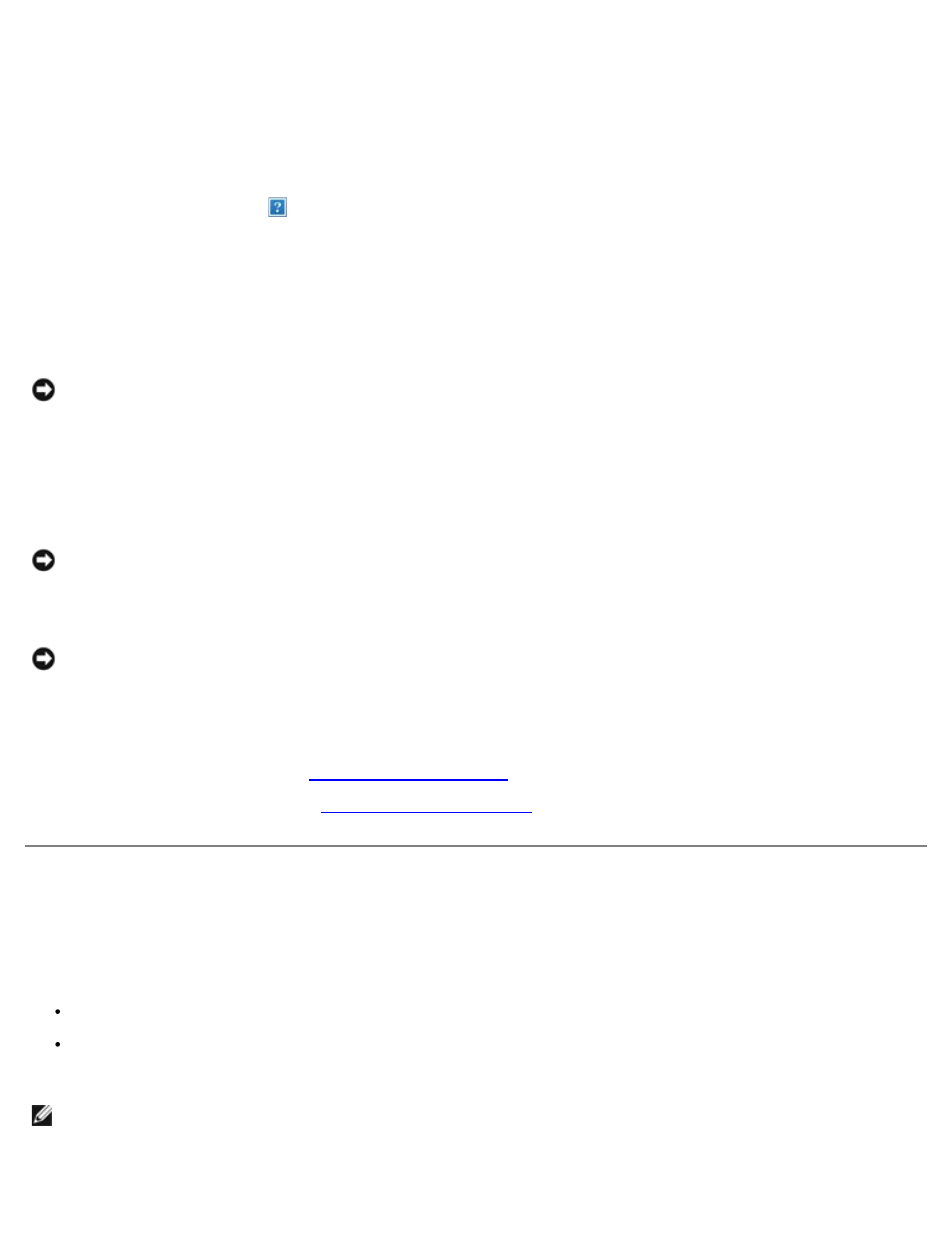
NOTICE:
When the hard drive is not in the computer, store it in protective antistatic packaging. See "Protecting
Against Electrostatic Discharge" in your System Information Guide."
9. Pull the hard drive cover out of the computer.
10. Remove the new drive from its packaging.
Save the original packaging for use when storing or shipping the hard drive.
NOTICE:
You cannot replace your hard drive unless you open your display first.
11. Ensure that the display is open approximately 2.54 cm (1 inch).
NOTICE:
Use firm and even pressure to slide the drive into place. If you force the hard drive into place using
excessive force, you may damage the hard drive connector.
12. Press the hard drive cover into the bay until it is fully seated in the bay.
13. Turn the computer over. Use a small screwdriver to tighten the screw.
14. Use the Operating System CD to
15. Use the Drivers and Utilities CD to
install the drivers and utilities
Connecting a Television to the Computer
Your computer has an S-video TV-out connector that enables you to connect the computer to a television. Using a
commercially available S-video cable or composite video cable, you can connect the computer to a television in one of two
ways:
S-video (for a television with S-video input)
Composite video (for a television with only a composite video input; also uses the Dell-supplied composite TV-out
adapter cable)
NOTE:
Diagrams for each connection combination appear at the beginning of each subsection to help you determine
which method you should use.
The audio connector on the side of the computer enables you to connect the computer to your television or audio device,
