Using the setup password feature, Note: see, Change an existing system password – Dell PowerEdge 6400 User Manual
Page 77
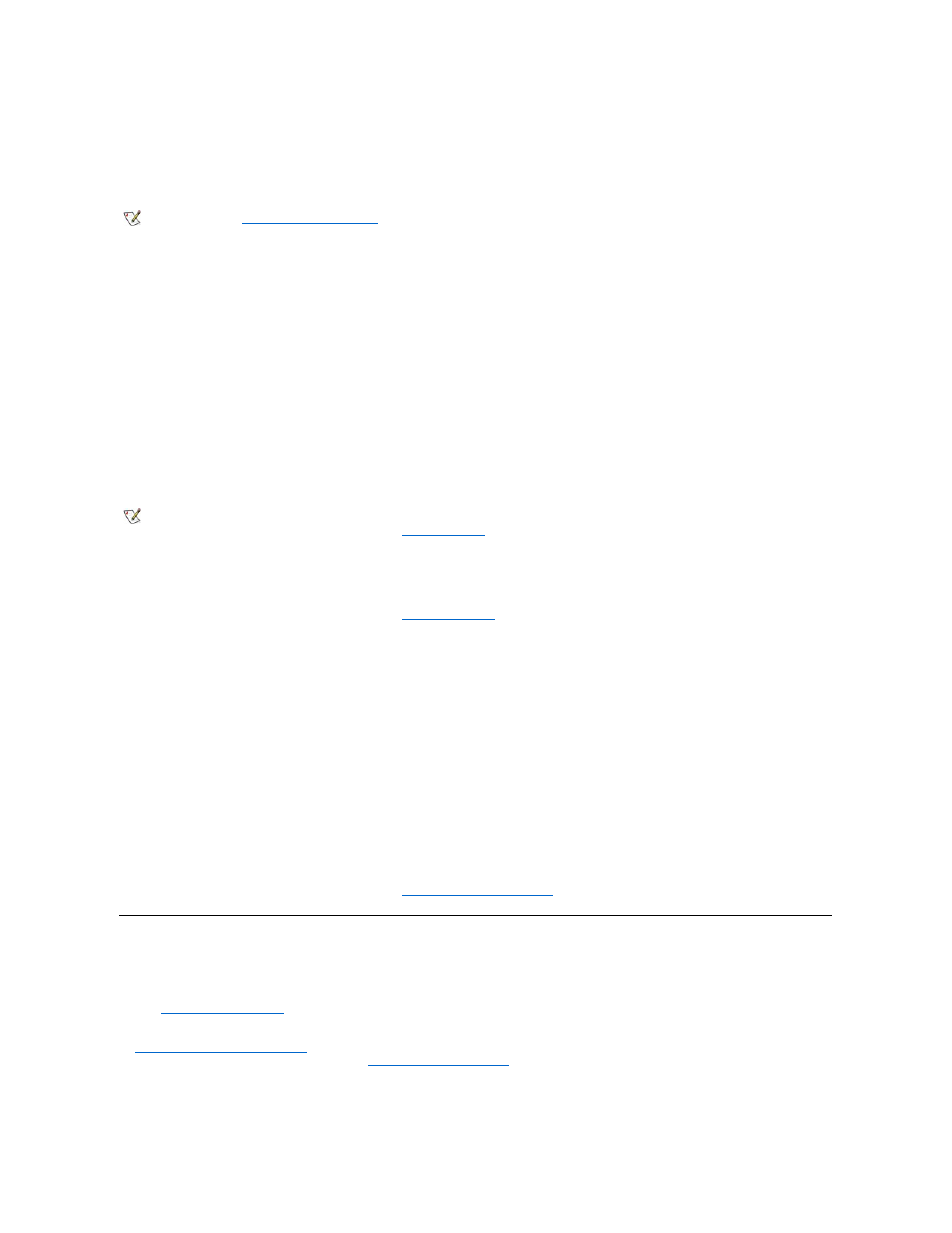
If Password Status is set to Locked, the following prompt appears:
Type the password and press
After you type the correct system password and press
system as usual.
If a wrong or incomplete system password is entered, the following message appears on the screen:
** Incorrect password. **
Enter password:
If an incorrect or incomplete system password is entered again, the same message appears on the screen.
The third and subsequent times an incorrect or incomplete system password is entered, the system displays the following message:
** Incorrect password. **
Number of unsuccessful password
attempts: 3
System halted! Must power down.
The number of unsuccessful attempts made to enter the correct system password can alert you to an unauthorized person attempting to use your
system.
Even after your system is turned off and on, the previous message is displayed each time an incorrect or incomplete system password is entered.
Deleting or Changing an Existing System Password
To delete or change an existing system password, perform the following steps:
1. Enter the System Setup program, and verify that the
option is set to Unlocked.
Enter the System Setup program by pressing the key combination to move to 2. Reboot your system to force it to prompt you for a system password. 3. When prompted, type the system password. 4. Press the operation of your system. 5. Confirm that Not Enabled is displayed for the System Password option of the System Setup program. 6. To assign a new password, follow the procedure in " Using the Setup Password Feature Your Dell system is shipped to you without the setup password feature enabled. If system security is a concern, you should operate your system password have full use of the System Setup program. change an existing setup password , you must know the setup password. If you assign and later forget a setup password, you need to remove the computer cover to change a jumper setting that feature. Note that you erase the system password at the same time. Assigning a Setup Password , the system accepts your setup password as an alternate system password. NOTE: You can use Password Status in conjunction with System Password and Setup Password to further protect your system from ."
Page 2 of the System Setup screens.
If Not Enabled appears in the System Password option, the system password has been deleted.
If you want to assign a new password, continue to step 6.
If Not Enabled is not displayed for the System Password category, press the
repeat steps 3 through 5.
with setup password protection.
unauthorized changes. For more information, see "
