Lock the configuration, Of your plug and play, Advanced menu – Dell PowerEdge 6400 User Manual
Page 10: Advanced, Menu
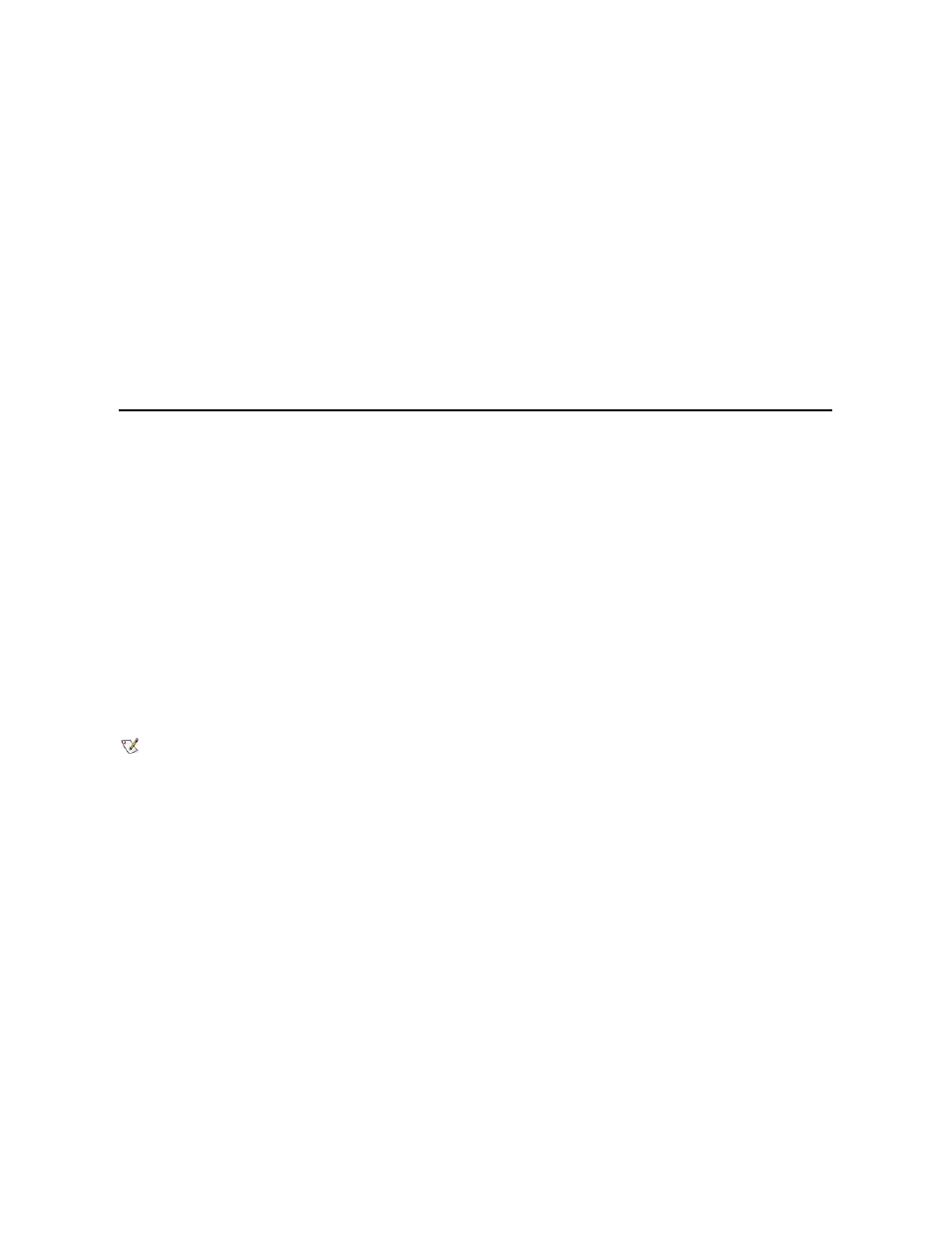
you can print out the information or copy it to a file.
Step 5: Save and Exit
The Step 5: Save and exit option allows you to save or cancel the configuration changes you have made. When you select this option, follow the
directions on the menu that appears.
If you save your changes, the utility saves the new configuration in your system's NVRAM and in a file on your RCU diskette. Then the utility
automatically reboots your system.
If you cancel your changes, you can remain in the utility to make other changes or exit the utility without saving any changes.
Maintain System Configuration Diskette
Using the Maintain system configuration diskette option, you can create a backup copy of the .sci file or use a previously saved .sci file to
reconfigure your system or to identically configure many other systems. You can also delete .sci files from your RCU diskette or the configuration
diskette(s) for any hardware option.
Exit From This Utility
The Exit from this utility option allows you to exit from the RCU and reboot your computer system.
Advanced Menu
The Advanced menu lets you lock or unlock cards in a configuration, view detailed information about the system, and maintain .sci files.
To see the Advanced menu, press
Advanced menu
Lock/unlock boards
View additional system information menu
Set verification mode menu
Maintain SCI files menu
Highlight the menu category you want, and press
The following subsections describe each category.
Lock/Unlock Boards
When you lock an expansion card, the RCU cannot change the resources allocated to that card. Unlocking the card allows the system to change
the resources automatically as new cards are added. The default for the Lock/unlock boards category is Unlocked. Dell recommends that you
keep your cards unlocked so that the RCU can do its job properly.
View Additional System Information Menu
The RCU contains detailed information about the system board and the used and available resources. The options for the View additional
system information menu category are:
l
Board Specifications
l
System Specifications
l
Used Resources
l
Available Resources
The Used Resources and Available Resources options contain detailed information about resources such as IRQs, DMA channels, and I/O
ports, which may be useful if you need to resolve a resource conflict.
Set Verification Mode Menu
The settings for the Set verification mode menu category are Automatic (the default) and Manual. When this category is set to Automatic, the
RCU automatically checks for resource conflicts and tries to resolve them. Unless you are technically knowledgeable, leave this category set to
Automatic.
Maintain SCI Files Menu
Each time you use the RCU to configure your system, the system configuration information is saved in a .sci file and in system memory. You should
save the system configuration information to a backup file that can be used to restore the information if the .sci file is damaged or lost. The options
for the Maintain SCI files menu category are Open (the default) and Save As.
The Open option creates a backup file that overwrites the existing configuration. The Save As option allows you to select the filename under which
NOTE: If changes are made to the hardware or System Setup configuration, locks may not be maintained.
