Asset tag utility – Dell PowerEdge 6400 User Manual
Page 5
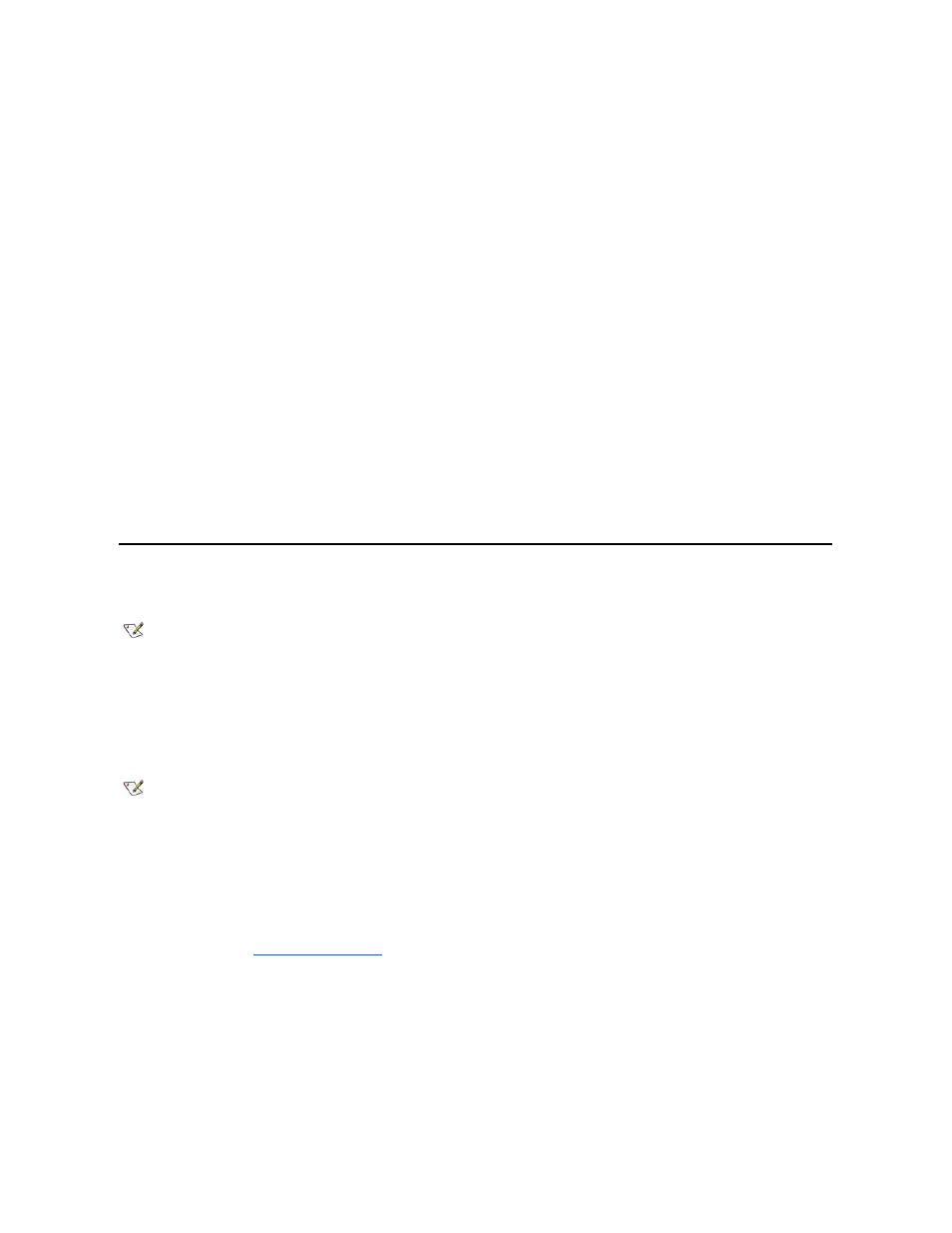
5. Select the Settings tab.
6. Click Display Type and then click Change in the Adapter box.
A list of available video drivers appears.
7. Click Have Disk.
8. Insert the video drivers installation diskette into the diskette drive.
9. In the Copy Manufacturer's Files From field, type a:\ati.
10. Click OK.
11. Make sure that ATI Technologies Inc. 3D Rage IIc is selected in the video drivers list, and click Install.
The Installing Drivers dialog box appears.
12. Click Yes to proceed.
After the files are copied from the diskette, Windows NT prompts you to restart your system. Click OK and close all open windows.
13.
Remove the video drivers diskette from the diskette drive and restart Windows NT.
14. Click the Start button, point to Settings, and click Control Panel.
15. Click the Display icon.
The Display Settings window appears.
16. Set the desired resolution, number of colors, and refresh rate.
Asset Tag Utility
The Asset Tag utility allows you to enter an asset tag number for your system.
Using the Asset Tag Utility
To create the Asset Tag utility diskette and boot the system, perform the following steps:
1. If you have not already done so, create a bootable Asset Tag Utilities with CD-ROM diskette from the Dell OpenManage Server Assistant
CD using the Create Diskettes option under Setup.
2. Insert the diskette into the diskette drive and reboot the system.
After you boot the system with the Asset Tag utility diskette, you can use the Asset Tag utility to enter an asset tag number that you or your
organization assigns to the system. You can also use the Asset Tag utility to reenter the system's service tag number if that becomes necessary.
Assigning and Deleting an Asset Tag Number
An asset tag number can have up to ten characters; any combination of characters, excluding spaces, is valid.
To assign or change an asset tag number, perform the following steps:
2. Type asset and a space followed by the new number.
For example, type the following command:
asset 1234567890
3. Press
4. When you are prompted to verify the asset tag number, type y and press
The system then displays the new or modified asset tag number and the service tag number.
NOTE: The Asset Tag utility works only on systems running MS-DOS.
NOTE: The Asset Tag utility diskette contains CD-ROM drivers that provide access to the CD-ROM drive when you boot from the
diskette.
