Keyboard and mouse connectors, Table 2 – Dell PowerEdge 6400 User Manual
Page 38
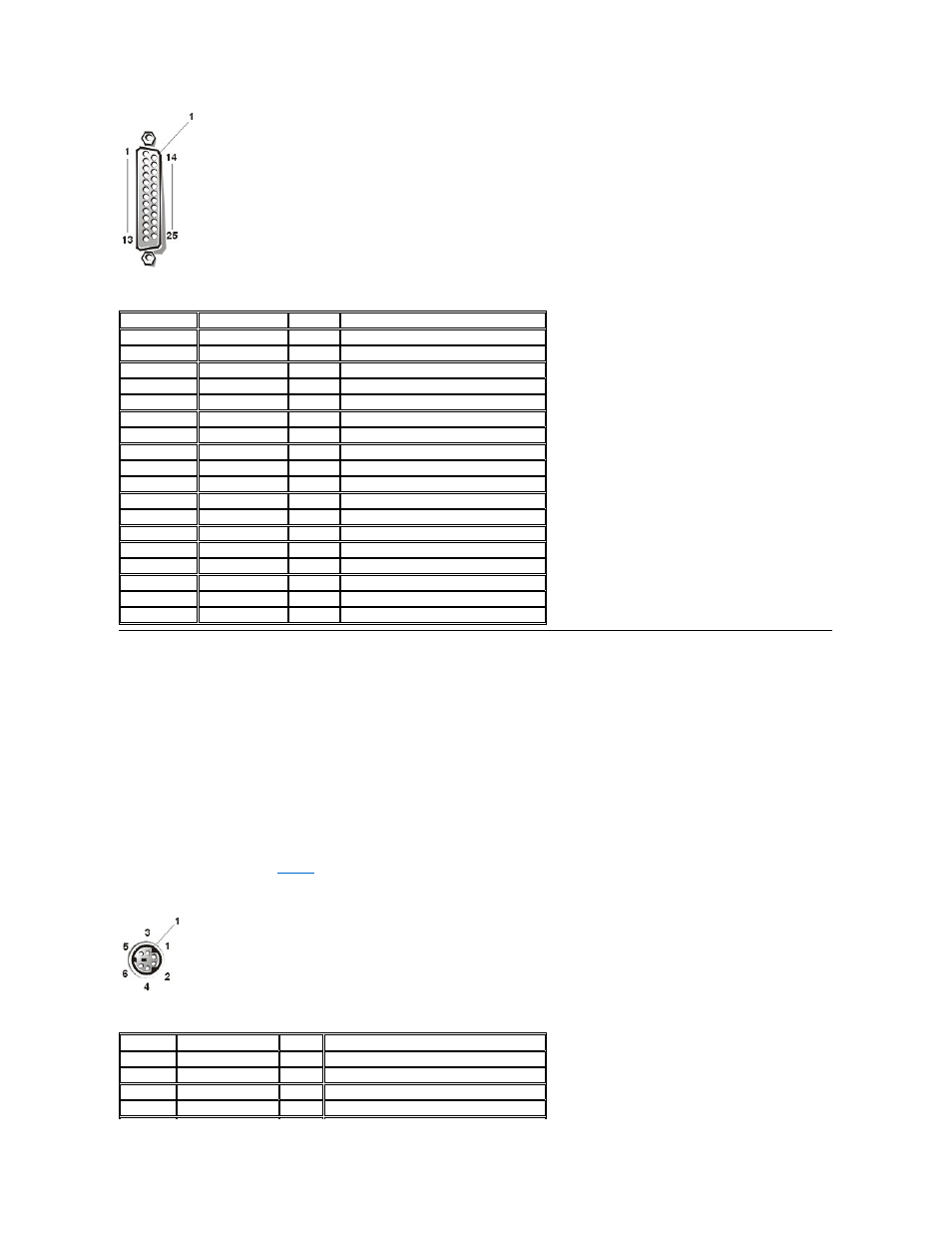
Table 2. Pin Assignments for the Parallel Port Connector
Keyboard and Mouse Connectors
The system uses a Personal System/2 (PS/2)-style keyboard and supports a PS/2-compatible mouse. Cables from both devices attach to 6-pin,
miniature Deutsche Industrie Norm (DIN) connectors on the back panel of your system. The mouse connector is on the left; the keyboard connector
is on the right.
A PS/2-compatible mouse works identically to an industry-standard serial mouse or bus mouse except that it has its own dedicated connector,
which frees up both serial ports and does not require an expansion card. Circuitry inside the mouse detects the movement of a small ball and
relays the direction to the system.
Mouse driver software can give the mouse priority with the microprocessor by issuing IRQ12 whenever new mouse movement is detected. The
driver software also passes along the mouse data to the application program that is in control.
Keyboard Connector
If you reconfigure your hardware, you may need pin number and signal information for the keyboard connector. Figure 4 illustrates the pin numbers
for the keyboard connector, and
defines the pin assignments and interface signals for the keyboard connector.
Figure 4. Pin Numbers for the Keyboard Connector
Table 3. Pin Assignments for the Keyboard Connector
1 Shell
Pin
Signal
I/O
Definition
1
STB#
I/O
Strobe
2
PD0
I/O
Printer data bit 0
3
PD1
I/O
Printer data bit 1
4
PD2
I/O
Printer data bit 2
5
PD3
I/O
Printer data bit 3
6
PD4
I/O
Printer data bit 4
7
PD5
I/O
Printer data bit 5
8
PD6
I/O
Printer data bit 6
9
PD7
I/O
Printer data bit 7
10
ACK#
I
Acknowledge
11
BUSY
I
Busy
12
PE
I
Paper end
13
SLCT
I
Select
14
AFD#
O
Automatic feed
15
ERR#
I
Error
16
INIT#
O
Initialize printer
17
SLIN#
O
Select in
18-25
GND
N/A
Signal ground
1 Shell
Pin
Signal
I/O
Definition
1
KBDATA
I/O
Keyboard data
2
NC
N/A
No connection
3
GND
N/A
Signal ground
4
FVcc
N/A
Fused supply voltage
