Setting up virtual disks – Dell PowerEdge RAID Controller H710 User Manual
Page 39
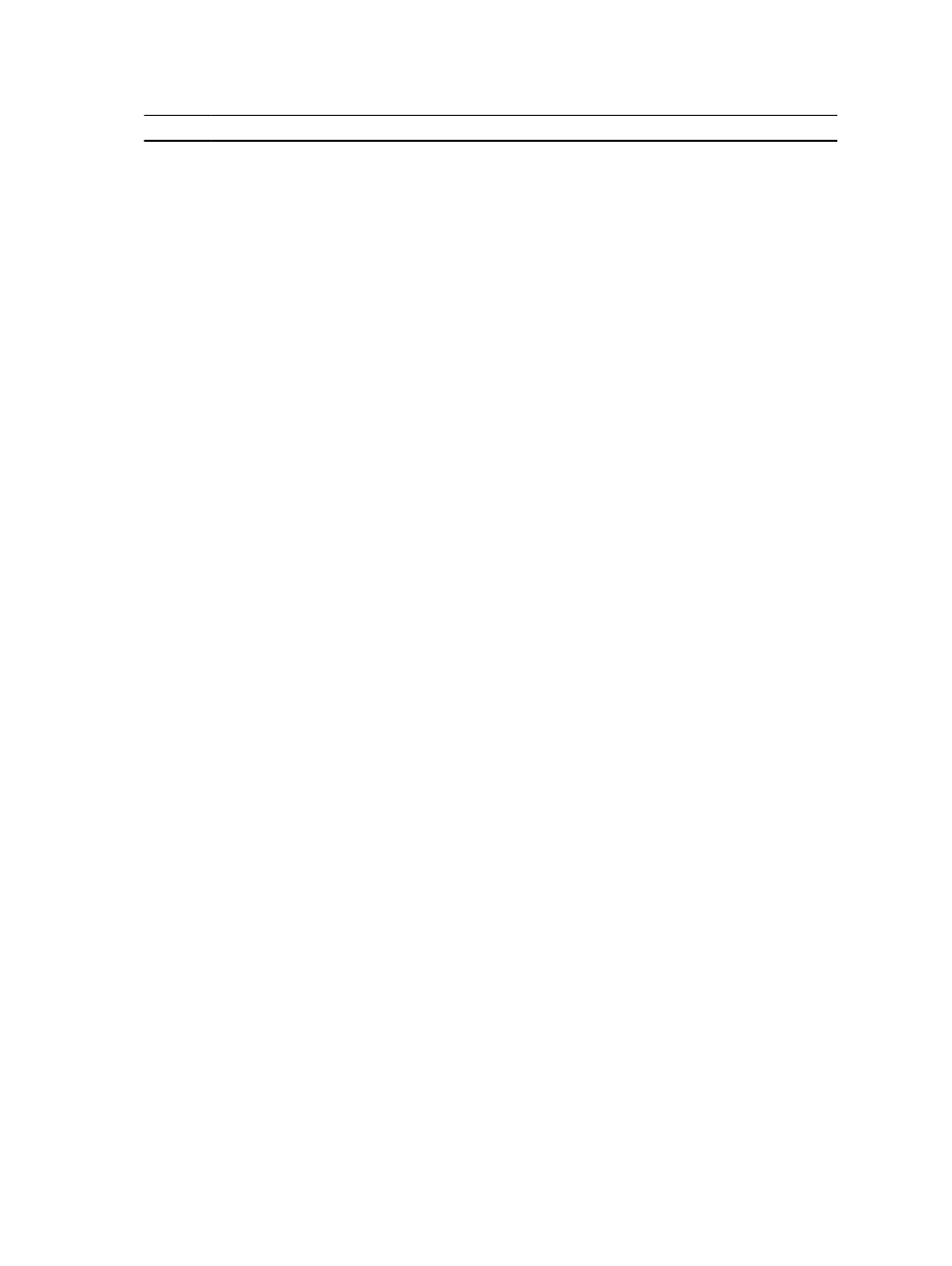
Notation Meaning and Use
Example
down-
arrow
key
Use the down-arrow key to move to the lower menu
items within a menu or to a lower level menu. You
can also use the down-arrow key to open a menu list
in a popup window, such as the stripe element size
menu, and select a setting. Word wrap is supported.
Virtual Disk 1
↓
Virtual Disk 4
After you highlight a menu item, press
select that item. An options menu for the menu item
opens. It applies to only certain menu items, such as
Virtual Disk #. In a list of options for that item, such
as the write policy for a virtual disk, highlight a
setting, such as Write-Through, and press
select it.
Select Add New VD and press
new virtual disk.
After you expand a pop-up window, press
close the window. You can continue to press
to exit the BIOS Configuration Utility (
Press
Press
on a dialog box or page.
Press
parameter you want to change.
Press
previous control on a dialog or page.
Press
to the previously selected PD in the PD Mgmt
screen.
Press
among the main menu screens: VD Mgmt, PD Mgmt,
Ctrl Mgmt, and Foreign View.
Press
the PD Mgmt screen.
Press to move to the previous menu screen among the main menu screens: VD Mgmt, PD Mgmt, Ctrl Mgmt, and Foreign View. Press on the PD Mgmt screen to move to the VD Mgmt screen. Press screens display a glossary of topics you can use to access information about navigation, RAID levels, and general topics. Press displays the list of options. Press Switch between two controllers. Press Spacebar Press the Press the controller setting in the Ctrl Mgmt View. Setting Up Virtual Disks You can set up a disk group and create virtual disks using the procedures contained in this section. Each of the following procedures is explained individually in this section in detail. To set up virtual disks: 1. Create the virtual disks and select the virtual disk options. 2. Designate hot spares (optional). 39
