Selecting virtual disk parameters – Dell PowerEdge RAID Controller H710 User Manual
Page 42
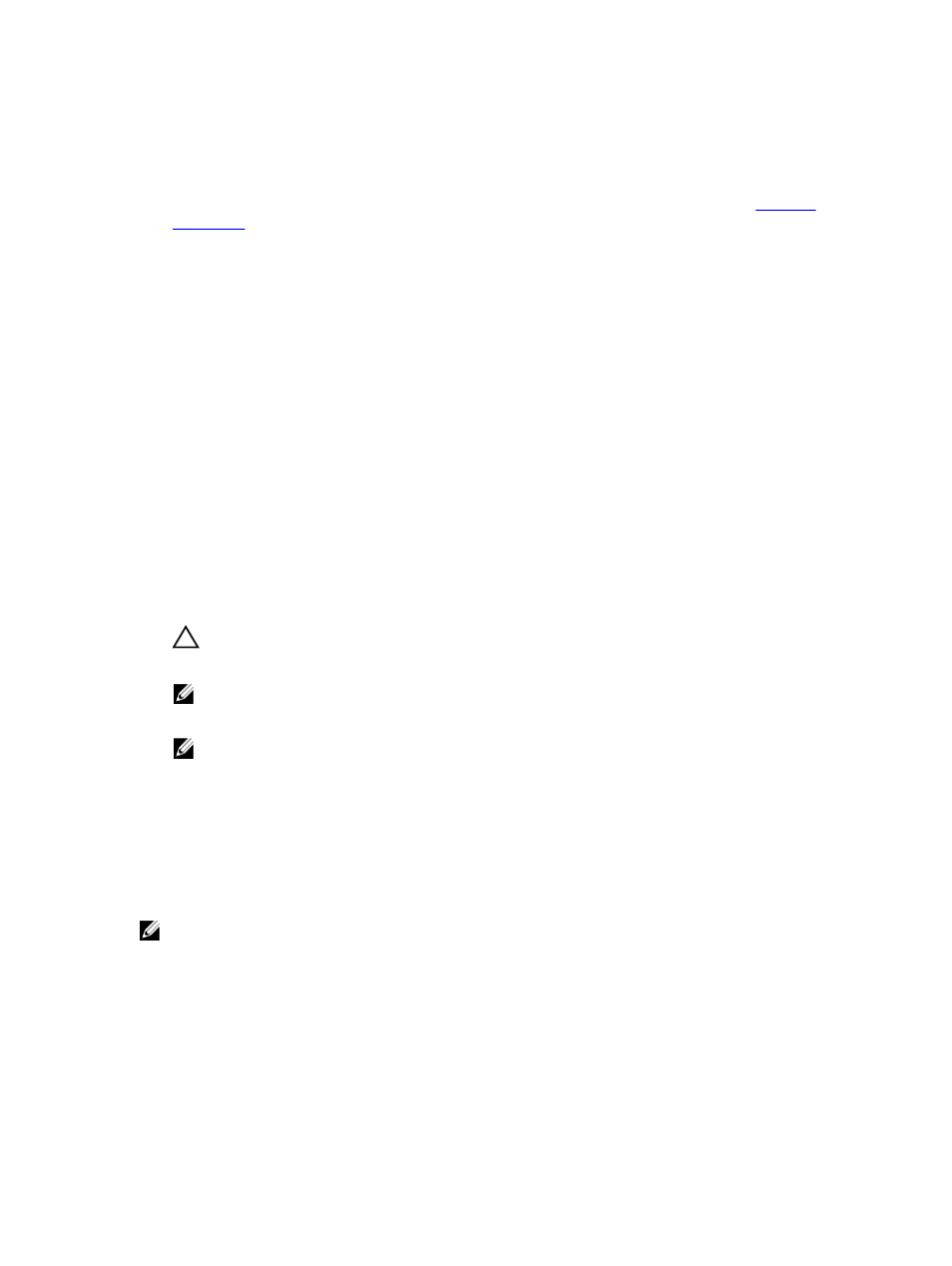
15. Press the spacebar to make the settings active so that you can change them.
An X is displayed beside Advanced Settings. The settings are the stripe element size, read policy, and write policy.
You can also choose advanced options such as forcing the cache policy to Write-Back, initializing the virtual disk,
and configuring a dedicated hot spare. The defaults parameters are displayed. You can accept the defaults or
change them. To change the virtual disk parameters, see Virtual Disk Parameters and Descriptions in
.
Selecting Virtual Disk Parameters
To select the virtual disk parameters:
1.
Press
2.
Press the down-arrow key to open the parameters and scroll down the list of settings.
3.
To change the stripe element size, press
4.
Press
down-arrow key to highlight the desired option and press
The default stripe element size is 64 KB.
5.
If you need to change the read policy, press
6.
Press
arrow key to highlight the desired option and press
7.
If you need to change the write policy, press
8.
Press
and press
9.
Press
write policy, then the option is not available.
CAUTION: Do not initialize virtual disks when attempting to recreate an existing configuration.
10. Press
NOTE: The initialization performed at the stage is fast initialization.
11. Press
NOTE: The hot spare created at the stage is a dedicated hot spare.
12. If you have chosen to create hot spares in the earlier steps, a pop-up window is displayed where disks with
appropriate sizes are displayed. Press the
13. After you select the disk size, click OK to finalize the selection or click Cancel to forfeit the selection.
14. Select OK to accept the settings and press
you do not want to change any virtual disk parameters.
Converting Physical Disk To RAID Capable For PERC H310
NOTE: By default, all physical drives are discovered as Non-RAID drives.
Conversion of a physical disk to RAID capable allows that disk to be used within a Virtual Disk or as a Hot Spare.
1.
Press
A list of physical disks is displayed. The status of the each disk is displayed under State.
2.
Press the down-arrow key to highlight a physical disk.
3.
Press
4.
Press the down-arrow key to highlight Convert to RAID Capable.
42
