Deleting cachecade virtual disks, Reconfiguring cachecade virtual disks, Manual resizing of cachecade virtual disks – Dell PowerEdge RAID Controller H710 User Manual
Page 63
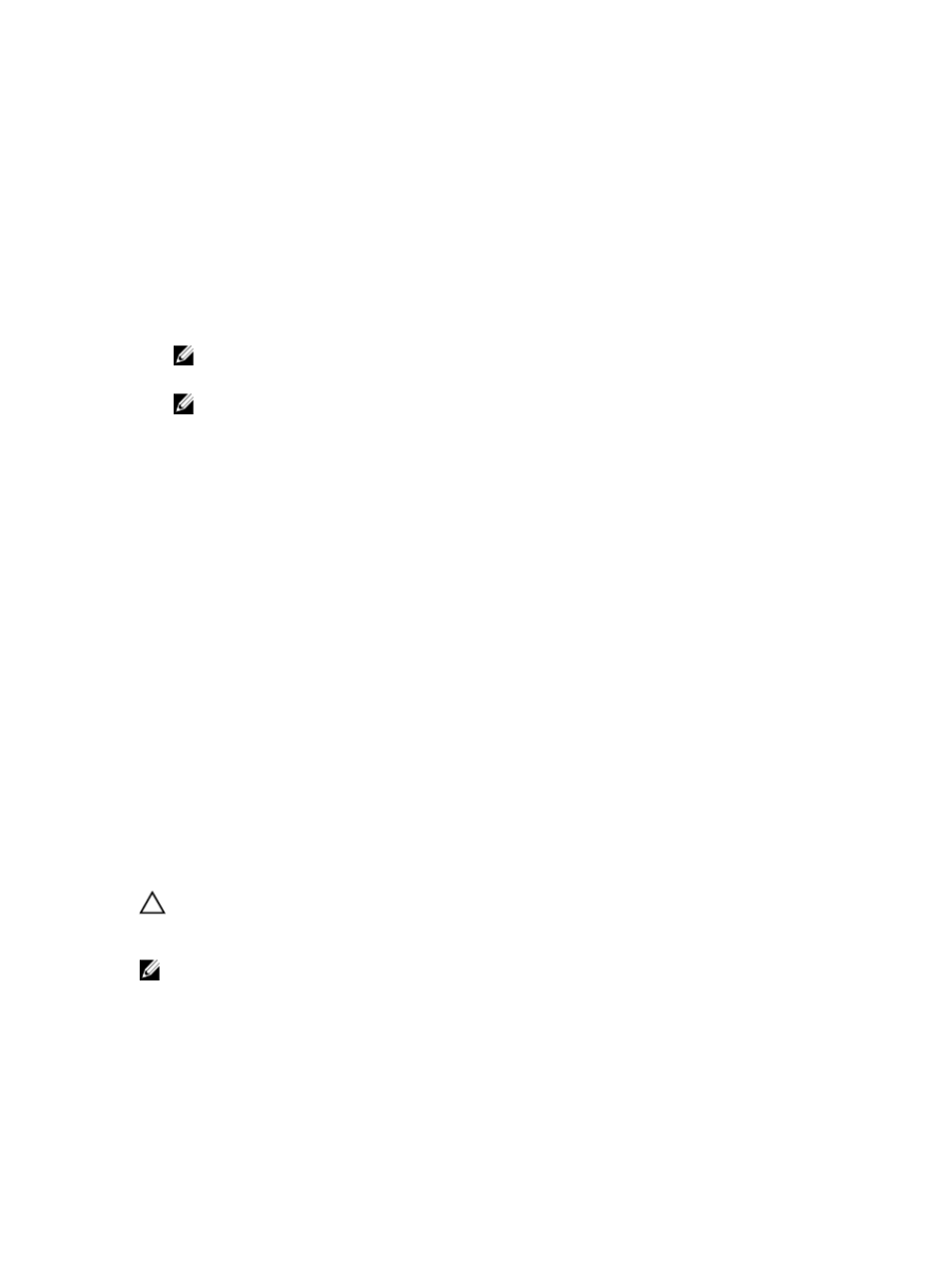
Deleting CacheCade Virtual Disks
To delete CacheCade virtual disks, perform the following steps in the BIOS Configuration Utility:
1.
Press
2.
Use the arrow keys to move the cursor to the CacheCade Disk Group or Virtual Disks heading.
3.
Press
The Action menu is displayed.
4.
Select Delete VD and press
NOTE: Warning messages are displayed stating the effect of deleting a virtual disk. Click OK to complete the
virtual disk deletion.
NOTE: In operating system management applications, a CacheCade virtual disk deletion or removal can be
done without interrupting any I/Os. The controller stops caching via the secondary cache, but all outstanding
I/Os are completed.
Reconfiguring CacheCade Virtual Disks
In operating system management applications, the resizing of CacheCade virtual disks occurs without stopping any
existing I/Os. Creating a new CacheCade virtual disk or adding one or more SSDs to an existing CacheCade virtual disk
increases the total cache size. The new resources are immediately used after the addition.
There are two methods to reconfigure CacheCade virtual disks:
•
Automatic reconfiguration of cachecade virtual disks
•
Manual reconfiguration of cachecade virtual disks
Automatic Reconfiguration Of CacheCade Virtual Disks
A CacheCade virtual disk that is made up of more than one SSD is automatically reconfigured upon a removal or failure
of a member SSD. The virtual disk retains an Optimal state and adjusts its size to reflect the remaining number of
member disks. If auto-rebuild is enabled on the controller, when a previously removed SSD is inserted back into the
system or replaced with a new compatible SSD, the CacheCade automatically reconfigures and adjusts its size to reflect
the addition of the member SSD.
The number of SSDs to be removed from a CacheCade virtual disk cannot equal the total number of SSDs currently in
the CacheCade virtual disk.
After the automatic reconfiguration and resizing of a CacheCade virtual disk, the new virtual disk size is displayed in
both the BIOS Configuration Utility as well as in the OpenManage storage management application.
CAUTION: If a disk is removed from a CacheCade virtual disk, the associated slot for that disk is a hot slot for the
CacheCade volume. Any compatible disk inserted into that slot is automatically added to the CacheCade virtual
disk. Any preexisting data on that drive is lost.
NOTE: Disks inserted into a CacheCade hot slot must be equal to or greater than the smallest contributing disk in
the virtual disk.
Manual Resizing Of CacheCade Virtual Disks
In operating system management applications, a manual resizing of a CacheCade virtual disk occurs due to the addition
or removal of drives. Reboot is not necessary.
63
