Deleting virtual disks, Deleting disk groups, Clearing the configuration – Dell PowerEdge RAID Controller H710 User Manual
Page 48
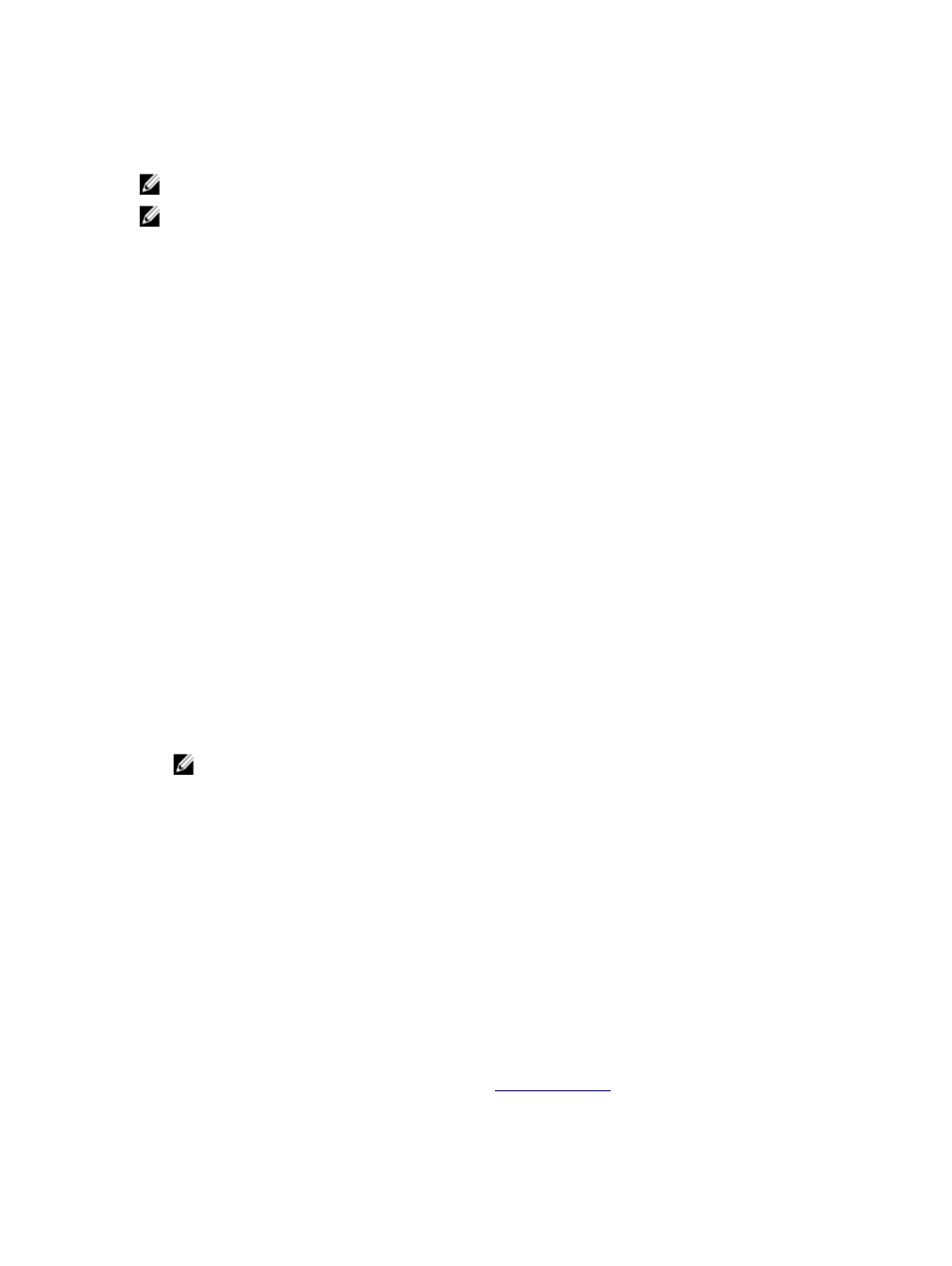
Deleting Virtual Disks
NOTE: You cannot delete a virtual disk during an initialization.
NOTE: Warning messages appear stating the effect of deleting a virtual disk. Click OK twice to complete the virtual
disk deletion.
To delete virtual disks, perform the following steps in the BIOS Configuration Utility (
1.
Press
2.
Use the arrow keys to move the cursor to the Virtual Disks heading.
3.
Press
The action menu is displayed.
4.
Select Delete VD and press
5.
If there are multiple virtual disks in a Disk Group, select Total Free Capacity for the Disk Group in the VD Mgmt
screen.
The total amount of free space available in the Disk Group is displayed.
Deleting Disk Groups
You can delete disk groups using the BIOS Configuration Utility (
also removes the virtual disks in that disk group.
To delete disk groups, perform the following steps in the BIOS Configuration Utility (
1.
Press
2.
Use the arrow keys to move the cursor to the Virtual Disks heading.
3.
Press
The action menu is displayed.
4.
Select Delete Disk Group and press
The disk group is deleted.
NOTE: When you delete a disk group, the remaining disk groups with higher numbers are automatically
renumbered. For example, if you delete disk group #2, then disk group #3 is automatically renumbered as disk
group #2.
Clearing The Configuration
You can delete all virtual disks on the RAID controller by performing the operation.
To clear the configuration, perform the following steps in the BIOS Configuration Utility (
1.
Press
2.
Use the arrow keys to move the cursor to the Controller heading.
3.
Press
The action menu is displayed.
4.
Select Clear Config.
A pop-up window is displayed prompting for confirmation to delete all virtual disks.
5.
Select NO to delete the virtual disks or YES to retain the
existing configuration.
48
