Bit ndis 3.0 driver – Dell OptiPlex Gxi User Manual
Page 29
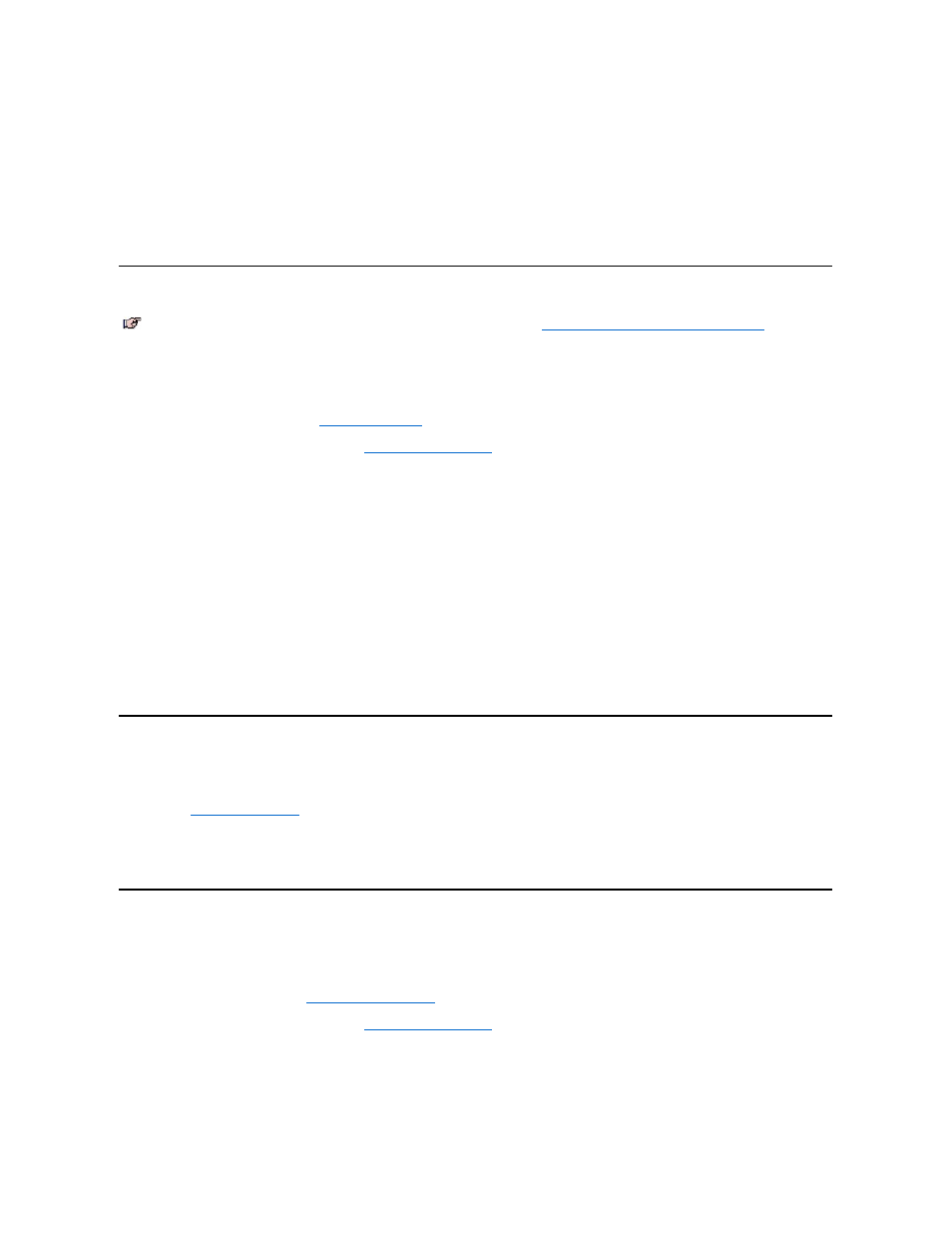
9. Click Have Disk to access the Install From Disk dialog box.
10. Insert the NIC driver diskette 2 into drive A, and click OK.
11. The system reads the files on diskette and then displays the Select Network Adapters window.
12. Select 3Com Fast EtherLink XL 10/100Mb Ethernet Adapter, and click OK to access the PCI Ethernet Controller Properties dialog box.
13. Click OK to access the Network dialog box. Enter your computer name and workgroup/domain. Then click Close.
14. Click OK in the Insert Disk dialog box.
15. When prompted for the location of additional files, specify the c:\windows\options\cabs directory on your hard-disk drive, or the \win95 directory on your CD-
ROM drive. Then click OK to access the System Properties dialog box, and click OK.
16. Remove the diskette from drive A. Click the Start button, click Shutdown, and then select Restart the Computer.
17. Click Yes when prompted to restart the system.
Dell-Installed Windows® 95 Service Release 2
To reinstall the NIC driver in a system running Dell-installed Windows 95 Service Release 2, perform the
following steps:
1. Use the Dell DiskMaker program to make a diskette copy of the NIC drivers installed on your hard-disk drive.
See "Backing Up Drivers and Utilities" in the
online System User's Guide
.
2. Verify that the integrated NIC is enabled and connected to its network.
See Chapter 2, “Using the System Setup Program,” in the
Reference and Installation Guide
for more information.
3. Start the Windows 95 operating system.
4. Click the Start menu, point to Settings, and click Control Panel. Then double-click the System icon.
5. In the System Properties window, click the Device Manager tab.
6. In the list of system devices, double-click Other Devices. Then select PCI Ethernet Controller.
7. Click Properties to access the PCI Ethernet Controller window.
8. Select the Driver tab, and then click Update Driver.
The Update Device Driver Wizard starts.
9. Insert the NIC driver diskette 2 into drive A, and Select Yes (Recommended).
10. Click Next and then click Finish to access the Insert Disk dialog box.
11. Click OK to access the Copying Files dialog box. Type
a:\,
and then click OK.
The Windows 95 operating system begins to copy files to the system’s hard-disk drive.
12. Click OK in the Insert Disk dialog box to access the Copying Files dialog box.
13. When you are prompted for the location of additional files, specify the c:\windows\options\cabs directory on your hard-disk drive, or the \win95 directory on
your CD-ROM drive. Then click OK to access the System Properties dialog box.
The Windows 95 operating system finishes copying all of the files to the system’s hard-disk drive.
14. When the System Settings Change dialog box appears, remove the diskette from drive A and click Yes to restart the system.
15. When the system restarts, the Enter Network Password dialog box appears. Enter the username and password you want to use for network access.
See your Windows 95 documentation for information about usernames and passwords.
Using the NDIS 2.01 Driver With Windows® 95
To install the 16-bit NDIS 2.01 NIC driver in systems running Dell-installed Windows 95, Dell-installed Windows 95 Service Release 1, Dell-installed Windows 95
Service Release 2, or a Windows 95 operating system not installed by Dell, perform the following steps:
1. Install the
2. Click the Start menu, point to Settings, and click the Control Panel. Then double-click the Network icon.
3. In the Network window, select 3Com Fast EtherLink XL 10/100Mb TX Ethernet Adapter, and then click Properties.
Select Real Mode (16bit) NDIS driver, and click OK to return to the Network window.
4. Click OK, and then click Yes to restart your system.
Configuring the MS-DOS® NIC Driver
To connect your system to and configure it for use on an Ethernet network, perform the following steps:
1. Use the Dell DiskMaker program (located in the Dell Accessories folder) to make a diskette copy of the NIC drivers installed on your hard-disk drive.
2. Connect the network cable to the back of your computer.
See “Network Cable Requirements” in the
Reference and Installation Guide
for more information.
3. Verify that the NIC is enabled in the System Setup program.
See Chapter 2, “Using the System Setup Program,” in the
Reference and Installation Guide
for more information.
4. Configure the NIC, and install the network drivers by running the 3Com Install program (install.exe), located on the NIC driver diskette 1.
5. Run the Network Interface Test Group (3c90xcfg.exe), located on the NIC driver diskette 1, to verify that the NIC is operating properly.
NOTE: The following instructions are for the Windows 95 32-bit NDIS 3.0 driver. See
“Using the NDIS 2.01 Driver With Windows 95”
information on using the 16-bit NDIS 2.01 driver with Windows 95.
