Dell Inspiron 4150 User Manual
Page 89
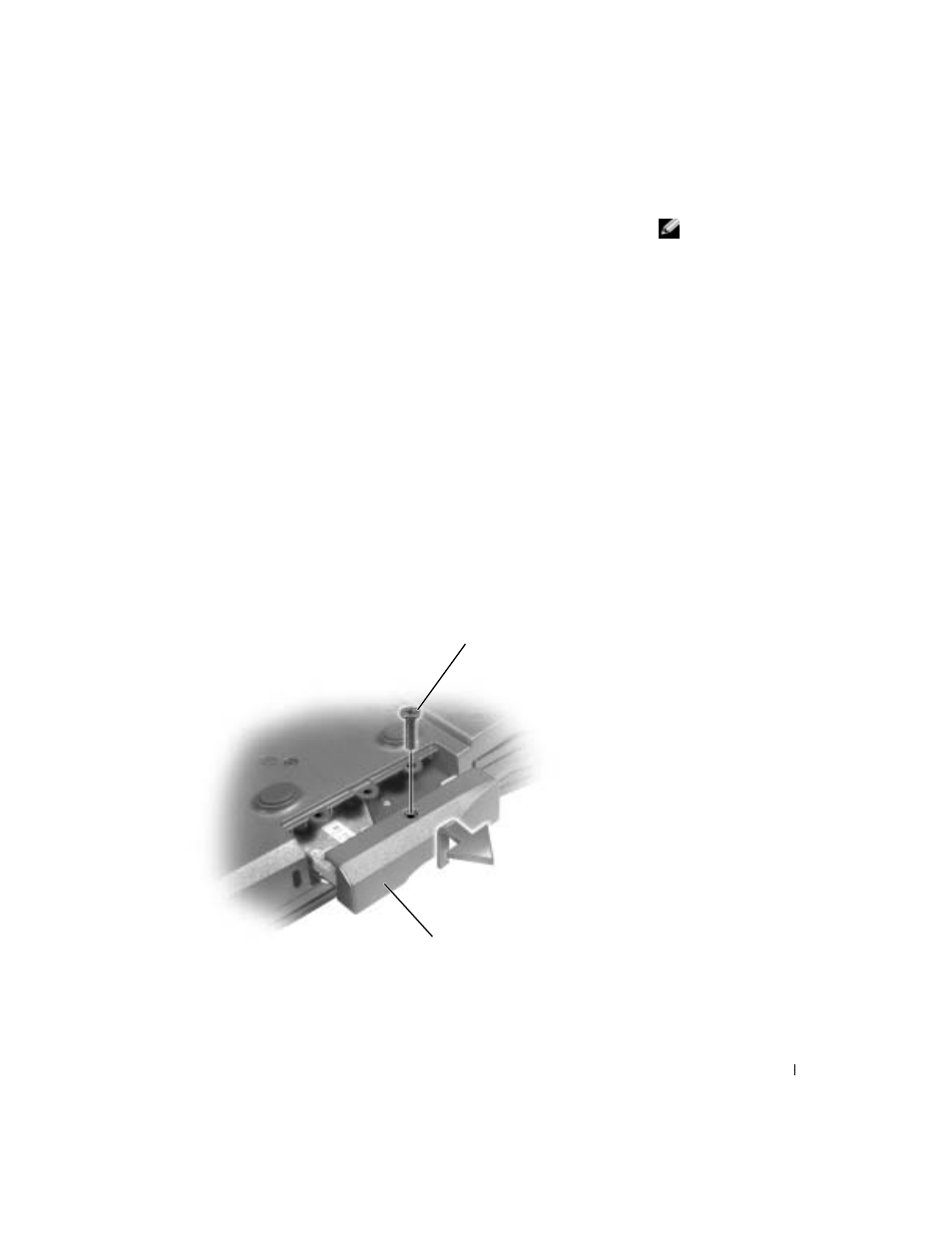
Adding and Replacing Parts
89
HINT: Dell does not
guarantee compatibility
or provide support for
hard drives from sources
other than Dell.
To replace the hard drive in the hard drive bay:
1
Ensure that the work surface is flat and clean to prevent scratching the
computer cover.
2
Save and close any open files, exit any open programs, and then shut
down the computer (see page 38).
3
If the computer is connected to a docking device, undock it. See the
documentation that came with your docking station for instructions.
4
Disconnect the computer from the electrical outlet.
5
Wait 10 to 20 seconds, and then disconnect any attached devices.
6
Remove any installed PC Cards, batteries, and module bay devices.
Handle components and cards by their edges, and avoid touching pins
and contacts.
7
Ground yourself by touching a metal connector on the back of the
computer. Continue to ground yourself periodically during this
procedure.
8
Turn the computer over, and remove the hard drive screw(s).
hard drive
screw
- Latitude E6410 (52 pages)
- Latitude E6410 (8 pages)
- Latitude D630 (218 pages)
- Latitude E6400 (99 pages)
- Latitude E6400 (70 pages)
- Latitude E6400 (4 pages)
- Latitude E6400 (2 pages)
- Latitude E6400 (8 pages)
- Latitude D630 (69 pages)
- Latitude D630 (168 pages)
- Latitude D630 (43 pages)
- Latitude D620 (43 pages)
- Latitude D620 (102 pages)
- Inspiron 1545 (51 pages)
- Inspiron 1545 (72 pages)
- Inspiron 1545 (4 pages)
- LATITUDE C510 (55 pages)
- LATITUDE C510 (170 pages)
- Inspiron 1200 (45 pages)
- Latitude D531 (Mid 2007) (46 pages)
- Latitude D531 (224 pages)
- Inspiron 1300 (142 pages)
- Inspiron 1300 (44 pages)
- INSPIRON 2600 (134 pages)
- INSPIRON 2600 (87 pages)
- INSPIRON 2600 (168 pages)
- INSPIRON 2600 (2 pages)
- Inspiron 1100 (40 pages)
- Inspiron 1100 (164 pages)
- Inspiron 5150 (160 pages)
- Inspiron E1505 (186 pages)
- Inspiron E1505 (45 pages)
- Inspiron 1150 (38 pages)
- Inspiron 1150 (112 pages)
- Inspiron M5040 (2 pages)
- Inspiron 3520 (72 pages)
- A860 (96 pages)
- 1000 (98 pages)
- STREAK 7 (141 pages)
- XPS 14Z (L412z) (2 pages)
- Latitude D520 (99 pages)
- Latitude D520 (42 pages)
- Latitude D520 (124 pages)
- Latitude D520 (96 pages)
- Latitude D520 (168 pages)
