Unexpected characters, Drive problems, If you cannot save a file to a floppy disk drive – Dell Inspiron 4150 User Manual
Page 66: Unexpected characters drive problems
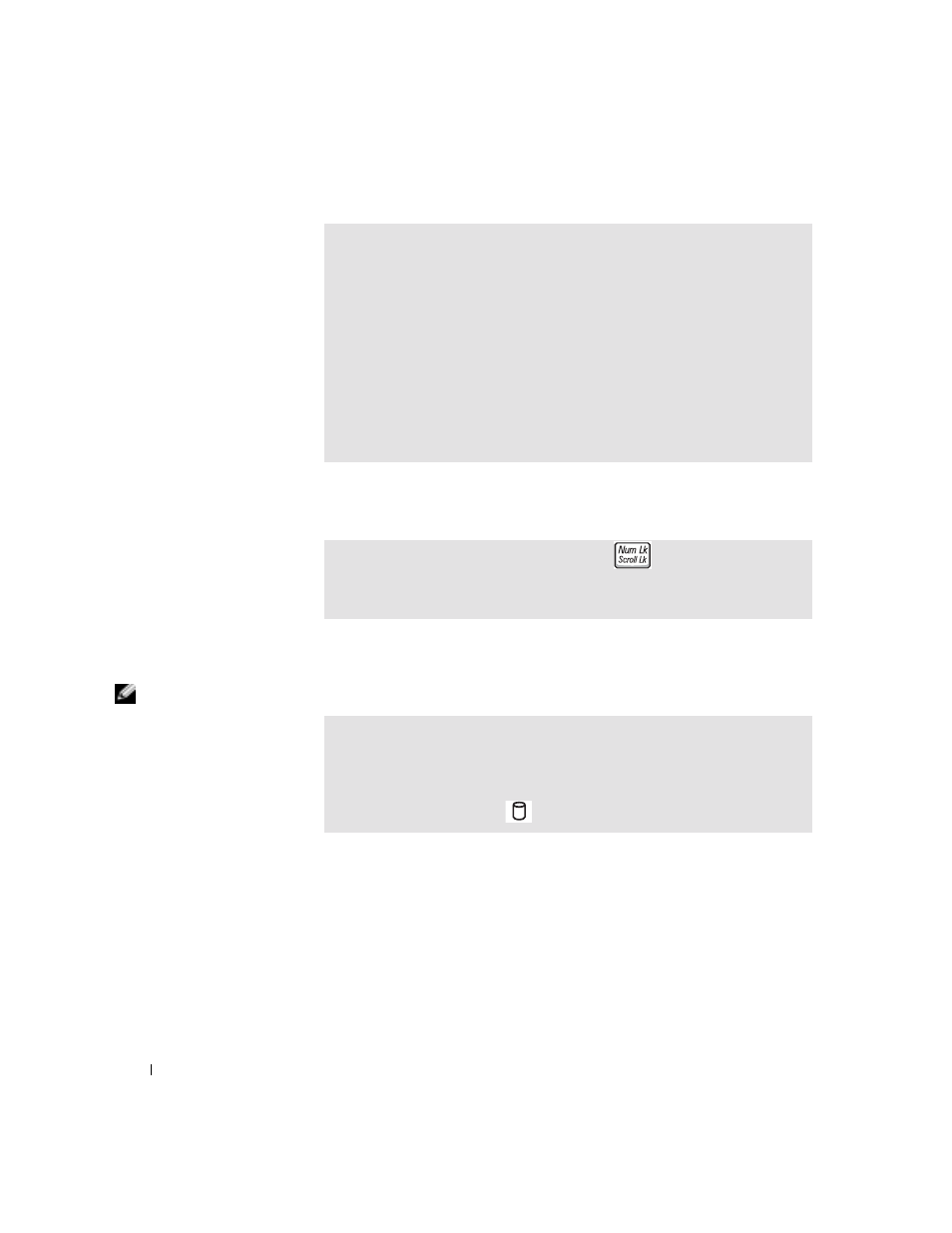
66
Solving Problems
www
.dell.com | support.dell.com
Unexpected Characters
Drive Problems
HINT: For information
on saving files to a floppy
disk, see the
Tell Me How
help file. To access the
help file, see page 56.
If you cannot save a file to a floppy disk drive
T
O
V E R IF Y
T H A T
T H E
P R O B L E M
I S
W I T H
T H E
EXT E R N AL
K E YB O A R D
,
C HE C K
T H E
I NT E G R A T E D
K EY B O AR D
—
1
Turn off the computer.
2
Disconnect the external keyboard.
3
Turn on the computer.
4
From the Windows desktop, click the Start button, point to Programs, point
to Accessories, and click Notepad.
5
Type some characters on the external keyboard and verify that they appear on
the display.
If the characters appear now but did not with the external keyboard, you may
have a defective external keyboard. Contact Dell (see page 108).
D
IS AB L E
T H E
N UM E RI C
K E YP A D
—
Press
to disable the numeric
keypad if numbers are displayed instead of letters. Verify that the
numbers lock light is not lit.
E
NSU R E
T H A T
W
IN D O W S ®
RE C O G NI Z E S
THE
D R IV E
— Click the Start
button and click My Computer. If the drive is not listed, perform a full scan with
your antivirus software to check for and remove viruses. Viruses can sometimes
prevent Windows from recognizing the drive. Insert a bootable disk and restart
the computer. Verify that the
light is blinking, indicating normal operation.
