Dell Inspiron 4150 User Manual
Page 82
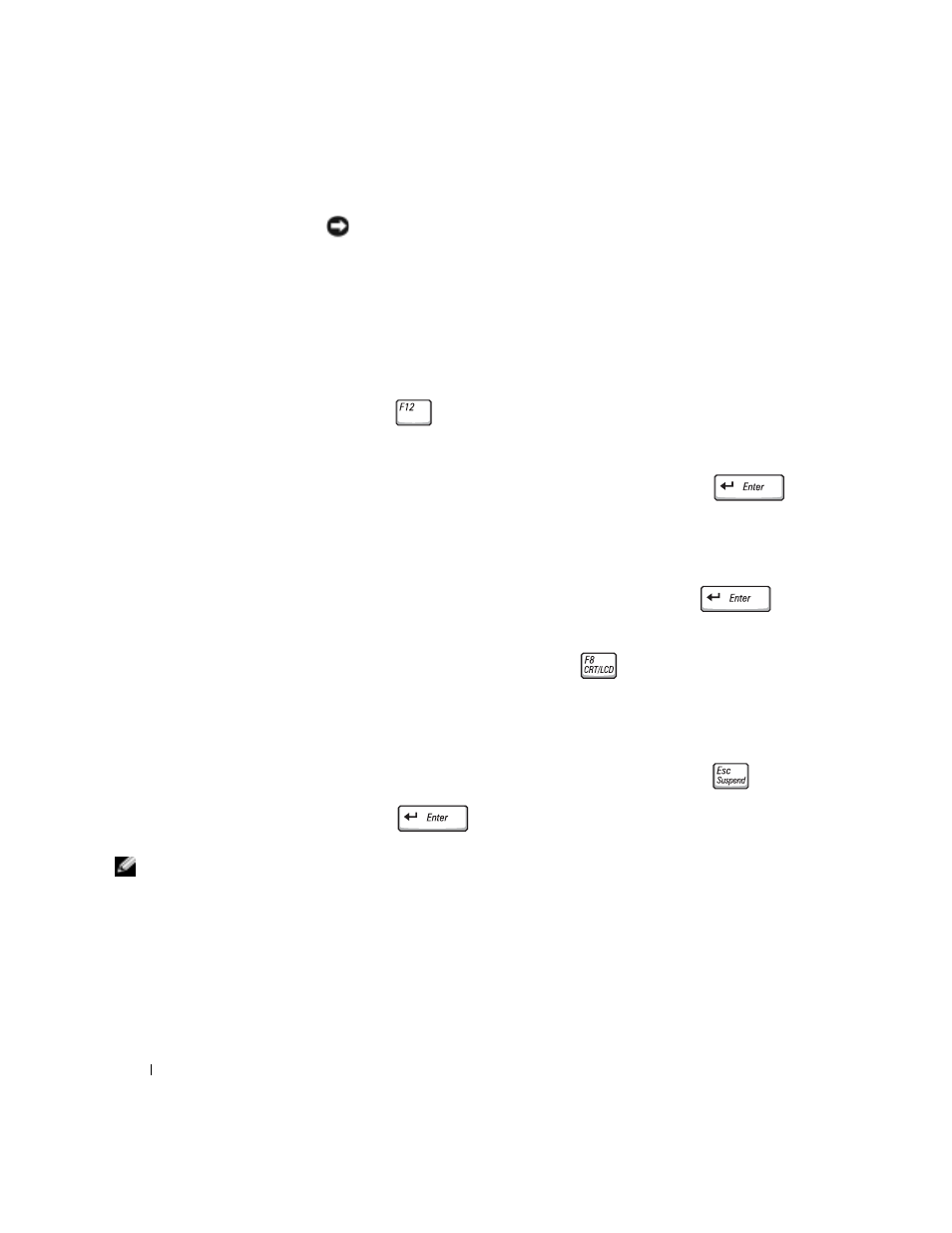
82
Solving Problems
www
.dell.com | support.dell.com
NOTICE: To prevent conflicts with Windows XP, disable any virus protection
software installed on your computer before you reinstall Windows XP. See the
documentation that came with the software for instructions.
Preparing to Boot From the Operating System CD
1
Insert the Operating System CD into the CD or DVD drive.
2
Exit any program or utility that might run after you insert the CD.
3
Shut down (see page 38) and restart the computer.
4
Press
immediately after the Dell™ logo appears.
If the operating system logo appears, wait until you see the Windows
desktop, and then shut down the computer and try again.
5
Use the arrow keys to select CD-ROM, and then press
.
6
Press any key when the
Press any key to boot from CD
message
appears on the screen.
Starting Windows XP Setup
1
When the Windows XP Setup screen appears, press
to
select To set up Windows now.
2
Read the information in the Microsoft Windows Licensing
Agreement screen, and then press
on your keyboard to accept
the license agreement.
3
If your computer already has Windows XP installed and you want to
recover your current Windows XP data, type
r
to select the repair
option, and then remove the CD from the drive.
4
If you want to install a new copy of Windows XP, press
to select
the fresh copy option.
5
Press
to select the highlighted partition (recommended),
and then follow the instructions on the screen.
HINT: The time required
to complete the setup
depends on the size of the
hard drive and the speed
of your computer. You can
step away from the
computer at this time if
you need to do so.
The Windows XP Setup screen appears, and the operating system
begins to copy files and install the devices. The computer
automatically restarts multiple times.
