Printer problems, Modem problems, If you cannot print to a parallel port printer – Dell Inspiron 2500 User Manual
Page 43: If you cannot print to a usb printer
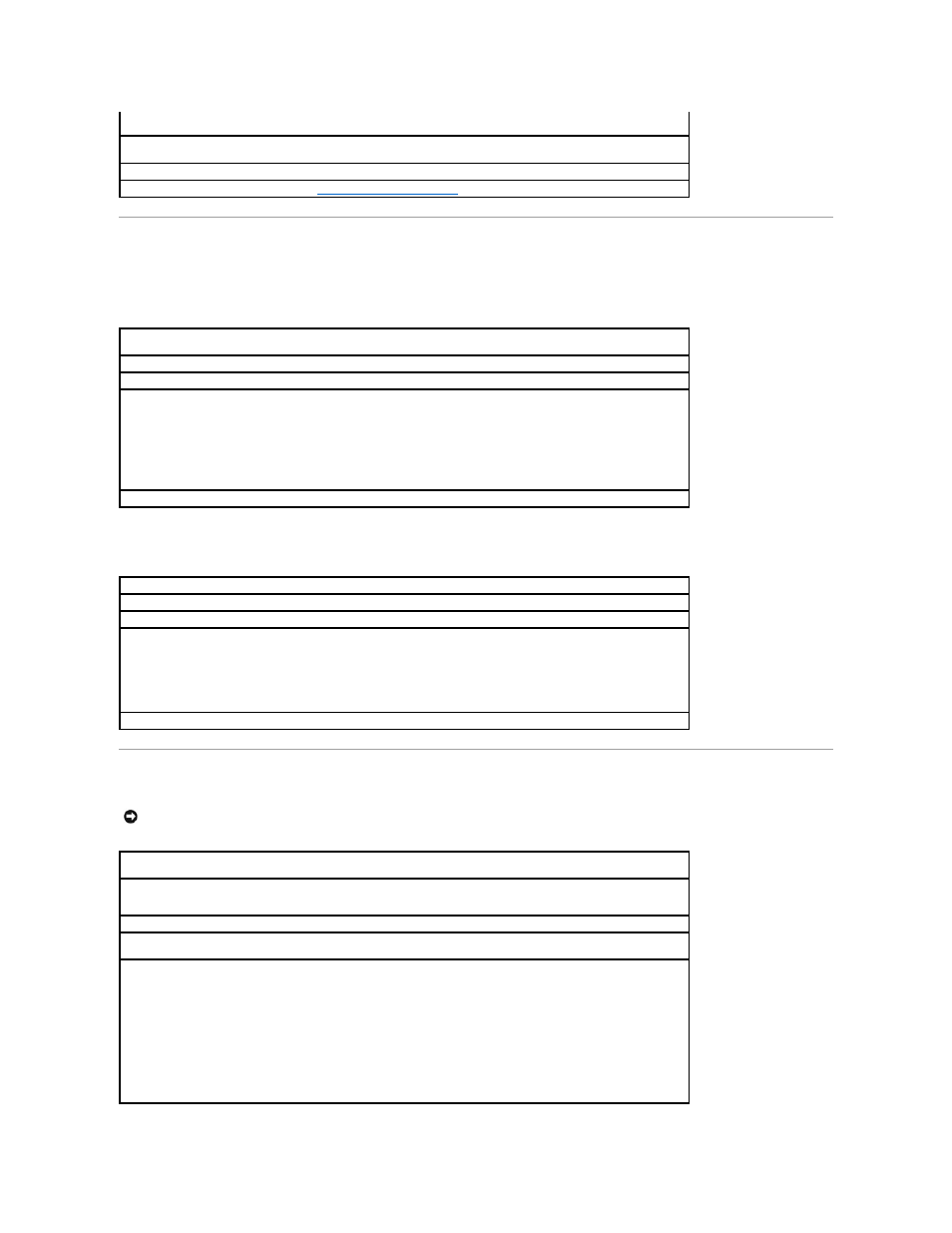
Printer Problems
If you cannot print to a parallel port printer
If you cannot print to a USB printer
Modem Problems
Run the speaker self-test—
Some speaker systems have a self-test button on the subwoofer. See the speaker
documentation for self-test instructions.
Move the subwoofer away from the computer or monitor—
If your external speaker system includes a subwoofer, ensure
that the subwoofer is at least 60 cm (2 ft) away from the computer or external monitor.
Eliminate possible interference—
Turn off nearby fans, fluorescent lights, or halogen lamps to check for interference.
Reinstall the sound (audio) driver—
See "
Reinstalling Drivers and Utilities
."
Verify the printer cable connections—
Ensure that the printer cable is connected (see "Connecting a Printer" in the Dell
Solutions Guide that came with your computer).
Test the electrical outlet—
Ensure that the electrical outlet is working by testing it with another device, such as a lamp.
Ensure that the printer is turned on—
See the documentation supplied with the printer.
Verify that the printer is recognized by Windows
1.
Click the Start button, point to Settings, and then click Printers.
If the printer is listed, right-click the printer icon, click Properties, and then select the Details tab.
2.
Ensure that the Print to the following port: setting is LPT1 (Printer Port).
Reinstall the printer driver—
See "Installing the Printer Driver" in the Dell Solutions Guide that came with your computer.
Verify the printer cable connections—
Ensure that the printer cable is connected correctly.
Test the electrical outlet—
Ensure that the electrical outlet is working by testing it with another device, such as a lamp.
Ensure that the printer is turned on—
See the documentation supplied with the printer.
Verify that the printer is recognized by Windows
1.
Click the Start button, point to Settings, and then click Printers.
If the printer is listed, right-click the printer icon, click Properties, and then select the Details tab.
2.
Ensure that the Print to the following port: setting is USB.
Reinstall the printer driver—
See "Installing the Printer Driver" in the Dell Solutions Guide that came with your computer.
NOTICE:
Connect the modem to an analog telephone wall jack only. Connecting the modem to a digital telephone network damages the modem.
Check the telephone jack—
Disconnect the telephone cable from the modem and connect it to a telephone. Listen for a dial
tone.
Connect the modem directly to the telephone wall jack—
If you have other telephone devices sharing the line, such as an
answering machine, fax machine, surge protector, or line splitter, then bypass them and connect the modem directly to the
telephone wall jack with the telephone cable.
Check the connection—
Verify that the telephone cable is connected to the modem.
Check the telephone cable—
Try using a different telephone cable. If you are using a line that is 3 m (10 ft) or more in
length, try a shorter one.
Verify that the modem is communicating with Windows
1.
Click the Start button, point to Settings, and click Control Panel
(double-click Control Panel in Windows 2000).
2.
In the Control Panel window, double-click Modems.
If there are multiple entries for the same modem or modems listed that are not installed, delete the entries and
restart the computer.
3.
Click the Diagnostics tab.
4.
Click the COM port for your modem.
5.
Click More Info to verify that the modem is communicating with Windows. If all commands receive responses, the
modem is operating properly.
