Using windows me system restore, Network adapter drivers, Installing the network adapter driver (optional) – Dell Inspiron 2500 User Manual
Page 3
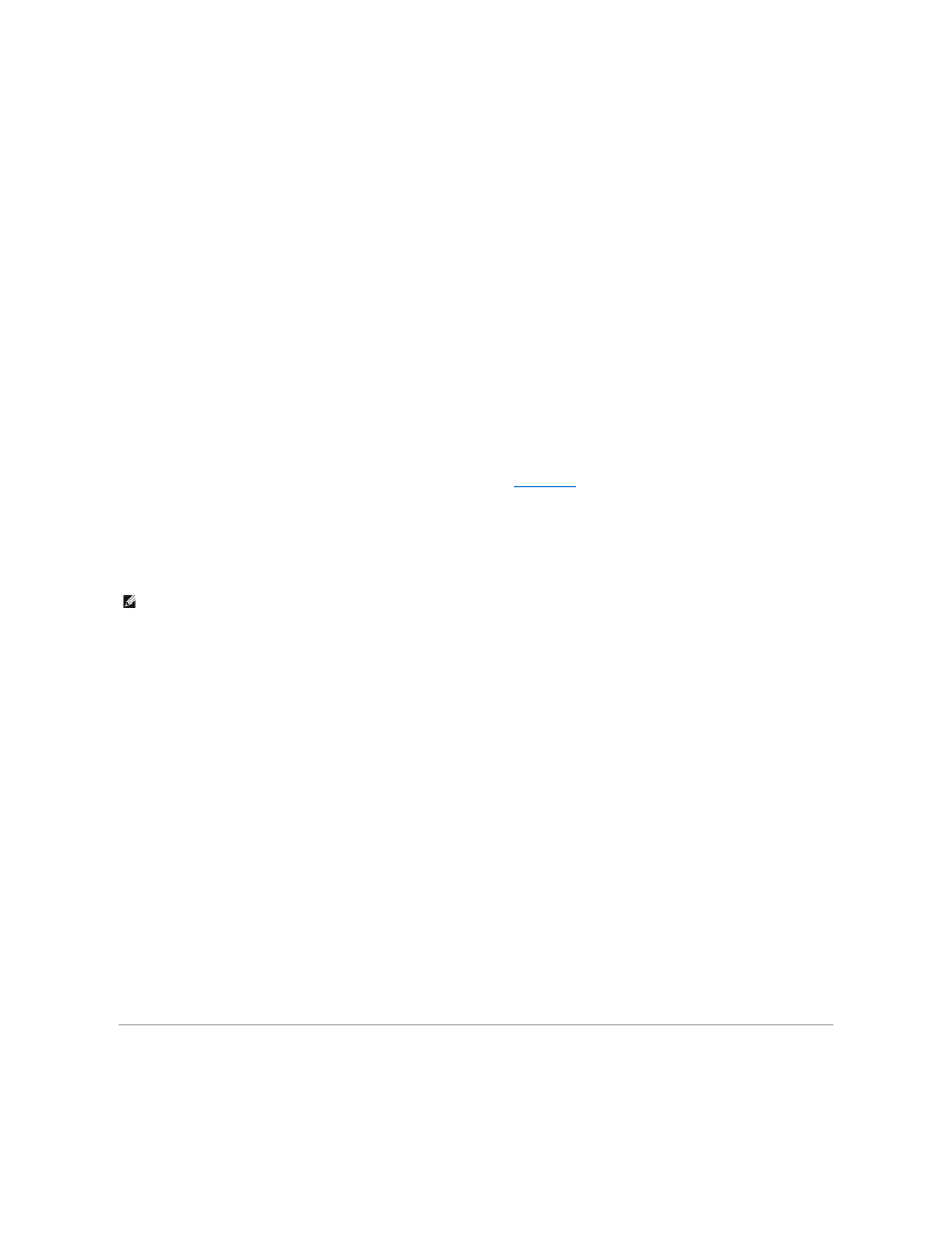
9.
In the Select Other Driver window, look under the Location column for a path containing WINME.
10.
Under Device Description, click the name corresponding to the WINME line, and click OK to confirm.
11.
Click Finish, and then click Yes to restart the computer.
Windows 2000
1.
Insert the Drivers and Utilities CD into the CD or DVD drive.
2.
Click the Start button, point to Settings, and double-click Control Panel.
3.
Double-click the System icon.
4.
At the System Properties window, click the Hardware tab.
5.
Click Device Manager.
6.
Under Other Devices, click PCI Simple Communications Controller.
7.
On the tool bar, click Action, and click Properties.
8.
Click Reinstall Driver, and click Next.
9.
Verify that Search for a suitable driver for my device (Recommended) is selected, and click Next.
10.
Verify that CD-ROM drives is selected, and click Next.
11.
When the appropriate driver is found, click Next.
12.
Click Finish to complete installation of the modem driver.
Installing the Network Adapter Driver (Optional)
If you ordered the combination modem/network adapter, you need to reinstall both the
and the network adapter driver.
Windows Me
1.
Insert the Drivers and Utilities CD into the CD or DVD drive.
2.
Click the Start button, point to Settings, and click Control Panel.
3.
In the Control Panel window, double-click the System icon.
4.
At the System Properties window, click the Device Manager tab.
5.
Under Other Devices, click PCI Ethernet Controller.
6.
Click Properties.
7.
Click Reinstall Driver.
8.
Verify that Automatic search for a better driver (Recommended) is selected, and click Next.
9.
Click Finish to complete installation of the driver.
Windows 2000
1.
Insert the Drivers and Utilities CD into the CD or DVD drive.
2.
Click the Start button, point to Settings, and double-click Control Panel.
3.
In the Control Panel window, double-click the System icon.
4.
In the System Properties window, click the Hardware tab.
5.
Click Device Manager.
6.
Under Other Devices, click Ethernet Controller.
7.
On the tool bar, click Action, and click Properties.
8.
Click Reinstall Driver, and click Next.
9.
Verify that Search for a suitable driver for my device (Recommended) is selected, and click Next.
10.
Verify that CD-ROM drives is selected, and click Next.
11.
When the appropriate driver is found, click Next.
12.
Click Finish to complete installation of the driver.
Using Windows Me System Restore
Windows Me System Restore allows you to return your computer to an earlier operating state if changes to the computer's hardware or software (including
new hardware or program installations) or other system settings have left the computer in an undesirable operating state. You can also undo the last System
Restore operation.
HINT:
To see the System icon, you may need to click the View all control panel options link at the left side of the screen.
