Changing the refresh rate on external monitors, Changing the refresh rate on external monitors -5, Figure 5-3 – Dell Inspiron 3500 User Manual
Page 45: Changing the refresh rate -5, Kdqjlqjwkh5hiuhvk5dwhrq([whuqdo0rqlwruv
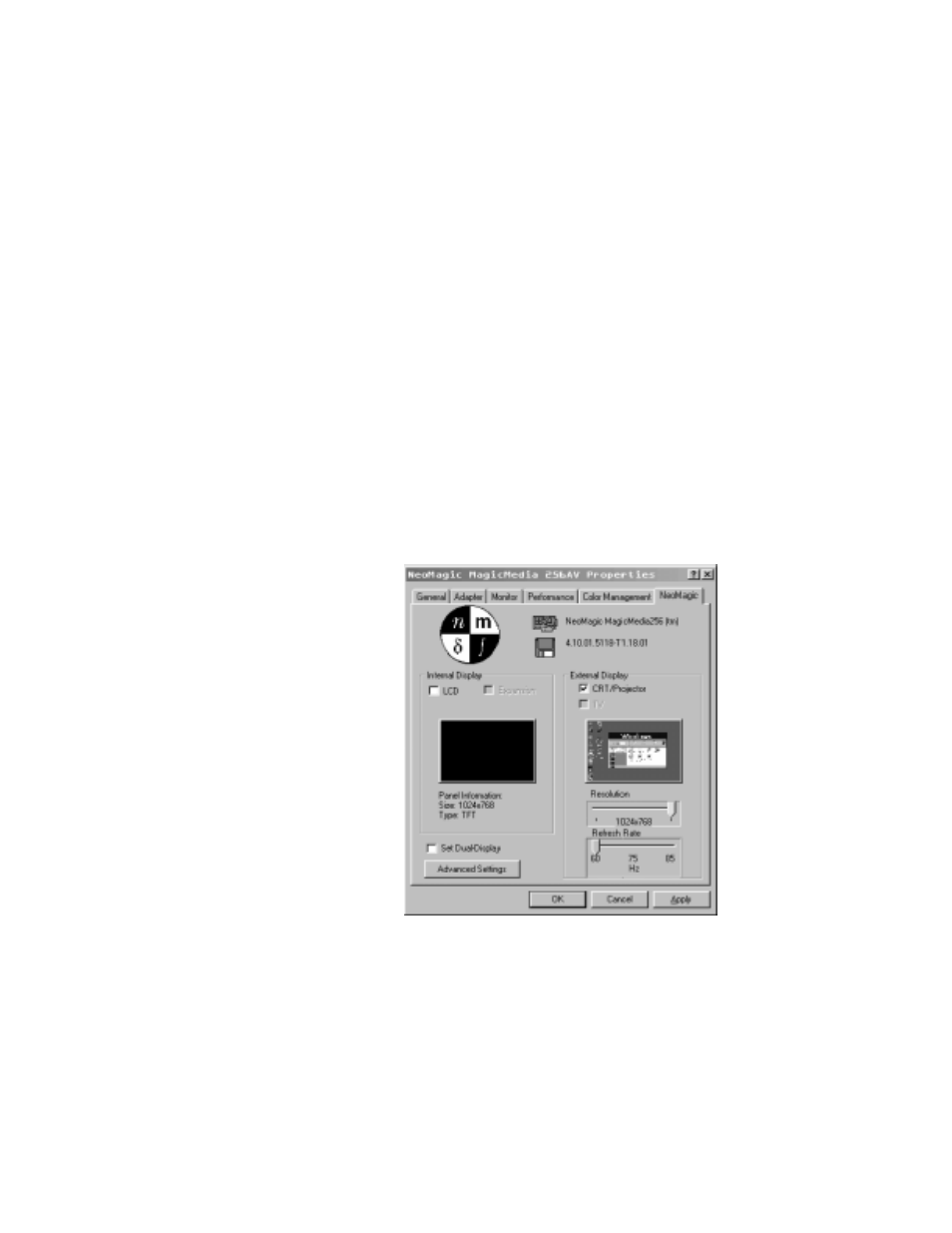
Using Computer Hardware
5-5
&KDQJLQJWKH5HIUHVK5DWHRQ([WHUQDO0RQLWRUV
The
refresh rate is the rate at which the monitor redraws the video image on the
screen. The higher the refresh rate, the less video flicker can be seen by the human
eye. If the video image on an external monitor appears to flicker (typically at a refresh
rate of 60 Hz), select a higher supported refresh rate by following these steps:
1.
Click the Start button, point to Settings, and then click Control Panel.
The Control Panel window appears.
2.
Double-click the Display icon and then click the Settings tab.
The Display Properties window appears.
3.
Click Advanced.
The NeoMagic Magic Media 256AV Properties window appears.
4.
Click the NeoMagic tab.
5.
In the Internal Display section on the left side of the window, deselect LCD.
6.
In the External Display section on the right side of the window, set the refresh
rate with the Refresh Rate slider bar (see Figure 5-3).
)LJXUH &KDQJLQJ WKH 5HIUHVK 5DWH
7.
Select a refresh rate, and click Apply, then click OK and then Yes to accept the
new setting.
