Control panel, Control panel -4, Figure 3-4 – Dell Inspiron 3500 User Manual
Page 26: Taskbar and program buttons -4, Figure 3-5, Control panel window -4, Rqwuro3dqho
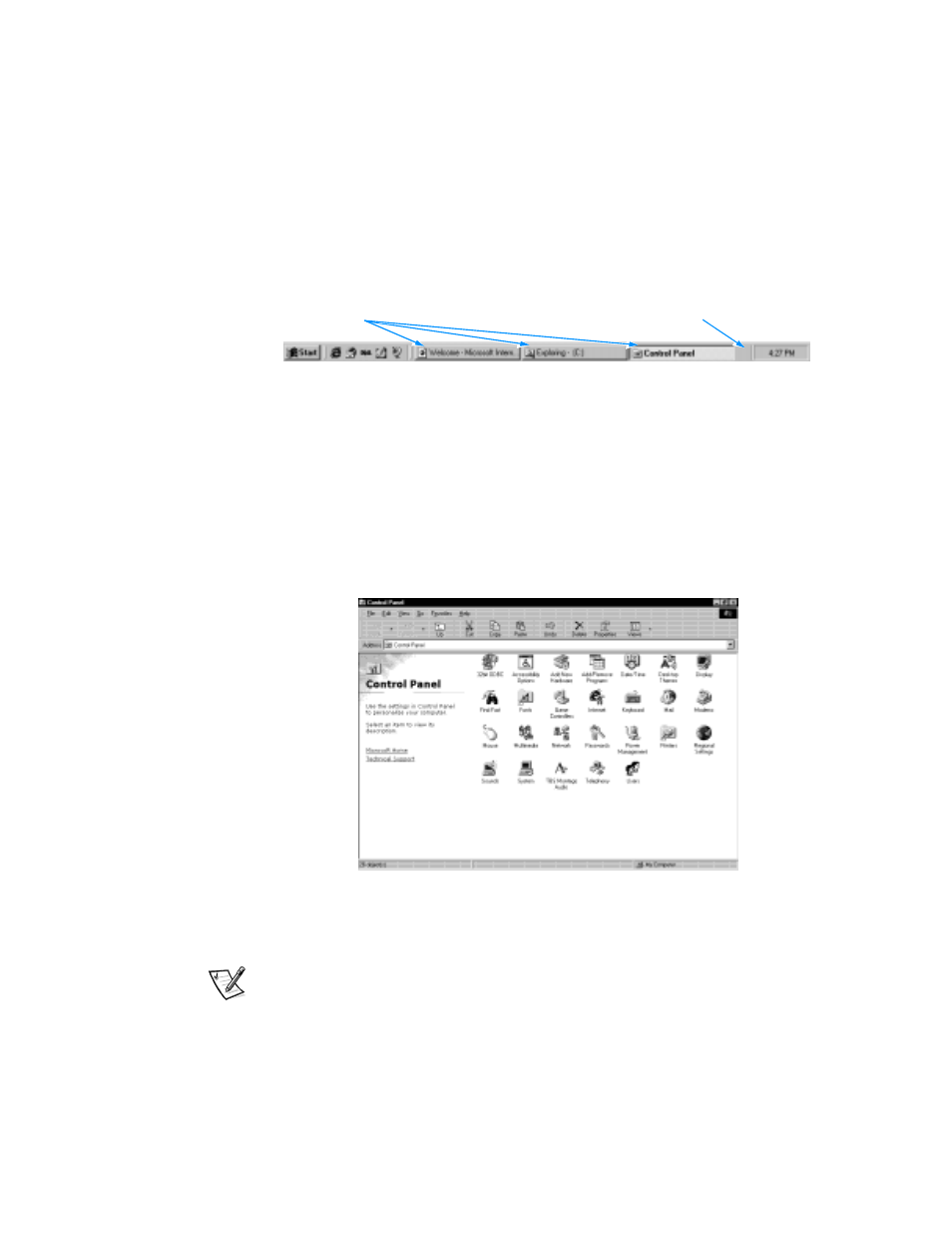
3-4
Dell Inspiron 3500 Setup Guide
Click the minimize button to close the window but leave the program running (click
the program’s button on the taskbar to restore the window). Click the maximize but-
ton to size the window to the screen, and click the resize button to return the window
to its original size. Click the close button to close the document or program.
Each time you open a program, a button for that program appears on the taskbar (see
Figure 3-4). You can click the buttons to toggle between open programs.
)LJXUH 7DVNEDU DQG 3URJUDP %XWWRQV
&RQWURO3DQHO
The Control Panel contains many of the tools used to change how Windows looks
and works. To access the Control Panel, follow these steps:
1.
Click the Start button, point to Settings, and then click Control Panel (see Fig-
ure 3-5).
A window containing system setup icons appears.
)LJXUH &RQWURO 3DQHO :LQGRZ
Typical icons include Display, Keyboard, Mouse, and Printers.
NOTE: The icons in the Control Panel vary depending on the hardware and soft-
ware configuration of your computer. Point your mouse cursor at an icon to pop
up a short description of its settings.
2.
Double-click an icon to see the settings that you can change for that item.
program
buttons
taskbar
