Dell Inspiron 3500 User Manual
Page 18
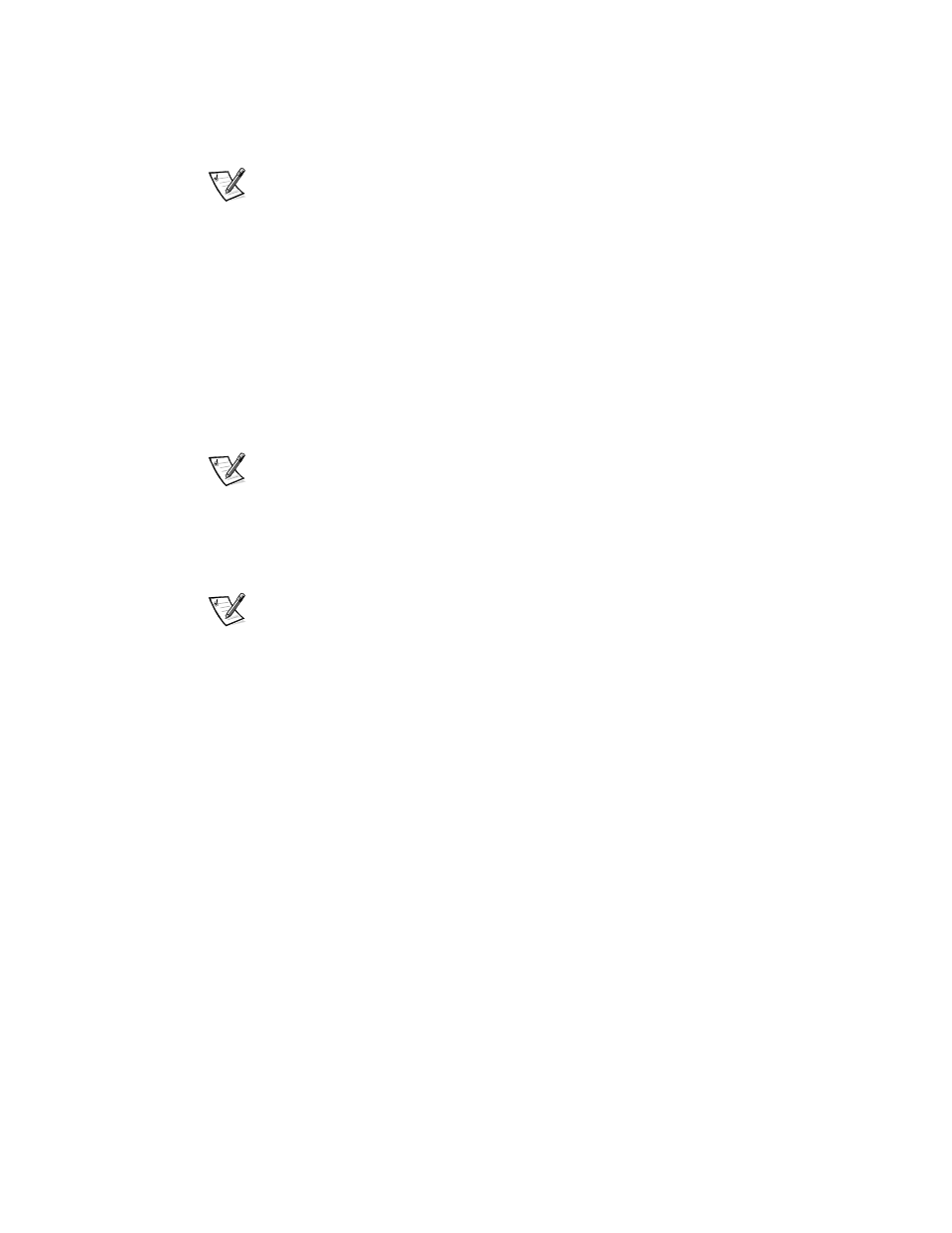
2-2
Dell Inspiron 3500 Setup Guide
NOTE: Dell is not an online service or ISP. Questions about your Internet account
should be directed to your online service or ISP.
You can set up an Internet account and configure your computer for Internet use from
the Online Services folder or Internet Connection wizard. From the Internet Con-
nection wizard, you can set up a new or existing Internet account. From the Online
Services folder, you can set up a new Internet account only.
6HWWLQJ 8S DQ ,QWHUQHW $FFRXQW )URP WKH 2QOLQH 6HUYLFHV )ROGHU
The Online Services folder is on the desktop. For your convenience, the following
online services are provided in this folder:
America Online
AT&T WorldNet Service
PRODIGY
®
Internet
NOTES: The Microsoft Network (MSN) icon appears on your desktop. If you want to
set up an Internet account with this online service, double-click the Set Up the
Microsoft Network icon and follow the instructions that appear.
Dell does not provide technical support for these online services. If you have any
questions concerning a provider's policies or offerings, contact the online service.
Perform the following steps to set up a new Internet account from this folder.
NOTE: When you set up your Internet account through the Online Services folder, you
do not need to reenter this information in the Internet Connection wizard. If the Inter-
net Connection wizard appears after you have set up your Internet account, click My
computer is already set up for the Internet. Do not show me this wizard again.
1.
Double-click the Online Services folder on the desktop.
For information about the providers listed, click About the Online Services in
the Online Services folder.
2.
Determine which provider you want to use for Internet access. Double-click the
icon for that provider.
The software prompts you for the information needed to set up a new Internet
account, including identification and payment information.
3.
Follow the instructions as they appear.
4.
After your Internet account is set up, access the Internet Connection wizard by
clicking the Start button, pointing to Programs—>Internet Explorer, and then
clicking Connection Wizard.
5.
Click My computer is already set up for the Internet. Do not show me this
wizard again, and then click Cancel.
6.
When a message asks if you want to exit the Internet Connection wizard, click
Yes.
