Adding a printer, Using the welcome to windows 98 screen, Adding a printer -3 – Dell Inspiron 3500 User Manual
Page 13: Using the welcome to windows 98 screen -3, 8vlqjwkh:hofrphwr:lqgrzv6fuhhq
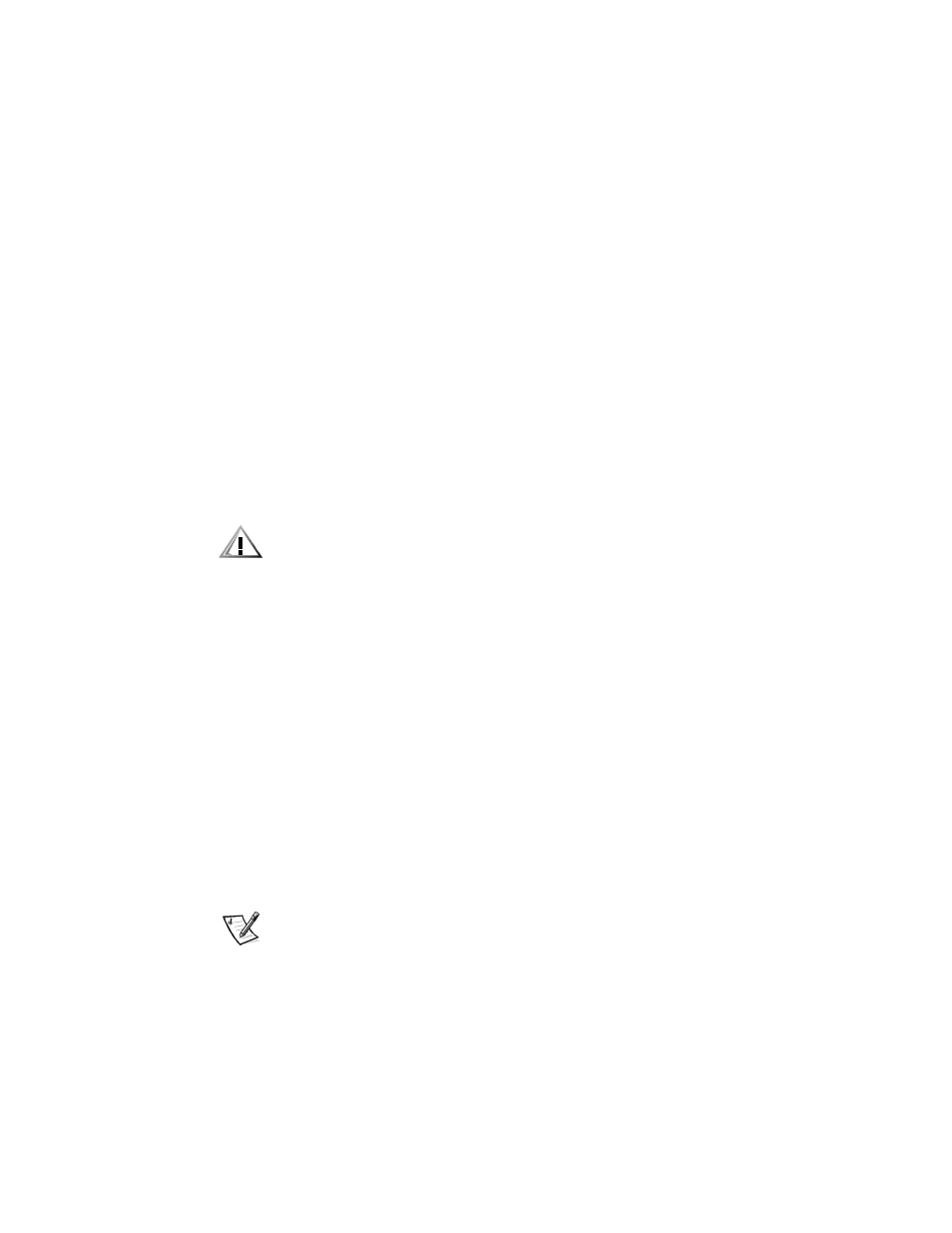
Preparing Your Computer for Use the First Time
1-3
8.
Read the license agreement, click I accept the Agreement, and then click
Next>.
If you do not accept the agreement, you cannot access Windows 98. After you
accept the license agreement, the Product Key window appears.
9.
Find the Product Key on the Certificate of Authenticity on the front cover of the
Getting Started/Microsoft Windows 98 document, enter the Product Key in the
fields provided, and then click Next>.
10. When the Start Wizard window appears, click Finish.
The Windows Setup window appears that tracks the progress of the Windows 98
setup.
The Date/Time Properties window appears.
11. Click the Time Zone tab. Then select your time zone from the pull-down menu,
and click Apply.
12. Click the Date & Time tab. Make the appropriate changes, click Apply, and then
click OK to continue with the setup.
&$87,21 7R SUHYHQW SRVVLEOH FRQIOLFWV ZLWK :LQGRZV \RX PXVW QRW
EHJLQ SULQWHU VHWXS XQWLO WKH :LQGRZV VHWXS LV FRPSOHWHG
13. Because you don’t have a printer connected, the Add Printer Wizard window
appears. Click Cancel.
Windows continues updating your computer settings.
The Welcome to Windows 98 screen appears.
$GGLQJD3ULQWHU
For instructions on connecting a printer and configuring it for Windows 98, see the
printer manufacturer’s documentation or the
Getting Started/Microsoft Windows 98
documentation.
8VLQJWKH:HOFRPHWR:LQGRZV6FUHHQ
The Welcome to Windows 98 screen enables you to learn about and configure some
features of your operating system. It contains the following options:
Register Now — Registers your copy of Windows 98 with Microsoft.
NOTE: To register your copy of Windows 98, you need to be connected to the
Internet. For information about connecting to the Internet, see Chapter 2, ”Con-
necting to the Internet.”
Connect to the Internet — Configures your computer for Internet use. For infor-
mation about connecting to the Internet, see Chapter 2, “Connecting to the
Internet.”
