Changing the screen saver, Changing the screen saver -6, Figure 3-7 – Dell Inspiron 3500 User Manual
Page 28: Table 3-3, Background tab features -6, Kdqjlqjwkh6fuhhq6dyhu
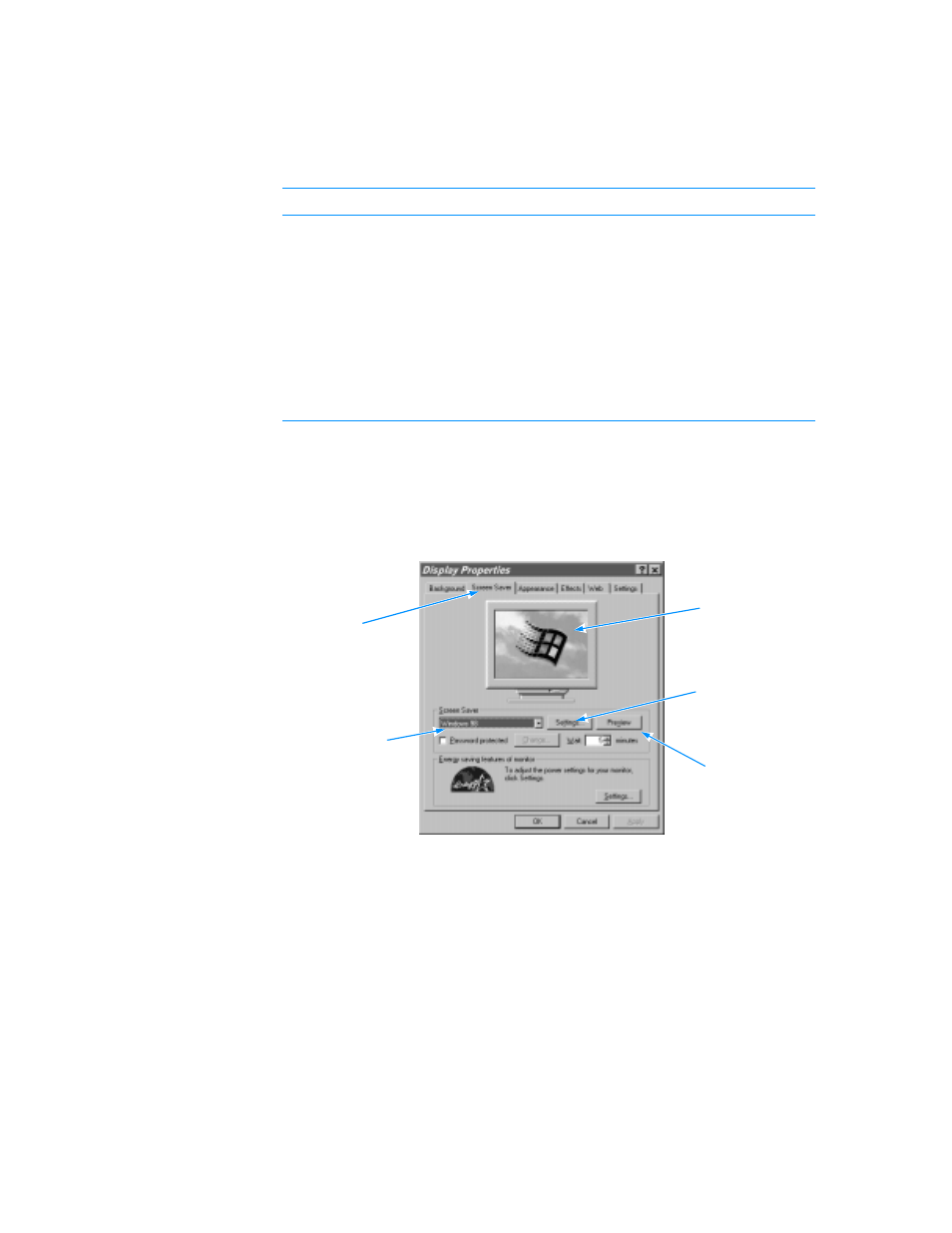
3-6
Dell Inspiron 3500 Setup Guide
&KDQJLQJWKH6FUHHQ6DYHU
Screen savers are programs that prevent a static image from damaging the monitor.
They start automatically after a user-defined period of inactivity. To change your
computer’s screen saver, click the Screen Saver tab in the Display Properties
window (see Figure 3-7).
)LJXUH 6FUHHQ 6DYHU 7DE RI WKH 'LVSOD\ 3URSHUWLHV :LQGRZ
Table 3-4 describes the various parts of the Screen Saver tab. After you make any
changes, click Apply or OK to apply them.
T
7DEOH %DFNJURXQG 7DE )HDWXUHV
)HDWXUH
)XQFWLRQ
Preview window
Displays the current wallpaper or pattern.
Wallpaper list
Click the name of the wallpaper you want to display, or click
(None) if you prefer not to use a wallpaper image. Click the
Browse button to use images in a directory you specify.
Pattern button
Click the Pattern button to display a list of patterns for your
desktop, or click (None) if you prefer not to use a pattern.
Display pull-down
menu
Click Tile to tile a wallpaper image across the entire screen,
or click Center to place a single copy of the image in the
center of the screen. This option is available only if you have
selected a wallpaper.
Screen Saver
pull-down menu
preview
window
Screen
Saver tab
Settings
button
Preview
button
