Installing an eide hard-disk drive, Installing an eide hard-disk drive -6, Nstalling an eide hard-disk drive – Dell OptiPlex Gxi User Manual
Page 92
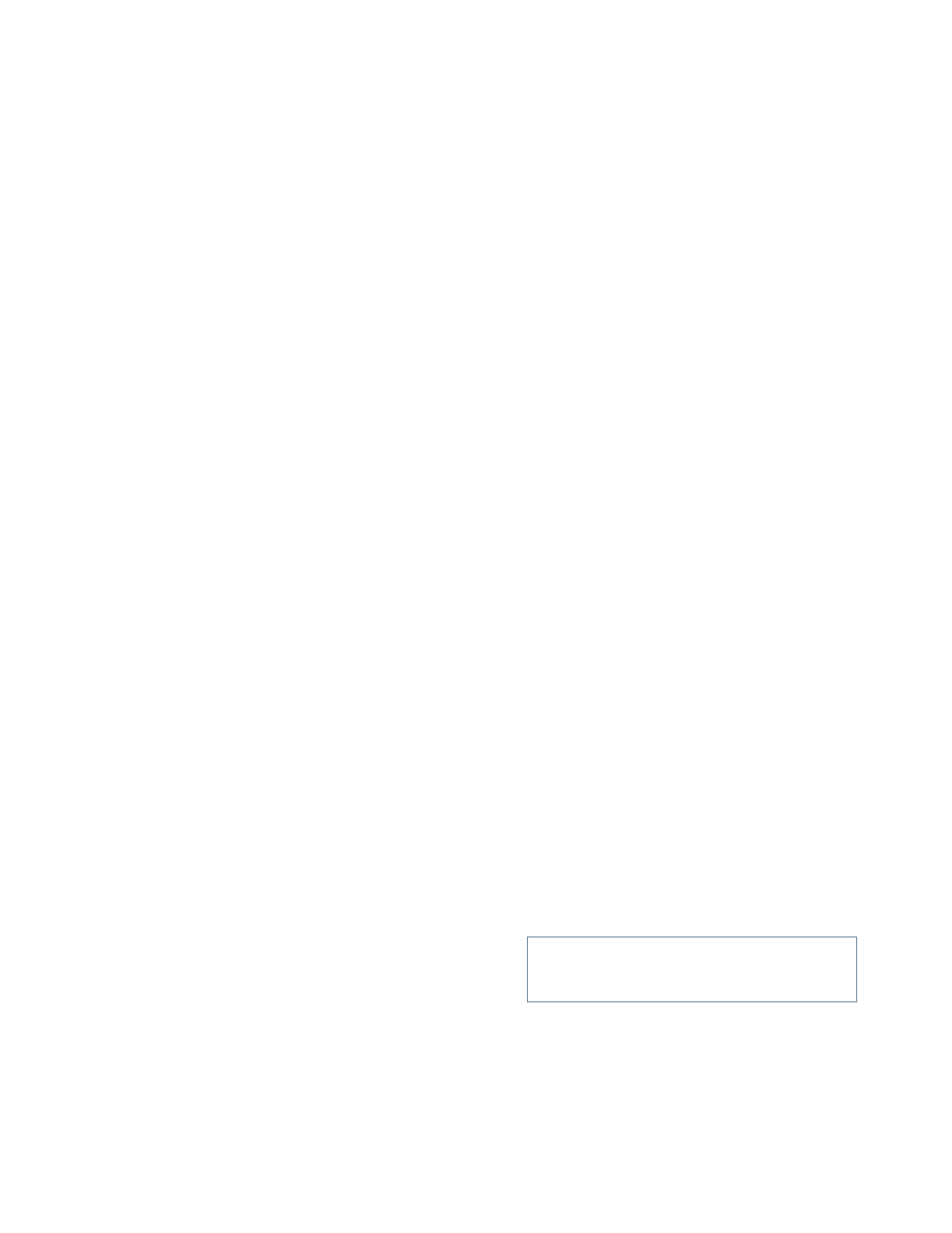
7-6
Dell OptiPlex GXi Low-Profile Systems Reference and Installation Guide
12. If the 5.25-inch drive bay was previously empty,
remove the front-panel insert from the computer
cover.
See “Removing and Replacing Front-Panel Inserts”
found earlier in this chapter.
13. Replace the computer cover.
If the bezel on your drive is not flush with the bezel
on your computer, remove the drive and adjust the
position of the drive on the bracket, making sure to
insert and tighten the screws in the order marked.
Replace the drive in the drive bay, and then replace
the computer cover.
14. Reconnect your computer and peripherals to
their power sources, and turn them on.
15. Update your system configuration information.
For a diskette drive, enter the System Setup program
and update the appropriate
DISKETTE DRIVE
category
(
A
or
B
) on Page 1 of the System Setup screens to
reflect the size and capacity of your new diskette
drive. (For more information, see Chapter 2, “Using
the System Setup Program.”)
If you installed a non-EIDE tape drive as the second
drive, set the
DISKETTE DRIVE B
category to
NOT
INSTALLED
.
For EIDE CD-ROM and tape drives, set the appro-
priate
DRIVE
category (
0
or
1
) in the
SECONDARY
DRIVE
section to
AUTO
.
16. Verify that your system works correctly.
See your Diagnostics and Troubleshooting Guide for
information on running the diskette-based diagnos-
tics and troubleshooting any problems that may
occur. Use the following guidelines to determine
which test to use:
•
If you installed a diskette drive, test it by run-
ning all of the subtests in the Diskette Drive(s)
Test Group of the Dell diagnostics.
•
If you installed a CD-ROM drive, see the
documentation that came with the drive for
instructions on loading device drivers and using
the drive. If it is an EIDE CD-ROM drive, test it
by running all of the subtests in the IDE
CD-ROM Drives Test Group of the Dell
diagnostics.
•
If you installed a tape drive, first verify that your
diskette drive is still running correctly by run-
ning all the subtests in the Diskette Drive(s) Test
Group of the Dell diagnostics. Then perform a
tape backup and verification test with the drive
as instructed in the software documentation that
came with the tape drive.
NOTE: The tape drives sold by Dell come with their
own operating software and documentation. After
you install a tape drive, refer to the documentation
that came with the drive for instructions on installing
and using the tape drive software.
I
nstalling an EIDE Hard-Disk Drive
This section includes information on installing, partition-
ing, and formatting an EIDE hard-disk drive. For
instructions on installing, partitioning, and formatting a
SCSI hard-disk drive, see “Installing SCSI Devices”
found later in this chapter.
An EIDE drive (which must be 1 inch high or less) can be
installed in the hard-disk drive bracket in the left front
corner of the chassis. Install an EIDE hard-disk drive in
the hard-disk drive bracket as follows:
1.
If you are replacing a hard-disk drive that con-
tains data you want to keep, be sure to make a
backup of your files before you begin this
procedure.
See your operating system documentation for
instructions.
2.
Prepare the drive for installation.
Ground yourself by touching an unpainted metal sur-
face on the back of the computer, and unpack the
drive. Check the documentation that accompanied
the drive to verify that it is configured for your com-
puter system.
3.
Remove the computer cover as instructed in
“Removing the Computer Cover” in Chapter 5.
CAUTION: See “Protecting Against Electro-
static Discharge” in the safety instructions at
the front of this guide.
