Making selections in the icu, Adding a listed card, Making selections in the icu -4 – Dell OptiPlex Gxi User Manual
Page 48: Adding a listed card -4, Figure 3-1, Icu window -4, Table 3-1, Icu keys -4, Dding a listed card
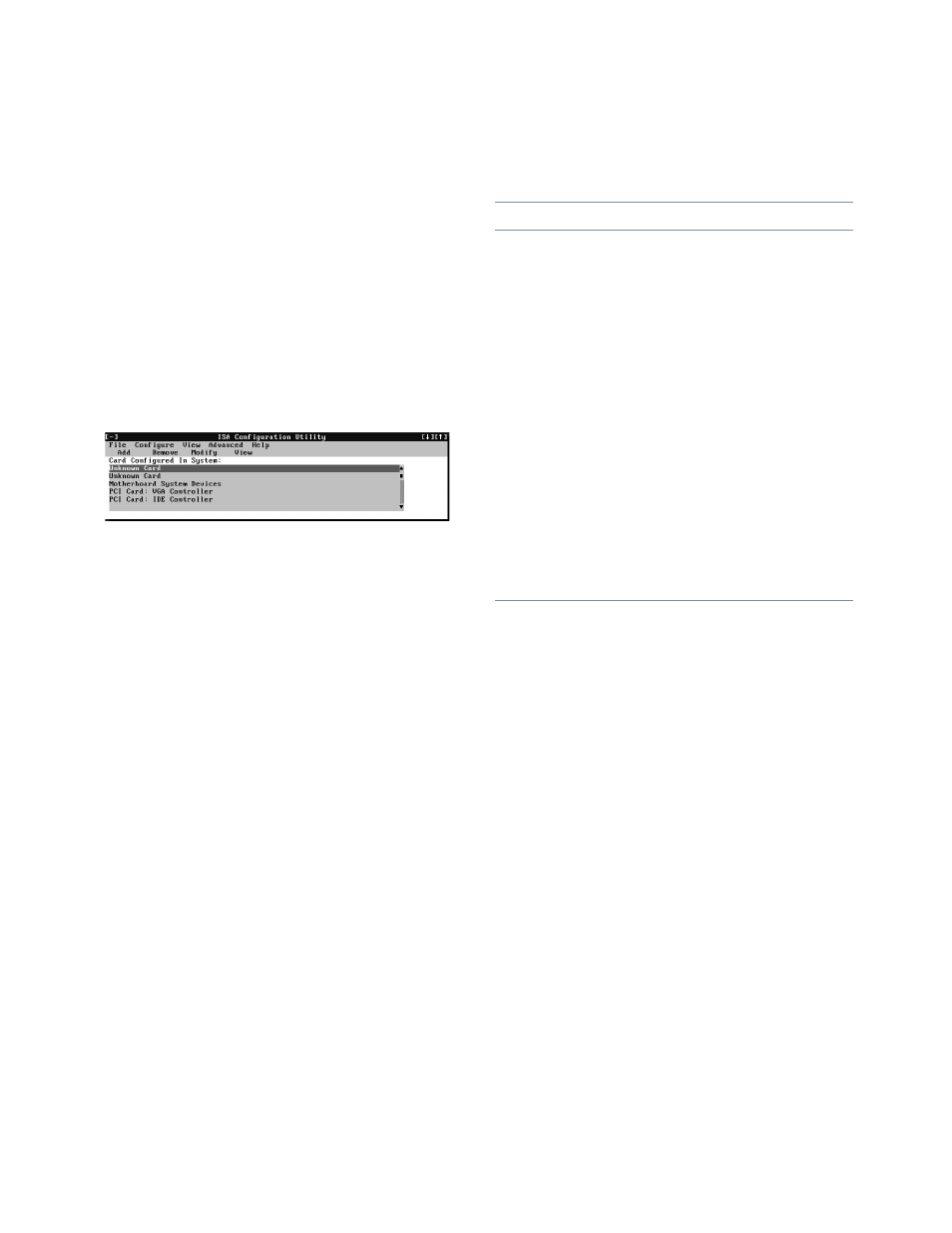
3-4
Dell OptiPlex GXi Low-Profile Systems Reference and Installation Guide
•
To redisplay the last message you received from the
ICU, you can select
PREVIOUS MESSAGE
from the
Help menu.
Making Selections in the ICU
The ICU window is the main window of the utility and the
starting point for making any changes to your expansion-
card configuration. This window displays a list of all non-
Plug and Play ISA, Plug and Play, and PCI expansion
cards currently installed in the computer. The ICU window
contains menus and a tool bar, as shown in Figure 3-1.
When you choose a course of action, the ICU displays dia-
log boxes to guide you through the various steps.
Figure 3-1. ICU Window
You can maneuver through each menu and dialog box
using a mouse. If a mouse is not available, you can use
the keys shown in Table 3-1.
Each menu and menu option has an underlined character
in its name; when you press the <
ALT
> key in conjunction
with the key for the underlined character, that menu or
menu option is selected.
.
A
dding a Listed Card
NOTE: If you want to add a configuration file that you
received on diskette with a new expansion card, you must
copy the configuration file to the \db subdirectory on the
backup copy of the ICU diskette. You should then reboot
your system and perform the following procedure to add
the expansion card.
Use the following procedure to add a listed card with the
ICU:
1.
Start the ICU as described in “Starting the ICU”
found earlier in this chapter.
2.
From the ICU window, click Add or select
ADD
CARD
from the Configure menu.
Table 3-1. ICU Keys
Keys
Action
<
ALT
><
x
><y>
Displays the menu containing
the underlined letter x and
performs the operation indi-
cated by the menu item
containing the underlined let-
ter y. For example, to save a
file (that is, to display the File
menu and select the
SAVE
menu option), press
<
ALT
>.
<
TAB
>
Moves from one control
button or list to another.
Up- and
down-
arrow keys
Moves up and down through
items in a list.
<
SPACEBAR
>
Highlights an item in a list.
<
ENTER
>
Selects the highlighted button
or item in a list.
