Exiting from the icu, Advanced features of the icu, Locking and unlocking cards – Dell OptiPlex Gxi User Manual
Page 54: Locking and unlocking all resources, Exiting from the icu -10, Advanced features of the icu -10, Locking and unlocking cards -10, Locking and unlocking all resources -10, Xiting from the icu, Dvanced features of the icu
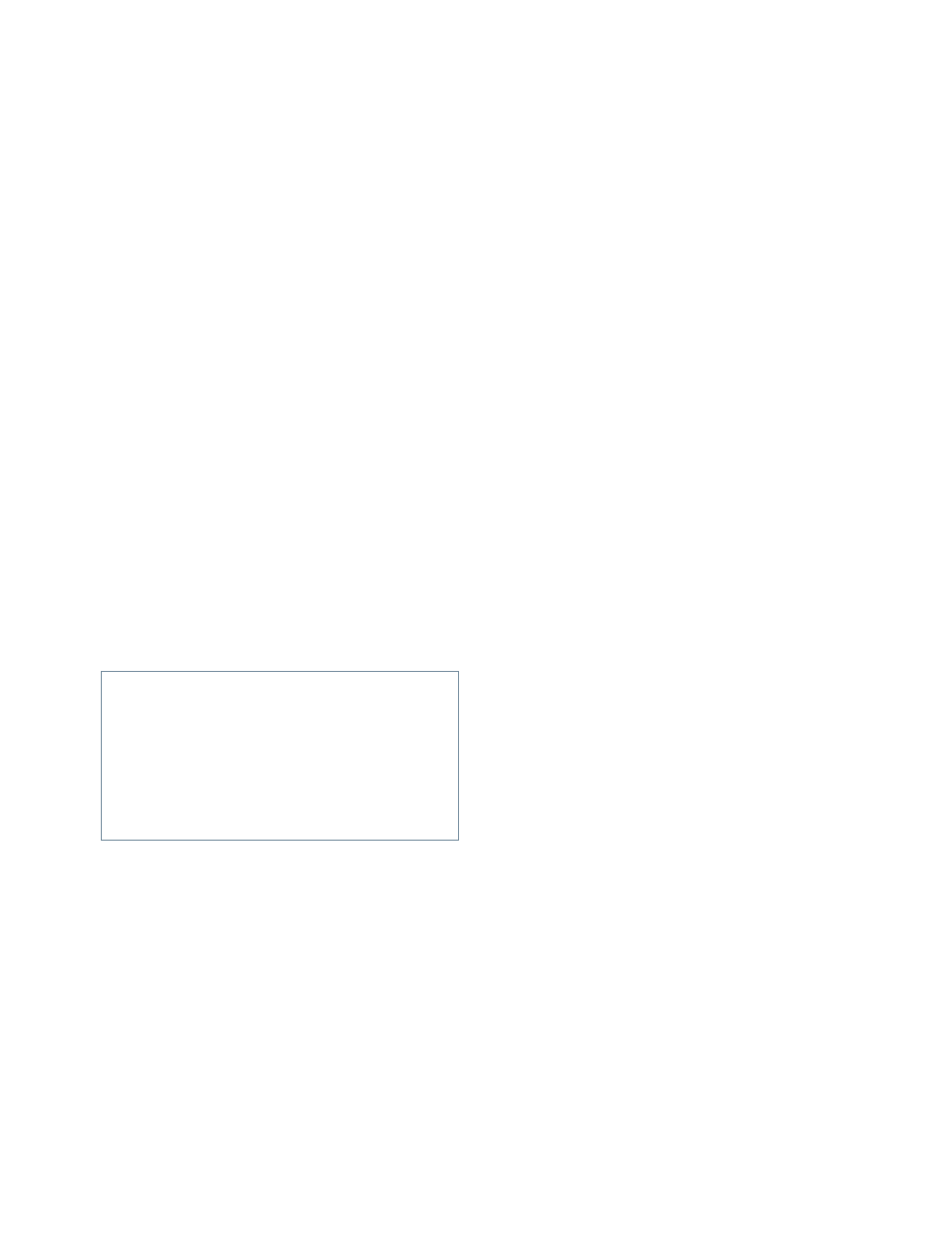
3-10
Dell OptiPlex GXi Low-Profile Systems Reference and Installation Guide
E
xiting From the ICU
At the ICU window, select
EXIT
from the File menu to
exit the utility. If you have made any changes to the sys-
tem configuration, you are asked whether you want to
save the changes.
If you click Yes, the ICU saves the updated system con-
figuration information into NVRAM. If you click No,
you exit the ICU without saving any of your configura-
tion changes. If you click Cancel, nothing is saved and
the utility continues to operate.
A
dvanced Features of the ICU
The ICU provides the following advanced features:
•
Locking cards and resources, which allows you to
force specific resource assignments every time the
system boots rather than allowing certain resources
to be assigned dynamically
•
Modifying the Configuration Manager, which allows
you to reduce the amount of memory used by the
ICU
Each of these advanced features is described in more
detail in the following subsections.
Locking and Unlocking Cards
The ICU includes a locking mechanism that enables you
to allocate the system resources for all or for some func-
tions of a Plug and Play expansion card. Plug and Play
expansion cards are dynamic, which means that they are
allocated resources at system boot. Some device drivers
support this dynamic card configuration, but some do
not. Device drivers that do not support dynamic card con-
figuration are referred to as static device drivers.
To determine whether your expansion card has static
device drivers, check the documentation that came with
your device driver. If you are using a static device driver,
you need to permanently associate resources with a Plug
and Play expansion card, instead of relying on the default
Plug and Play behavior. Otherwise, the device driver
might not be able to find the card the next time the sys-
tem boots. This procedure is referred to as locking a card.
NOTE: The locking feature of the ICU is valid only for
Plug and Play and PCI expansion cards.
To lock the card resources or particular functions of the
card, you must first enable the locking feature. You must
also select a Plug and Play or PCI expansion card from
the list of cards installed.
Locking and Unlocking All Resources
To lock or unlock all the resources and configurations for
a Plug and Play or PCI expansion card, perform the fol-
lowing steps:
1.
If it is not already installed, install the Plug and
Play or PCI expansion card. Then turn on the
system.
Complete steps 2 through 9 in “Installing an Expan-
sion Card” in Chapter 6. The Plug and Play expansion
card should be configured automatically by the
system.
2.
Start the ICU.
See “Starting the ICU” found earlier in this chapter.
3.
Select
LOCKING ENABLED
from the Advanced menu
in the ICU window.
A check mark next to
LOCKING ENABLED
signifies
that the feature is active; a Lock button appears on
the tool bar.
4.
Select the Plug and Play expansion card that you
want to lock or unlock from the Cards Config-
ured in System list.
5.
Click Lock or select
LOCK/UNLOCK CARD
from the
Advanced menu.
Both options toggle the lock state of the selected
card.
CAUTION: The ICU also contains an advanced
feature called an image file, which allows you to
save a particular configuration and then replicate
the configuration on multiple systems. However,
configuration information stored in an image file is
actually saved to the system’s RAM drive, which is
then erased the next time the system is restarted.
For this reason, Dell does not recommend using
image files.
