Replacing the expansion-card cage, Inside your computer, Jumpers – Dell OptiPlex Gxi User Manual
Page 68: Replacing the expansion-card cage -4, Inside your computer -4, Jumpers -4, Figure 5-5, Computer orientation view -4, Nside your computer
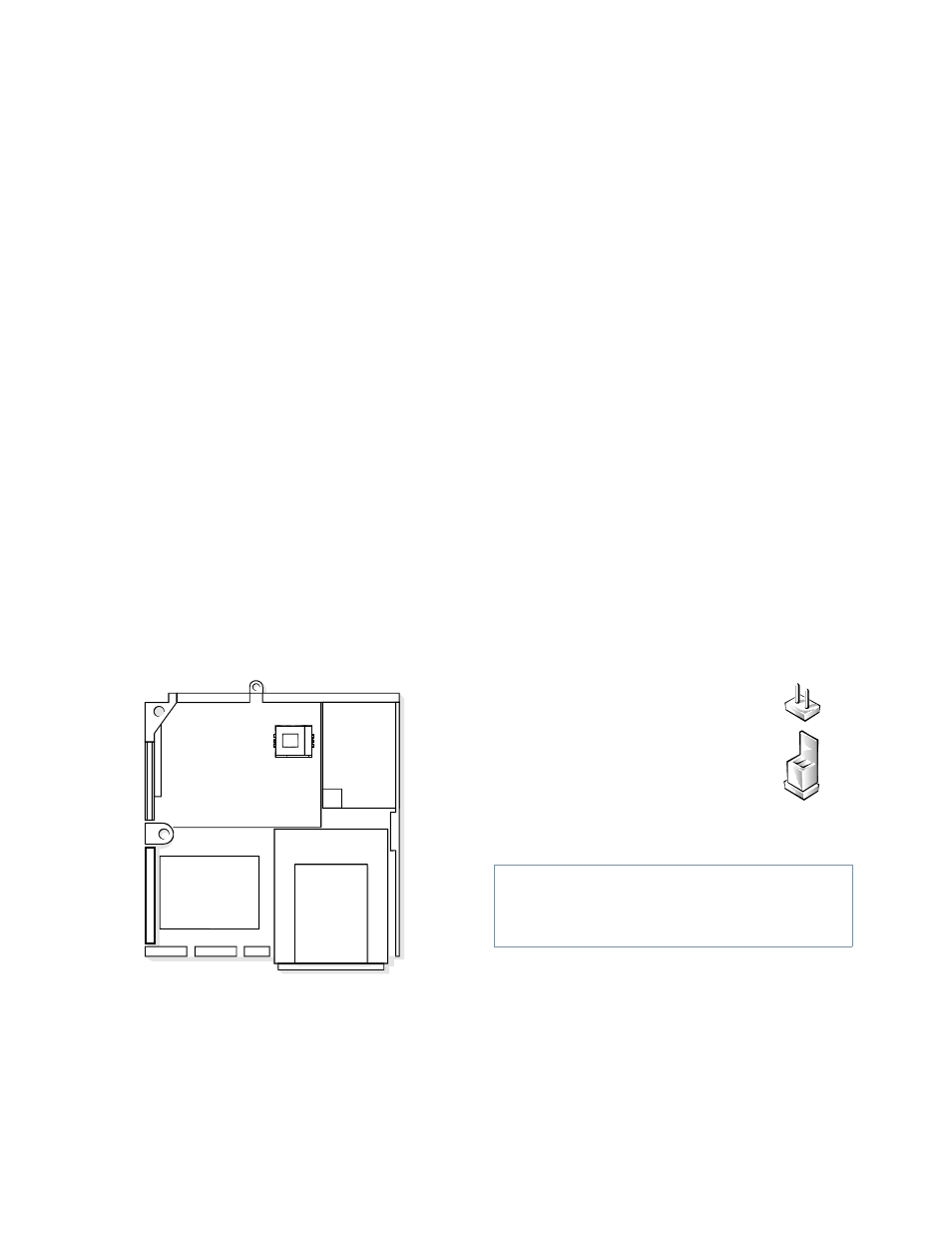
5-4
Dell OptiPlex GXi Low-Profile Systems Reference and Installation Guide
Replacing the Expansion-Card Cage
Use the following procedure to replace the expansion-
card cage:
1.
With the securing lever in the upright position,
align the slots in the left side of the expansion-
card cage with the tabs on the left side of the
chassis (see Figure 5-4). Then lower the expan-
sion-card cage into place.
2.
Rotate the securing lever downward until it is
flush with the top of the chassis. Make sure the
riser board is fully seated in the RISER connector
on the system board.
3.
Reconnect any cables you removed in step 2 of the
previous procedure, “Removing the Expansion-
Card Cage.”
I
nside Your Computer
Figure 5-5 shows an overhead view of your computer to
help you orient yourself when installing hardware
options. Some procedures may provide different orienta-
tion instructions if you are not facing the front of the
computer while performing the procedure.
Figure 5-5. Computer Orientation View
Figure 5-6 shows your computer with its cover removed.
Refer to this illustration to locate interior features and
components discussed in this guide.
When you look inside your computer, note the direct cur-
rent (DC) power cables coming from the power supply.
These cables supply power to the system board; to inter-
nal diskette drives, hard-disk drives, and tape drives; and
to certain expansion cards that connect to external
peripherals.
The flat ribbon cable in Figure 5-6 is typical of the inter-
face cables for internal drives. An interface cable connects
a drive to a connector on the system board or on an
expansion card.
The system board—the large printed circuit board at the
bottom of the chassis—holds the computer’s control cir-
cuitry and other electronic components. Some hardware
options are installed directly onto the system board.
During an installation procedure, you may be required to
change a jumper setting on the system board and/or a
jumper or switch setting on an expansion card or on a
drive. Jumpers and switches provide a convenient and
reversible way of reconfiguring the circuitry on a printed
circuit board. For information on jumpers and switches,
see the next two subsections, “Jumpers” and “Switches.”
Jumpers
right
side
left
side
externally
accessible
drive bays
power
supply
hard-disk
drive
expansion
card
back of computer
CAUTION: Make sure your system is turned off
before you change a jumper setting. Otherwise,
damage to your system or unpredictable results
may occur.
Jumpers are small blocks on a circuit
board with two or more pins
emerging from them.
Plastic plugs containing a wire fit
down over the pins. The wire connects
the pins and creates a circuit.
To change a jumper setting, pull the plug off its pin(s)
and carefully fit it down onto the pin(s) indicated.
