Creating a virtual disk, Snapshots premium feature – Dell PowerVault MD3000i User Manual
Page 37
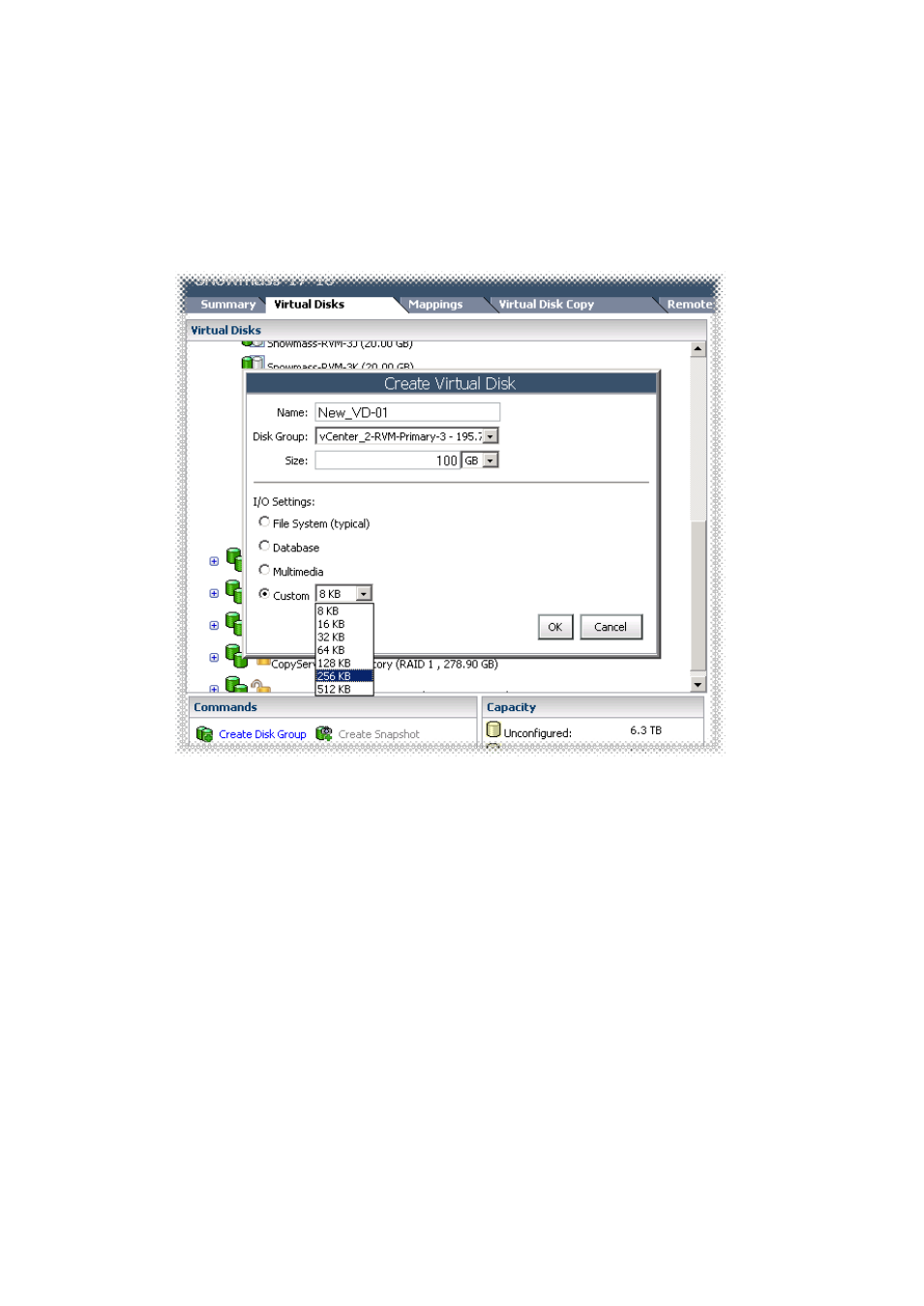
Dell MD Storage Array vCenter Plug-in | 37
Creating a Virtual Disk
After a new disk group was created, you can create new virtual disks from the free capacity in the disk group.
To create a new virtual disk, perform these steps:
1
Click Create Virtual Disk link.
The Create Virtual Disk wizard appears. See Figure 33
Figure 33. Create Virtual Disk Dialog Box
2
In the Name text box, type the virtual disk name.
3
From the Disk Group drop-down list, select the disk group to use for the new virtual disk.
4
In the Size text box, type the size of the new virtual disk, and select the rate from the drop-down list.
5
In the I/O settings area, select the I/O characteristics of the virtual disk.
6
Click OK to create the virtual disk.
Snapshots Premium Feature
When the Snapshots premium feature is enabled on the storage array, these additional options are available in
the Commands area:
Create Snapshot – Create a new snapshot of a base virtual disk.
Disable Snapshot – Disable the snapshot of a base virtual disk.
Recreate Snapshot – Re-create a disabled snapshot.
Delete – Delete a snapshot of a virtual disk.
Creating a Snapshot of a Base Virtual Disk
1
Highlight the base virtual disk, and click Create Snapshot in the Command area.
The Snapshot wizard appears.
