Installing the sas provider upgrade – Dell PowerVault MD3000i User Manual
Page 13
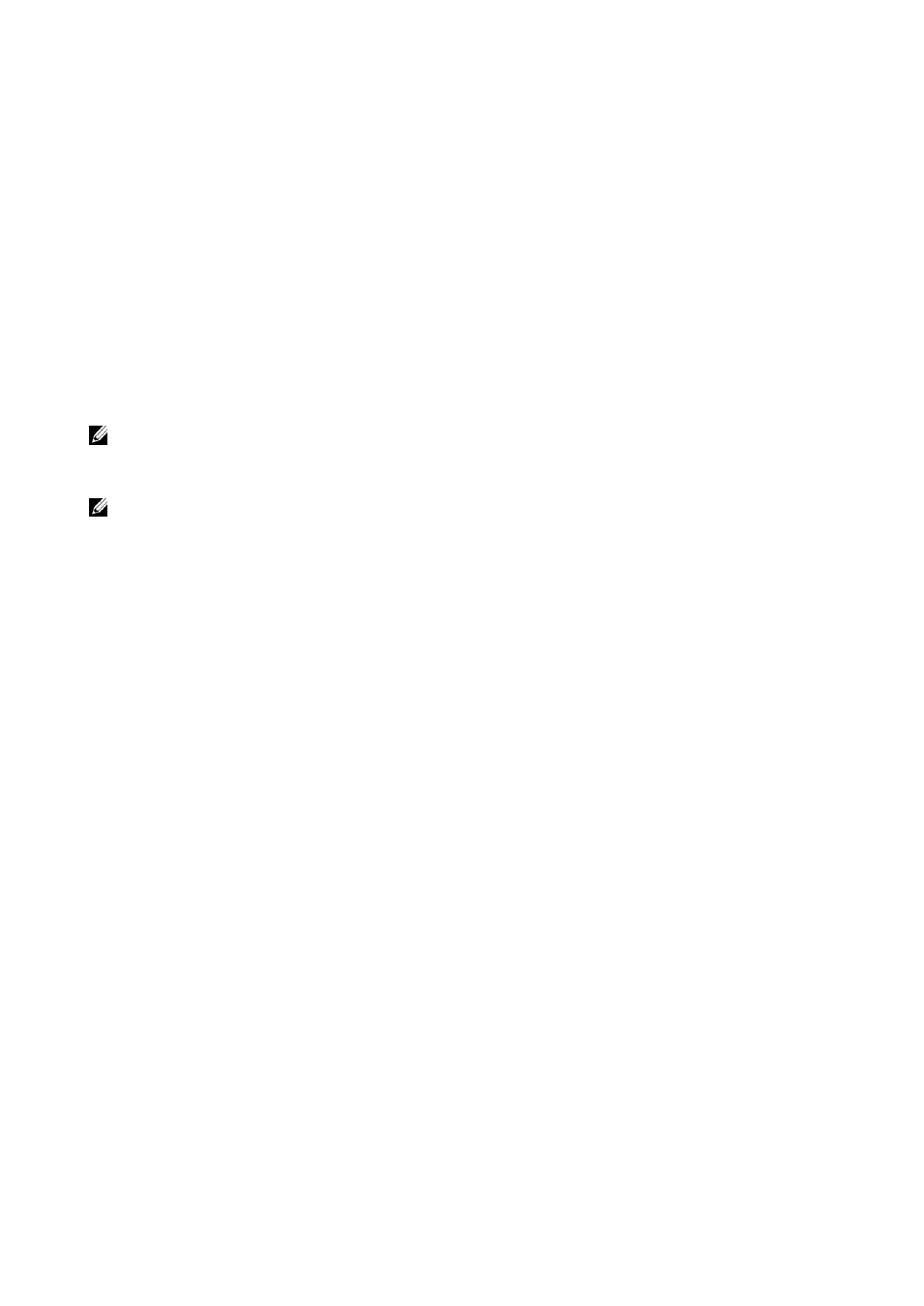
Dell MD Storage Array vCenter Plug-in | 13
Creating a New User Login
1
Connect the vCenter client directly to the ESX/ESXi host to be configured.
2
Select the User & Groups tab from Home->Inventory->Inventory window.
3
Right-click and select Add.
4
Supply the relevant information for the new user and make sure to select 'Grant shell access to this
user' option.
5
Click OK to save changes.
6
After logging in as this new user, use the >su - command to assume super user role.
Installing the SAS Provider Upgrade
1
Either SFTP the vmware-esx-provider-lsi-provider.vib file to the target ESX host or
SCP the file to the target ESXi host.
2
Log in to the ESX/ESXi 4.1 host as root.
NOTE: If root is not enabled, log in as a shell-enabled user, and
su
to super user.
3
From the shell prompt, vmware -v to verify the version is 4.1.
NOTE: If root is not enabled, log in as a shell-enabled user, and
su
to super user.
4
Enter rpm -q lsi-provider for ESX or esxupdate --vib-view query | grep lsi-
provider for ESXi hosts. The version listed should be: lsi-provider-410.04.V0.24-
140815.
5
Enter esxupdate -b file:$PWD/vmware-esx-provider-lsi-provider.vib --
nodeps --nosigcheck --maintenancemode update, this assumes the .vib file is located in
the same directory that esxupdate is being executed from, if not, change $PWD to the directory where
the .vib file is located.
6
You should see Unpacking cross_lsi-provider, Installing lsi-provider, and Cleaning up lsi-provider
7
After the update finishes, enter esxupdate --vib-view query | grep lsi-provider.
You should see the following information:
cross_lsi-provider_410.04.V0.24-260xxx pending,installed
cross_lsi-provider_410.04.V0.24-140815 retired
8
Reboot the host after stopping any running VMs.
9
Upon reboot, verify that the update was applied with rpm -q lsi-provider for ESX or
esxupdate --vib-view query | grep lsi-provider for ESXi hosts.
10
Done
