Adding a second hard drive – Dell OptiPlex 320 User Manual
Page 93
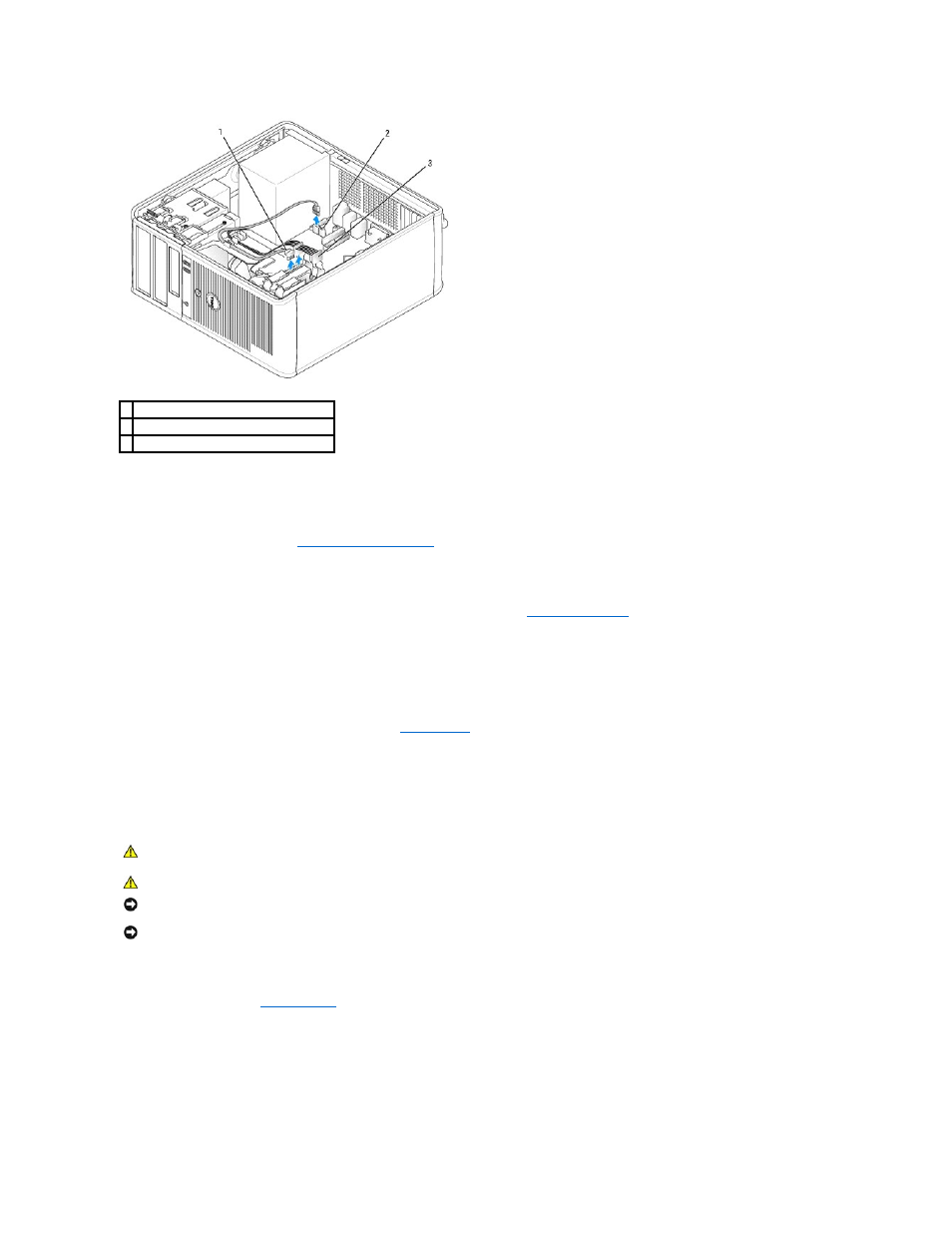
6.
Ensure that the data cable is securely connected to the connector on the system board.
7.
Check all connectors to ensure that they are properly cabled and firmly seated.
8.
Replace the computer cover (see
Replacing the Computer Cover
).
9.
If the drive you just installed is the primary drive, insert bootable media into your boot drive. See the documentation that came with the drive for
instructions on installing any software required for drive operation.
10.
Enter system setup and update the appropriate Primary Drive option (0 or 1). See
Entering System Setup
.
11.
Exit system setup, and reboot the computer.
12.
Partition and logically format your drive before you proceed to the next step.
See the documentation for your operating system for instructions.
13.
Test the hard drive by running the Dell Diagnostics (see
Dell Diagnostics
).
14.
If the drive you just installed is the primary drive, install your operating system on the hard drive.
Adding a Second Hard Drive
1.
Check the documentation for the drive to verify that it is configured for your computer.
2.
Follow the procedures in
Before You Begin
.
3.
Remove the plastic hard-drive bracket from the inside of the hard-drive bay by squeezing the release tabs and gently pulling the bracket up and out of
the bay.
4.
Gently spread the sides of the drive bracket and slide the hard drive into the bracket until the drive clicks into place.
1 hard-drive data cable
2 hard-drive data connector on system board
3 power cable
CAUTION:
Before you begin any of the procedures in this section, follow the safety instructions in the Product Information Guide.
CAUTION:
To guard against electrical shock, always unplug your computer from the electrical outlet before removing the computer cover.
NOTICE:
To avoid damage to the drive, do not set it on a hard surface. Instead, set the drive on a surface, such as a foam pad, that will sufficiently
cushion it.
NOTICE:
If you are replacing a hard drive that contains data you want to keep, back up your files before you begin this procedure.
