Dell OptiPlex 320 User Manual
Page 74
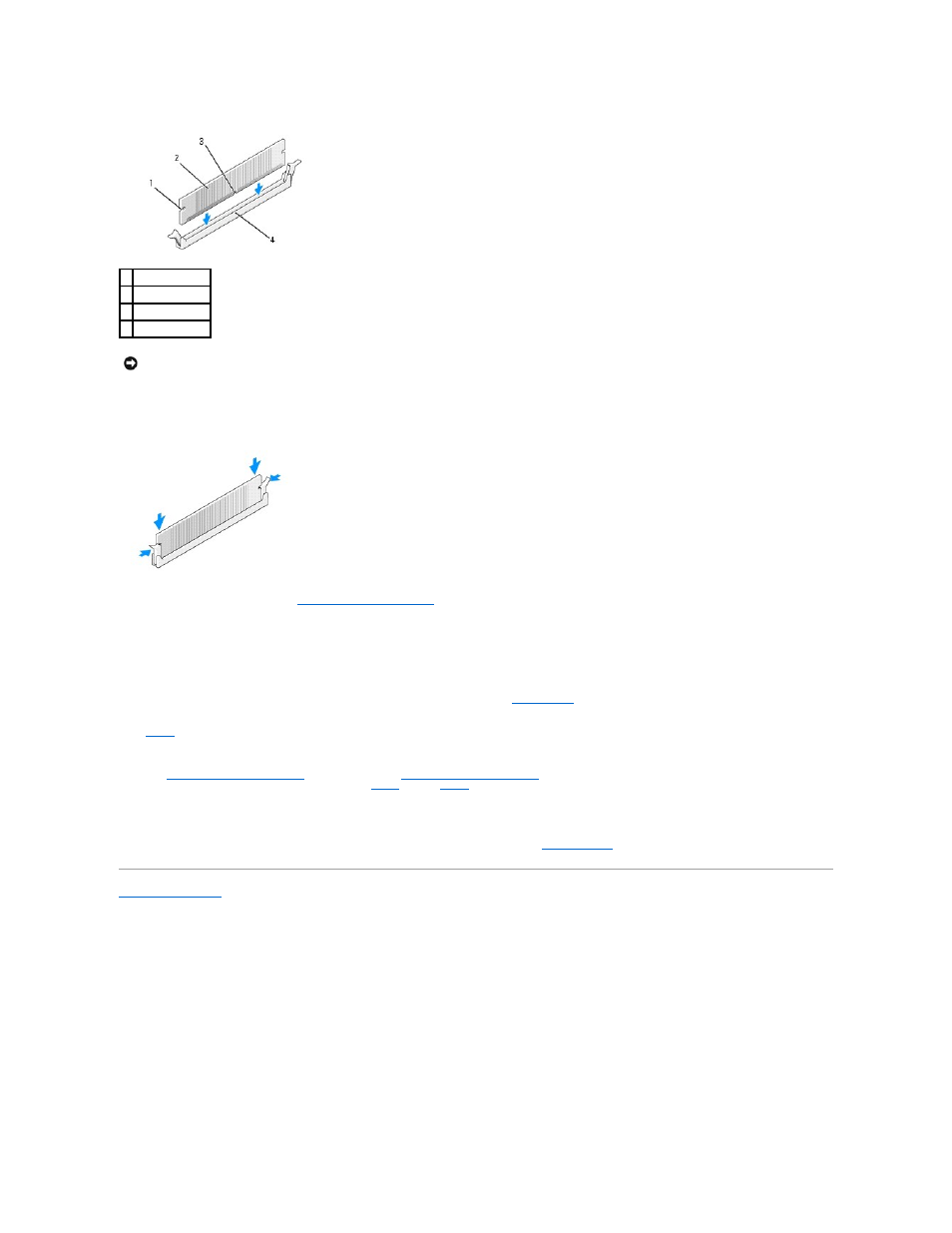
3.
Align the notch on the bottom of the module with the crossbar in the connector.
4.
Insert the module into the connector until the module snaps into position.
If you insert the module correctly, the securing clips snap into the cutouts at each end of the module.
5.
Replace the computer cover (see
Replacing the Computer Cover
).
6.
The computer detects that the new memory does not match the existing configuration information and generates the following message:
The amount of system memory has changed.
Strike the F1 key to continue, F2 to run the setup utility
7.
Press
System Setup
).
The computer should have changed the value of System Memory to reflect the newly installed memory. Verify the new total. If it is correct, skip to
8.
If the memory total is incorrect, turn off and disconnect your computer and devices from their electrical outlets. Open the computer cover (for desktops,
see
Removing the Computer Cover
, for mini towers, see
Removing the Computer Cover
) and check the installed memory modules to ensure that they
are seated properly in their sockets. Then repeat
9.
When the System Memory total is correct, press
10.
Run the Dell Diagnostics to verify that the memory modules are operating properly (see
Dell Diagnostics
).
Back to Contents Page
1 cutouts (2)
2 memory module
3 notch
4 crossbar
NOTICE:
To avoid damage to the memory module, press the module straight down into the connector while you apply equal force to each end of the
module.
