Network problems, Power problems – Dell OptiPlex 320 User Manual
Page 124
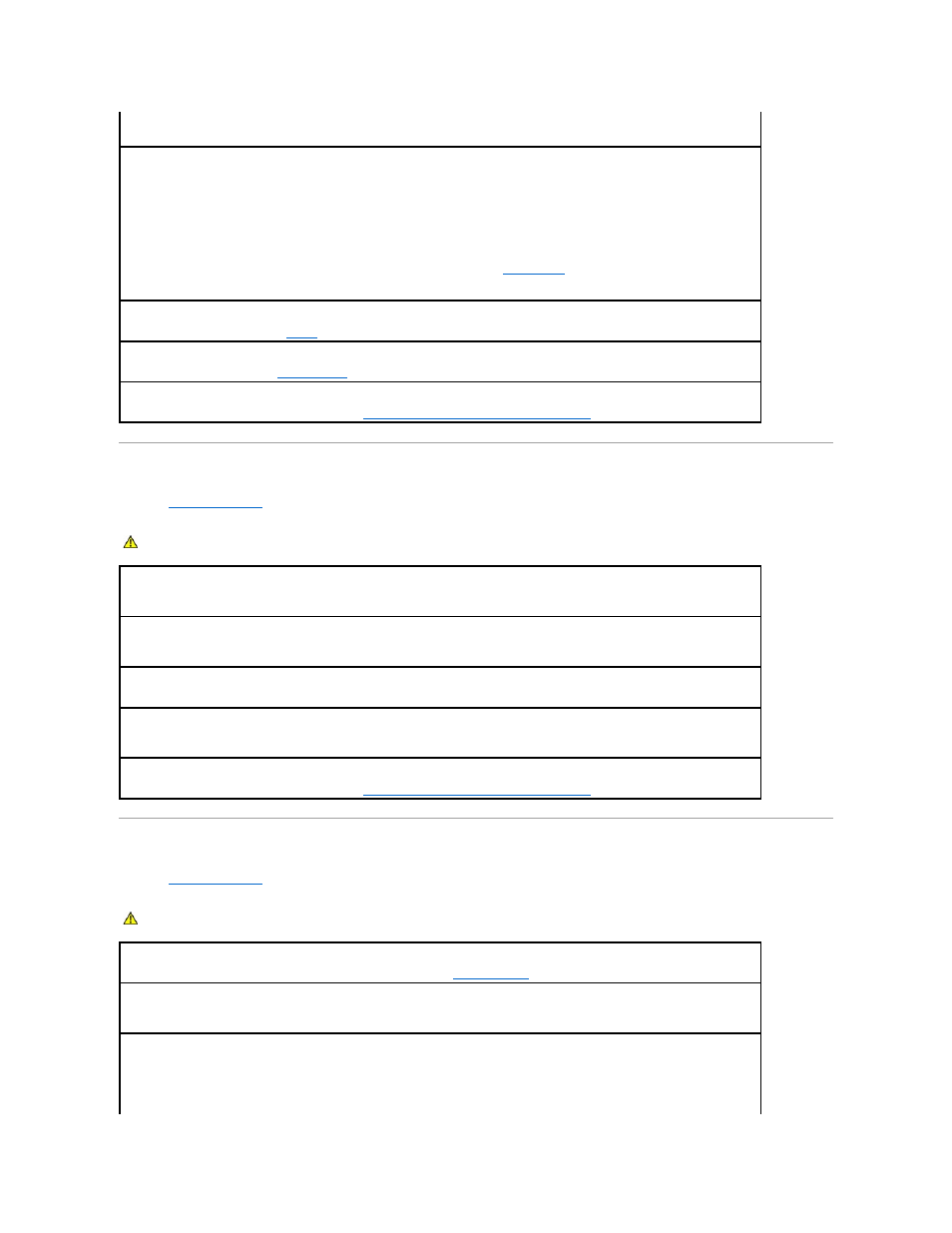
Network Problems
Fill out the
Diagnostics Checklist
as you complete these checks.
Power Problems
Fill out the
Diagnostics Checklist
as you complete these checks.
Test the mouse —
Connect a properly working mouse to the computer, and try using the mouse. If the new mouse works, the original
mouse is faulty.
Check the mouse settings —
1.
Click the Start button, click Control Panel, and then click Printers and Other Hardware.
2.
Click Mouse.
3.
Try adjusting the settings.
If you are using a PS/2 mouse
1.
Enter system setup and ensure that the Mouse Port option is set to On (see
System Setup
).
2.
Exit system setup and restart the computer.
Reinstall the mouse driver —
See
Drivers
.
Run the Dell Diagnostics —
See
Dell Diagnostics
.
Check for software and hardware conflicts —
See
Resolving Software and Hardware Incompatibilities
.
CAUTION:
Before you begin any of the procedures in this section, follow the safety instructions located in the Product Information Guide.
Check the network cable connector —
Ensure that the network cable is firmly inserted into both the network connector on the back of the
computer and the network jack.
Check the network lights on the front or back of the computer depending on system chassis type. —
No connection speed light indicates
that no network communication exists. Replace the network cable.
Restart the computer and log on to the network again
Check your network settings —
Contact your network administrator or the person who set up your network to verify that your network
settings are correct and that the network is functioning.
Check for software and hardware conflicts —
See
Resolving Software and Hardware Incompatibilities
.
CAUTION:
Before you begin any of the procedures in this section, follow the safety instructions located in the Product Information Guide.
If the power light is green and the computer is not responding —
See
Diagnostic Lights
.
If the power light is blinking green —
The computer is in standby mode. Press a key on the keyboard or move the mouse to resume
normal operation.
If the power light is off —
The computer is either turned off or is not receiving power.
l
Reseat the power cable into both the power connector on the back of the computer and the electrical outlet.
l
If the computer is plugged into a power strip, ensure that the power strip is plugged into an electrical outlet and that the power strip
is turned on. Also bypass power protection devices, power strips, and power extension cables to verify that the computer turns on
