Removing an expansion card – Dell OptiPlex 320 User Manual
Page 26
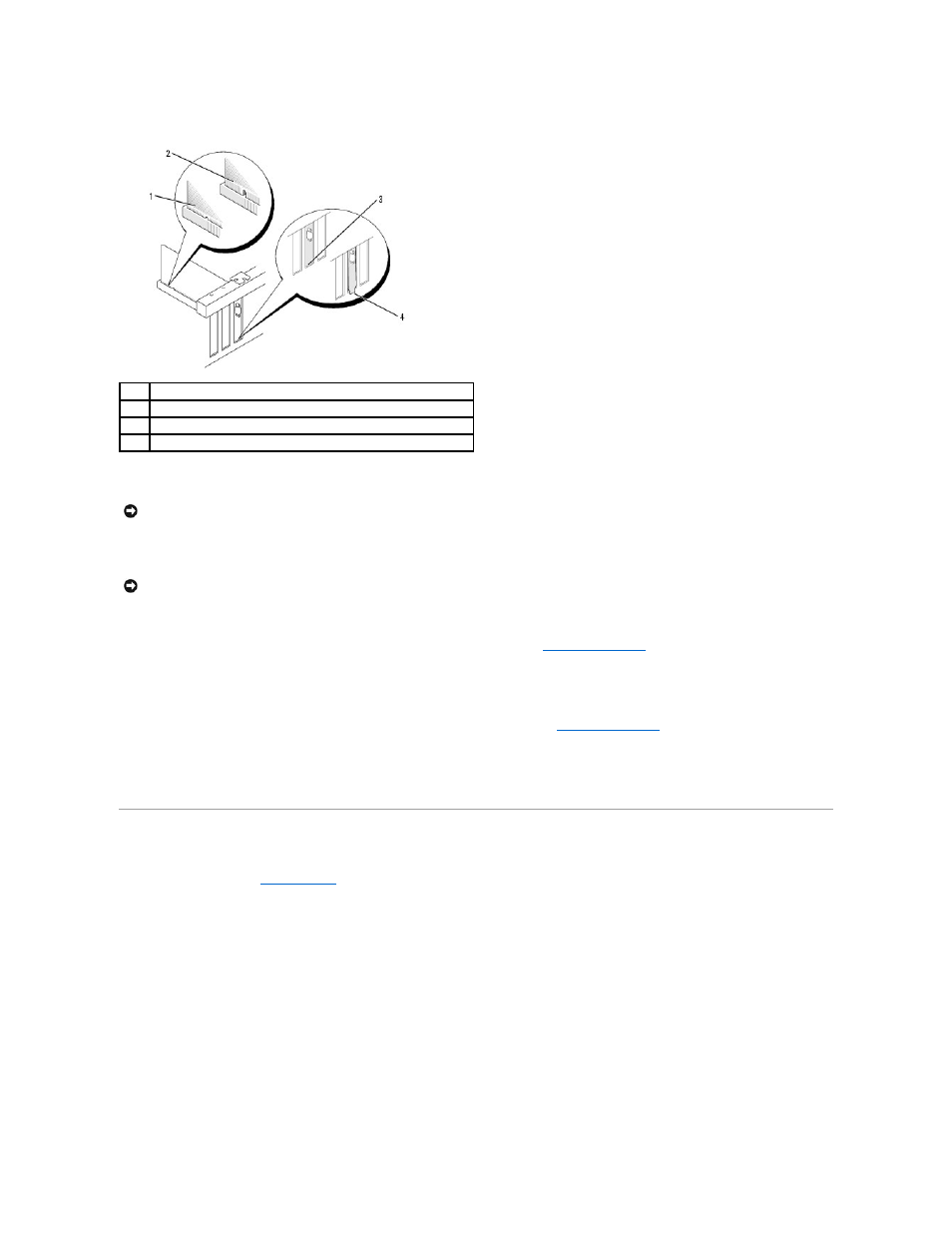
6.
Place the card in the connector and press down firmly. Ensure that the card is fully seated in the slot.
7.
Gently press down on the card retention latch to secure the card.
8.
Connect any cables that should be attached to the card.
9.
If you installed a sound card:
a.
Enter system setup, select Audio Controller, and change the setting to Off (see
Entering System Setup
).
b.
Connect external audio devices to the sound card's connectors. Do not connect external audio devices to the microphone, speaker/headphone,
or line-in connectors on the back or front panel.
10.
If you installed an network adapter card and want to turn off the integrated network adapter:
a.
Enter system setup, select Network Controller, and change the setting to Off (see
Entering System Setup
).
b.
Connect the network cable to the network adapter card's connectors. Do not connect the network cable to the integrated network connector on
the back panel.
11.
Install any drivers required for the card as described in the card documentation.
Removing an Expansion Card
1.
Follow the procedures in
Before You Begin
.
2.
Gently push the release tab on the card retention latch and swing it outward.
3.
If necessary, disconnect any cables connected to the card.
4.
Grasp the card by its top corners, and ease it out of its connector.
1
card fully seated
2
card not fully seated
3
bracket within slot
4
bracket caught outside of slot
NOTICE:
Do not route card cables over or behind the cards. Cables routed over the cards can prevent the computer cover from closing properly or
cause damage to the equipment.
NOTICE:
To connect a network cable, first plug the cable into the network wall jack and then plug it into the computer.
