Reinstalling drivers and the operating system, Drivers, What is a driver – Dell OptiPlex 320 User Manual
Page 115: Identifying drivers, Reinstalling drivers and utilities
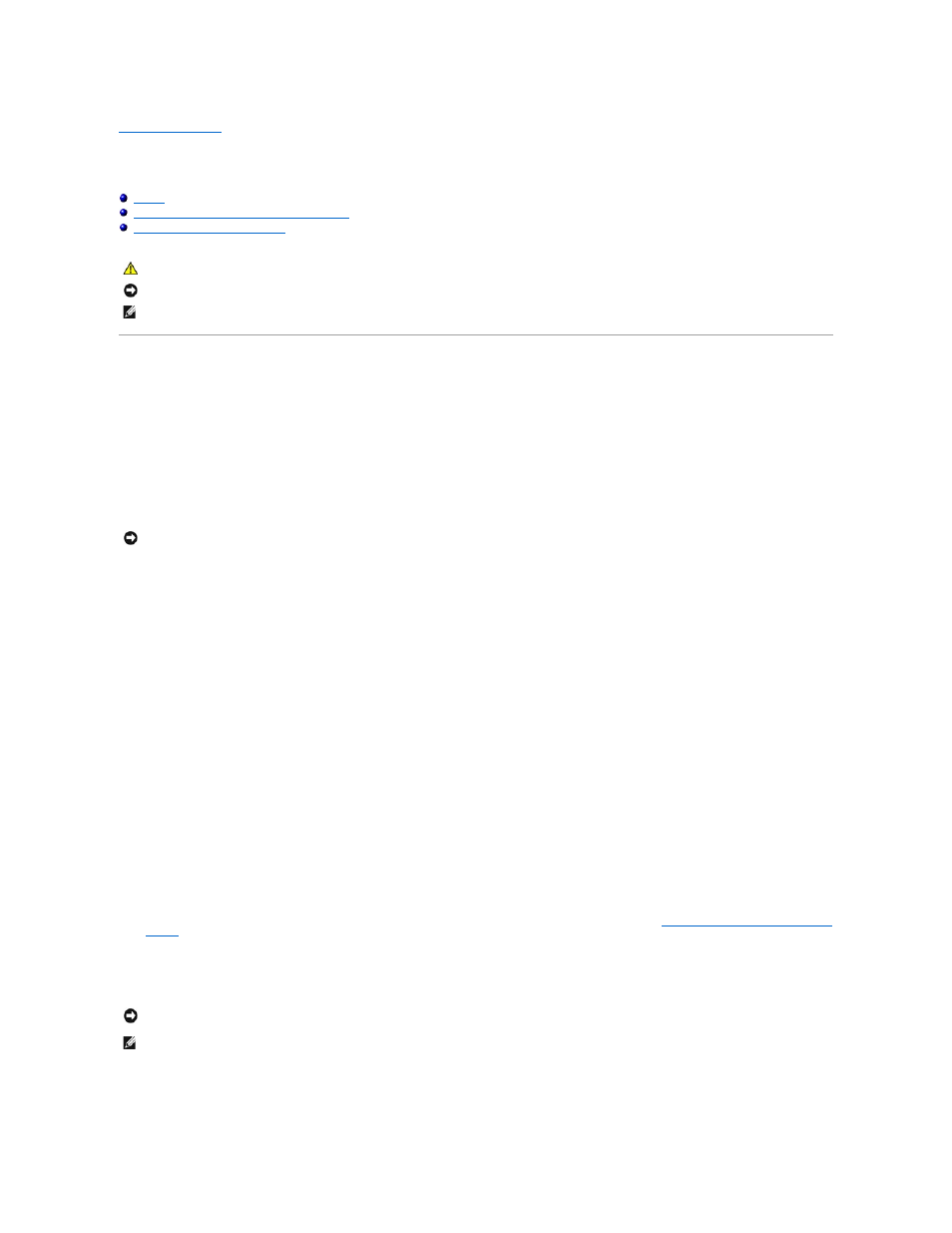
Back to Contents Page
Reinstalling Drivers and the Operating System
Dell™ OptiPlex™ 320 User's Guide
Using Microsoft® Windows® XP System Restore
Reinstalling Microsoft Windows XP
Drivers
What Is a Driver?
A driver is a program that controls a device such as a printer, mouse, or keyboard. All devices require a driver program.
A driver acts like a translator between the device and any other programs that use the device. Each device has its own set of specialized commands that only
its driver recognizes.
Dell ships your computer to you with required drivers already installed—no further installation or configuration is needed.
Many drivers, such as the keyboard driver, come with your Microsoft Windows operating system. You may need to install drivers if you:
l
Upgrade your operating system.
l
Reinstall your operating system.
l
Connect or install a new device.
Identifying Drivers
If you experience a problem with any device, identify whether the driver is the source of your problem and, if necessary, update the driver.
1.
Click the Start button and click Control Panel.
2.
Under Pick a Category, click Performance and Maintenance.
3.
Click System.
4.
In the System Properties window, click the Hardware tab.
5.
Click Device Manager.
6.
Scroll down the list to see if any device has an exclamation point (a yellow circle with a [!]) on the device icon.
Reinstalling Drivers and the Operating
Reinstalling Drivers and Utilities
Using Windows XP Device Driver Rollback
If a problem occurs on your computer after you install or update a driver, use Windows XP Device Driver Rollback to replace the driver with the previously
CAUTION:
Before you begin any of the procedures in this section, follow the safety instructions in the Product Information Guide.
NOTICE:
You must use Microsoft® Windows® XP Service Pack 1 or later when you reinstall the Microsoft Windows XP operating system.
NOTE:
If you installed a unique image on your computer or if you had to reinstall your operating system, run the DSS utility. DSS is available on your
optional Drivers and Utilities CD (Resource CD) and at support.dell.com.
NOTICE:
The optional Drivers and Utilities CD (Resource CD) may contain drivers for operating systems that are not on your computer. Ensure that you
are installing software appropriate for your operating system.
NOTICE:
The Dell Support website at support.dell.com and your Drivers and Utilities CD (Resource CD) provide approved drivers for Dell™ computers. If
you install drivers obtained from other sources, your computer might not work correctly.
NOTE:
The Drivers and Utilities CD (Resource CD) is optional, and as such, may not ship with certain computers.
