Password protection, System password – Dell OptiPlex 320 User Manual
Page 3
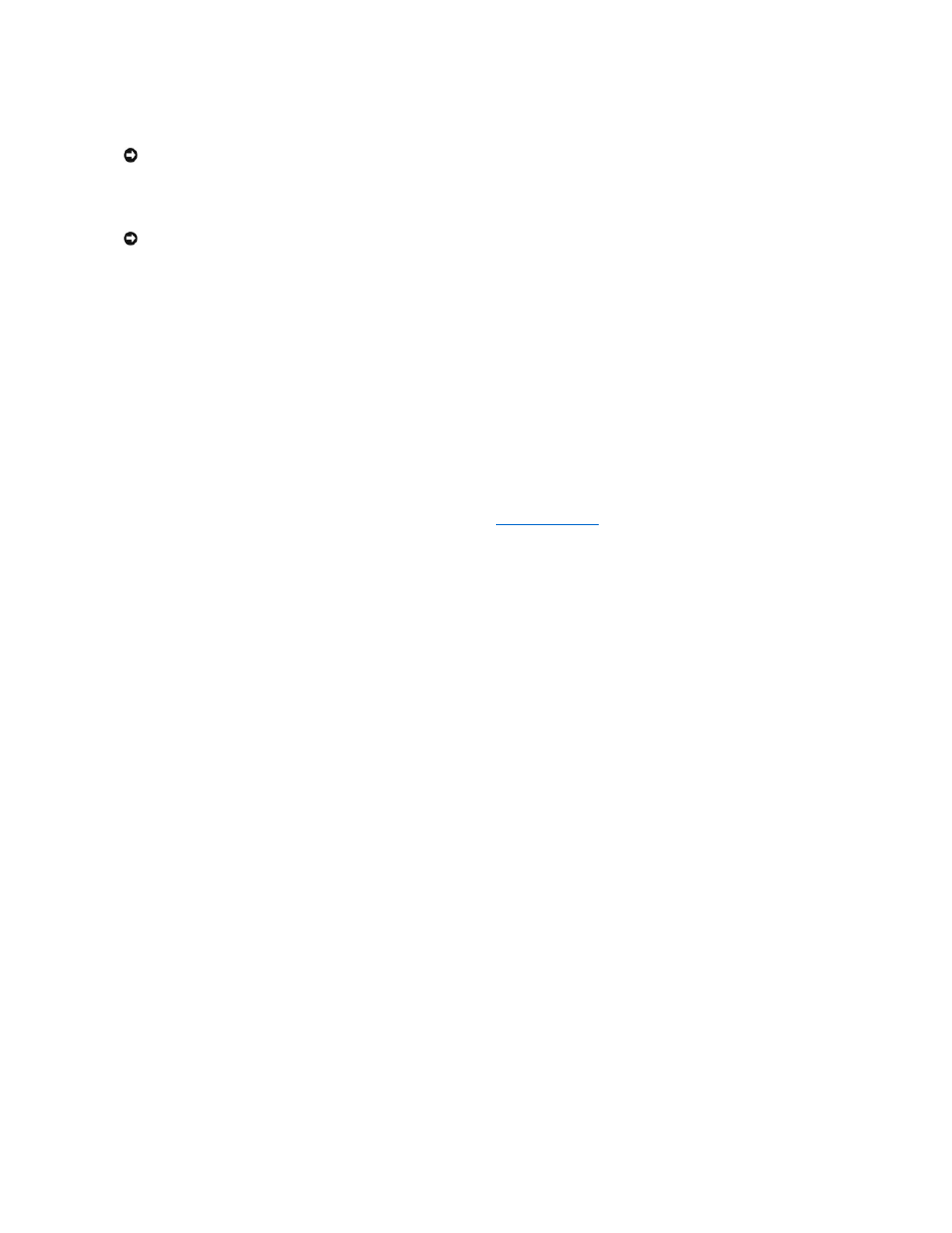
Password Protection
System Password
Option Settings
You cannot change or enter a new system password if either of the following two options is displayed:
l
Set — A system password is assigned.
l
Disabled — The system password is disabled by a jumper setting on the system board.
You can only assign a system password when the following option is displayed:
l
Not Set — No system password is assigned and the password jumper on the system board is in the enabled position (the default setting).
Assigning a System Password
To escape from the field without assigning a system password, press
any time before you complete step 5.
1.
Enter system setup and verify that Password Status is set to Unlocked (see
2.
Highlight System Password, and then press the left- or right-arrow key.
The option heading changes to Enter Password, followed by an empty 32-character field in square brackets.
3.
Type your new system password.
You can use up to 32 characters. To erase a character when entering your password, press
case-sensitive.
Certain key combinations are not valid. If you enter one of these combinations, the speaker emits a beep.
As you press each character key (or the spacebar for a blank space), a placeholder appears in the field.
4.
Press
If the new system password is less than 32 characters, the whole field fills with placeholders. Then the option heading changes to Verify Password,
followed by another empty 32-character field in square brackets.
5.
To confirm your password, type it a second time and press
The password setting changes to Set.
6.
Exit system setup.
Password protection takes effect when you restart the computer.
Typing Your System Password
When you start or restart your computer, one of the following prompts appears on the screen.
If Password Status is set to Unlocked:
Type in the password and
- press
- press
Enter password:
If Password Status is set to Locked:
Type the password and press
If you have assigned an administrator password, the computer accepts your administrator password as an alternate system password.
NOTICE:
Although passwords provide security for the data on your computer, they are not foolproof. If your data requires more security, it is your
responsibility to obtain and use additional forms of protection, such as data encryption programs.
NOTICE:
If you leave your computer running and unattended without having a system password assigned, or if you leave your computer unlocked so
that someone can disable the password by changing a jumper setting, anyone can access the data stored on your hard drive.
