Dell Inspiron 9400 User Manual
Page 120
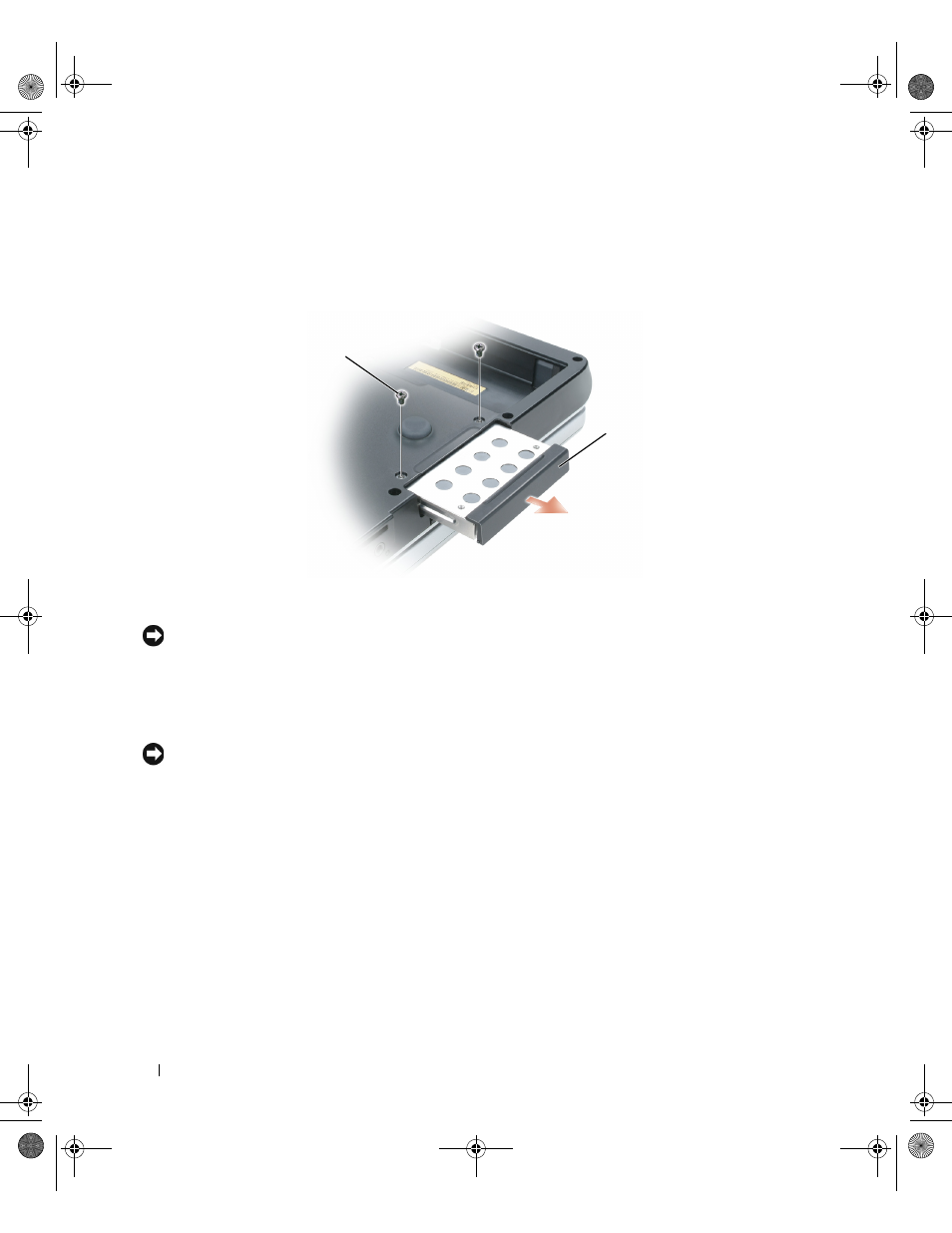
120
Adding and Replacing Parts
To replace the hard drive:
1 Follow the procedures in "Before You Begin" on page 117.
2 Turn the computer over, and remove the hard drive screws.
NOTICE:
When the hard drive is not in the computer, store it in protective antistatic packaging. See "Protecting
Against Electrostatic Discharge" in the Product Information Guide.
3 Slide the hard drive out of the computer.
4 Remove the new drive from its packaging.
Save the original packaging for storing or shipping the hard drive.
NOTICE:
Use firm and even pressure to slide the drive into place. If you use excessive force, you may damage the
connector.
5 Slide the hard drive into the bay until it is fully seated.
6 Replace and tighten the screws.
7 If the new hard drive is not already pre-imaged, install the operating system and drivers for your
computer.
See "Restoring Your Operating System" on page 111 and "Reinstalling Drivers and Utilities" on page 108.
1
hard drive screws (2)
2
hard drive
2
1
PD598a01.book Page 120 Monday, February 6, 2006 2:24 PM
