Memory problems, Network problems, General – Dell Inspiron 9400 User Manual
Page 101: Mobile broadband network
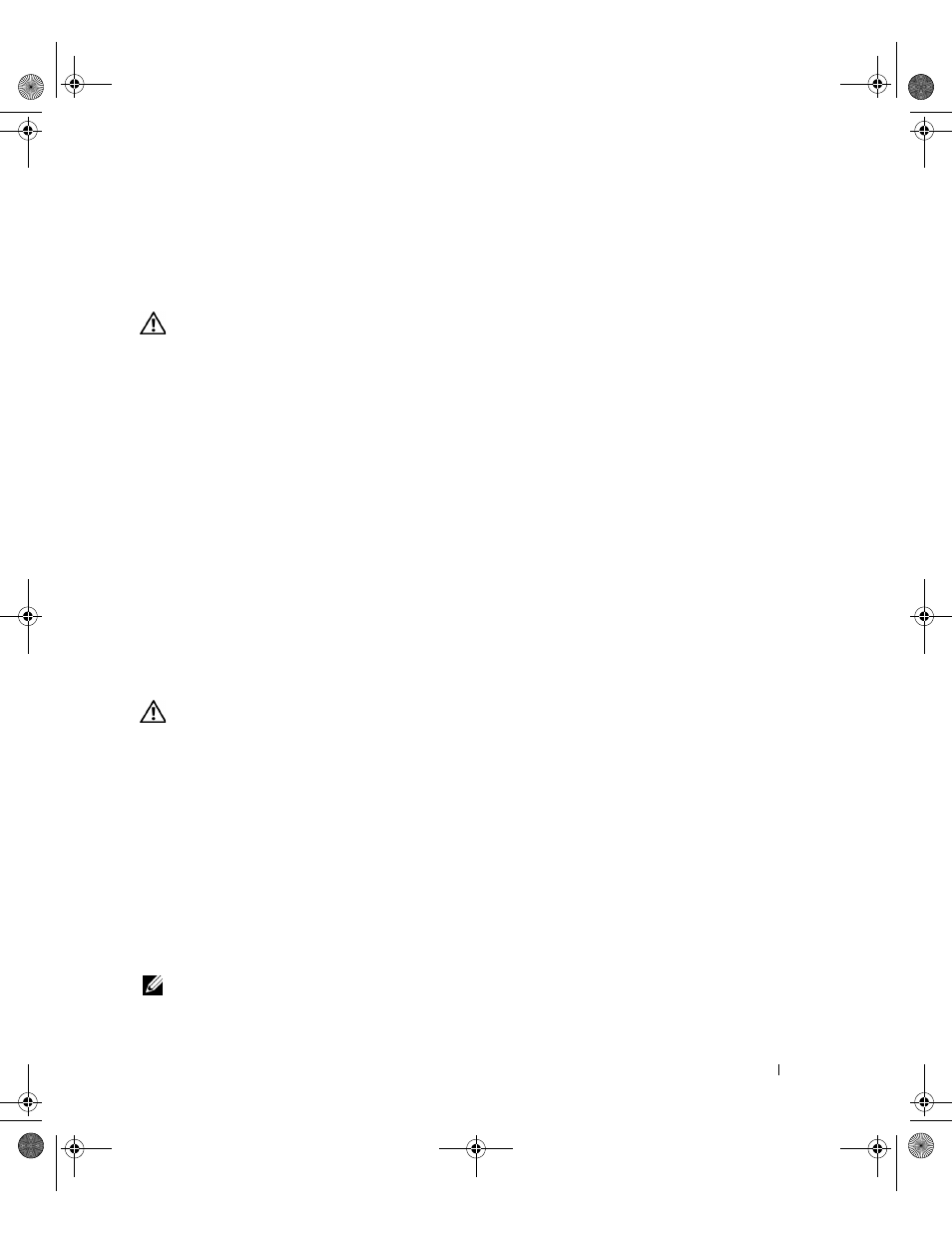
Troubleshooting
101
R
UN
THE
D
ELL
D
IAGNOSTICS
—
See "Dell Diagnostics" on page 87. If all tests run successfully, the error
condition is related to a software problem.
Memory Problems
CAUTION:
Before you begin any of the procedures in this section, follow the safety instructions in the Product
Information Guide.
I
F
YOU
RECEIVE
AN
INSUFFICIENT
MEMORY
MESSAGE
—
•
Save and close any open files and exit any open programs you are not using to see if that resolves the
problem.
•
See the software documentation for minimum memory requirements. If necessary, install additional
memory. See "Memory" on page 121.
•
Reseat the memory modules to ensure that your computer is successfully communicating with the
memory. See "Memory" on page 121.
•
Run the Dell Diagnostics. See "Dell Diagnostics" on page 87.
I
F
YOU
EXPERIENCE
OTHER
MEMORY
PROBLEMS
—
•
Reseat the memory modules (see "Memory" on page 121) to ensure that your computer is successfully
communicating with the memory.
•
Ensure that you are following the memory installation guidelines. See "Memory" on page 121.
•
Run the Dell Diagnostics. See "Dell Diagnostics" on page 87.
Network Problems
CAUTION:
Before you begin any of the procedures in this section, follow the safety instructions in the Product
Information Guide.
General
C
HECK
THE
NETWORK
CABLE
CONNECTOR
—
Ensure that the network cable is firmly inserted into both the
network connector on the back of the computer and the network connector.
C
HECK
THE
NETWORK
LIGHTS
ON
THE
NETWORK
CONNECTOR
—
No light indicates that no network
communication exists. Replace the network cable.
R
ESTART
THE
COMPUTER
AND
LOG
ON
TO
THE
NETWORK
AGAIN
C
HECK
YOUR
NETWORK
SETTINGS
—
Contact your network administrator or the person who set up your
network to verify that your network settings are correct and that the network is functioning.
Mobile Broadband Network
NOTE:
The Dell Mobile Broadband Card Utility user’s guide is available through the Windows Help and Support
Center. To access the Help and Support Center, see "Windows Help and Support Center" on page 13. You can also
download the user’s guide from the Dell Support website at support.dell.com.
PD598a01.book Page 101 Monday, February 6, 2006 2:24 PM
