Replacing cards, Removing the wlan card, Installing the wlan card – Dell Studio Hybrid D140G (Mid 2008) User Manual
Page 9
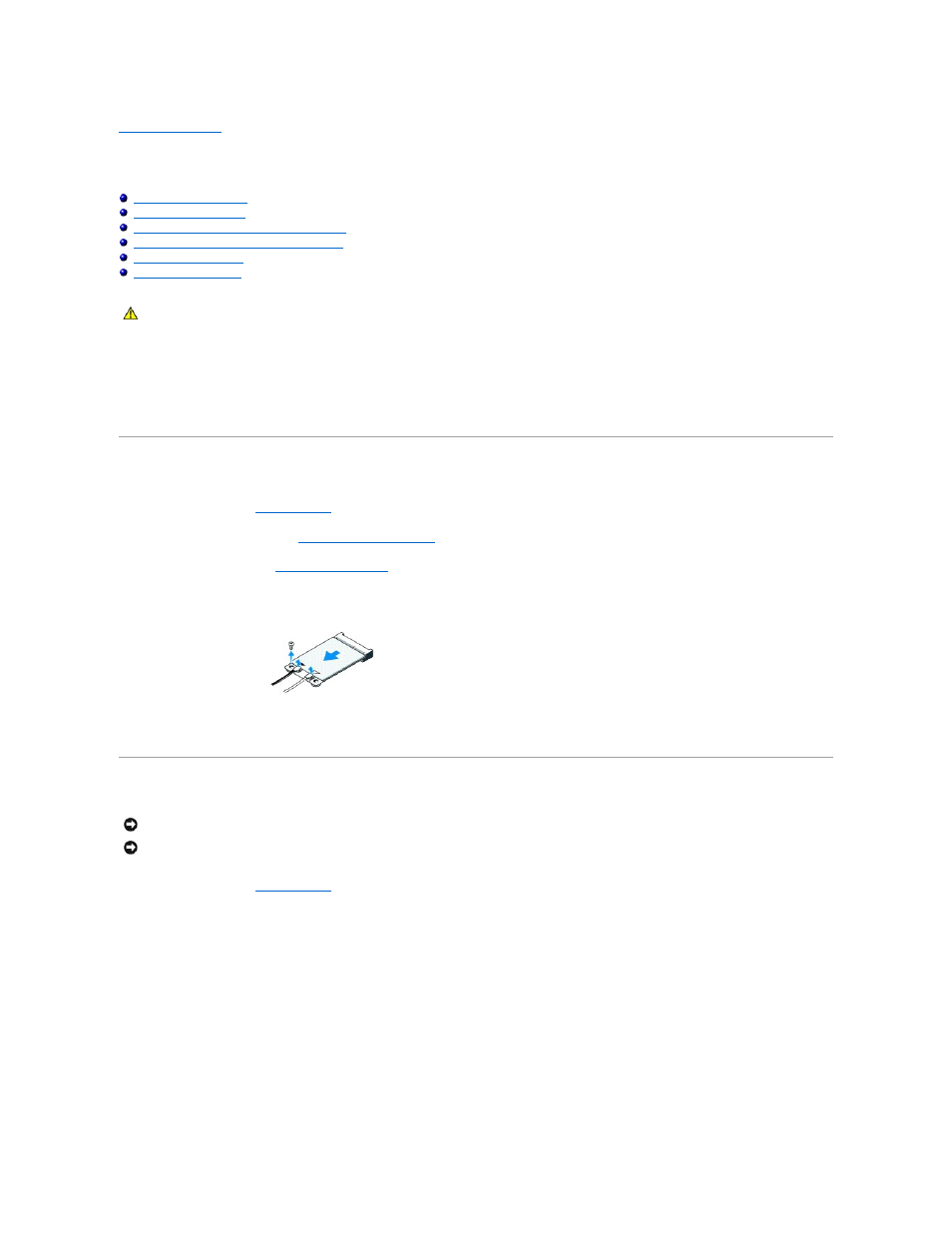
Back to Contents Page
Replacing Cards
Dell™ Studio Hybrid Service Manual
Removing the Blu-ray Decode Acceleration Card
Installing the Blu-ray Decode Acceleration Card
Your Dell™ computer provides slots for the following cards:
l
WLAN card
l
Blu-ray decode acceleration card
l
Riser card
Removing the WLAN Card
1.
Follow the procedure in
Before You Begin
.
2.
Remove the computer cover (see
Removing the Computer Cover
).
3.
Remove the drive cage (see
Removing the Drive Cage
).
4.
Disconnect the antenna cables from the WLAN card and release the WLAN card by removing the screw that secures the card to the system board.
5.
Lift the WLAN card out of its system board connector.
Installing the WLAN Card
1.
Follow the procedure in
Before You Begin
.
2.
Insert the WLAN card connector at a 45-degree angle into the system board connector labeled "MINI_CARD2."
3.
Connect the appropriate antenna cables to the WLAN card you are installing.The WLAN card has two triangles on the label (white and black):
l
Connect the white antenna cable to the connector labeled "main" (white triangle).
l
Connect the black antenna cable to the connector labeled "aux" (black triangle).
4.
Tighten the screw to fasten the card in place.
CAUTION:
Before working inside your computer, read the safety information that shipped with your computer. For additional safety best
practices information, see the Regulatory Compliance Homepage at www.dell.com/regulatory_compliance.
NOTICE:
The connectors are keyed to ensure correct insertion. Use of excessive force may damage the connectors.
NOTICE:
To avoid damage to the WLAN card, ensure that there are no cables under the card.
