Replacing the drive cage, Removing the drive cage, Installing the drive cage – Dell Studio Hybrid D140G (Mid 2008) User Manual
Page 19
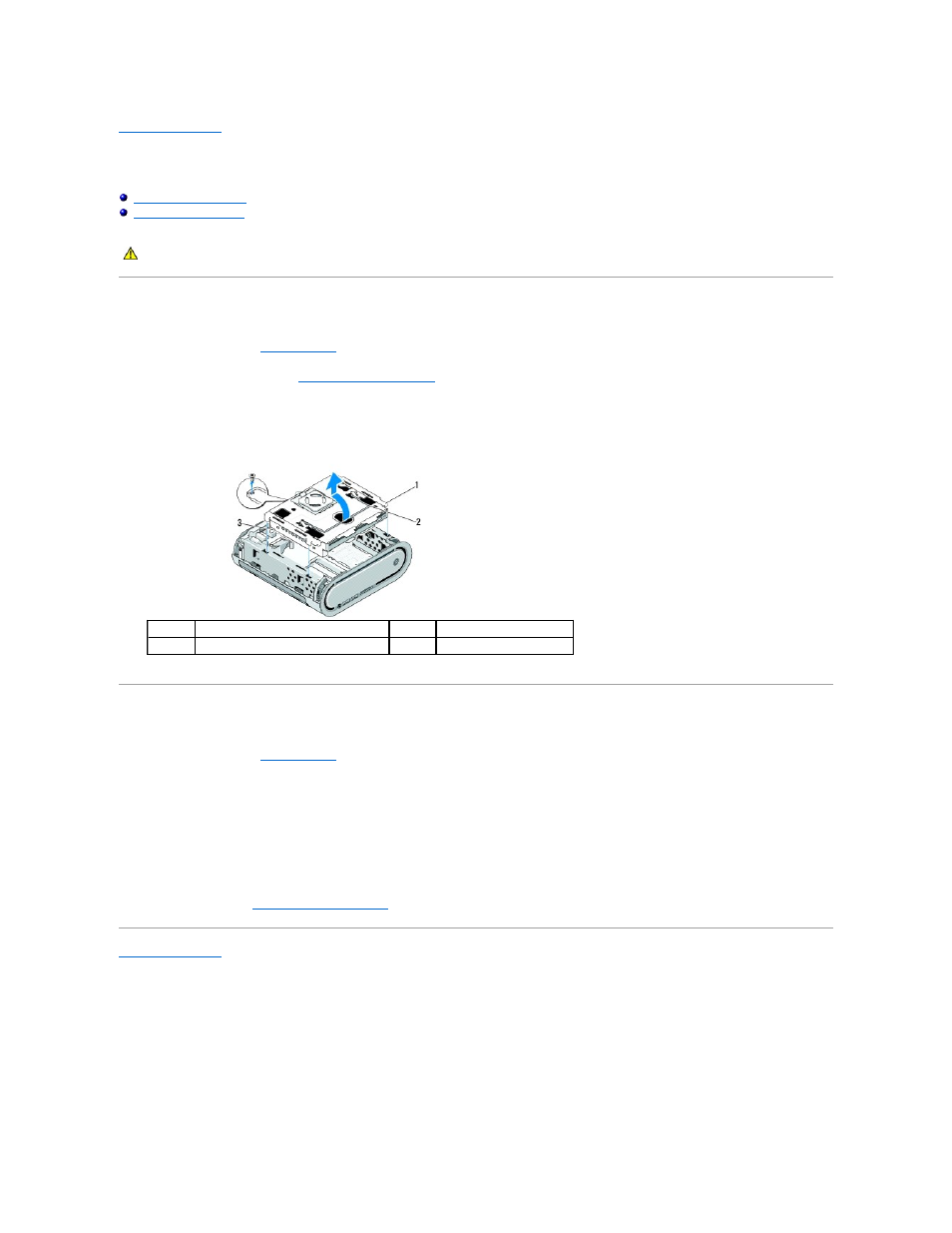
Back to Contents Page
Replacing the Drive Cage
Dell™ Studio Hybrid Service Manual
Removing the Drive Cage
1.
Follow the procedures in
Before You Begin
.
2.
Remove the computer cover (see
Removing the Computer Cover
).
3.
Remove the screw that secures the drive cage to the system board.
4.
Pull the drive cage out of the computer using the handle.
Installing the Drive Cage
1.
Follow the procedures in
Before You Begin
.
2.
Fold cables out of the way before installing the drive cage.
3.
Align the riser card connector with the slot on the system board and align the tabs on the drive cage with the slots on the chassis.
4.
Lower the drive cage onto the chassis until the tabs are inserted into the slots and the riser card connector is seated in the slot on the system board.
5.
Replace the screw that secures the drive cage to the system board.
6.
Replace the cover (see
Installing the Computer Cover
).
Back to Contents Page
CAUTION:
Before working inside your computer, read the safety information that shipped with your computer. For additional safety best
practices information, see the Regulatory Compliance Homepage at www.dell.com/regulatory_compliance.
1
drive cage
2
handle
3
riser card
