Updating the windows driver – Dell PowerEdge RAID Controller H200 User Manual
Page 36
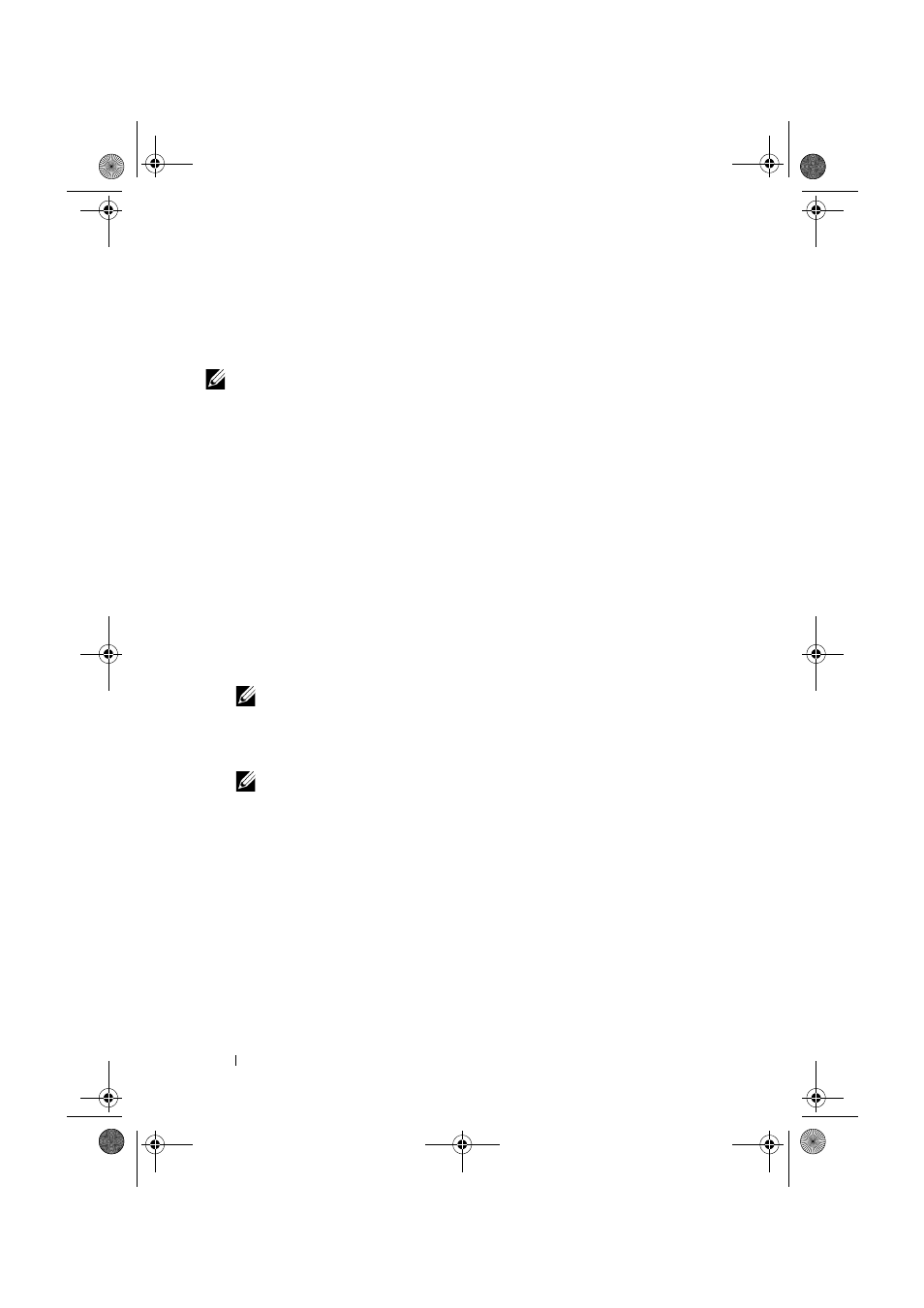
36
Driver Installation
Updating the Windows Driver
Perform the following steps to update the Windows driver for
the PERC H200 card that is already installed on your system:
NOTE:
It is important that you close all applications on your system before
you update the driver.
1 Follow the step below according to your operating system.
•
For Windows Server 2003:
Click Start
→ Settings→ Control Panel→ System.
•
For Windows Server 2008:
Click Start
→ Settings→ Control Panel→ System.
•
For Windows Server 2008 R2:
Click Start
→ Control Panel→ System and Security→ System
•
The System Properties screen is displayed.
2 For Windows Server 2003,click on the Hardware tab. For Windows Server
2008 and Windows Server 2008 R2, go to step 3.
3 Click Device Manager.
The Device Manager screen is displayed.
NOTE:
An alternative method is to open Device Manager. In Windows
Explorer, right-click on My Computer and select Manage. The Computer
Management screen is displayed. Select Device Manager in the left panel.
4 Double-click on SCSI and RAID Controllers.
NOTE:
In Windows 2008, SAS is listed under Storage Controllers.
5 Double-click the RAID controller for which you want to update the driver.
6 Click the Driver tab and click Update Driver.
The Upgrade Device Driver Wizard screen is displayed.
7 Make the driver files available with the USB key, or other media.
8 Select Install from a list or specific location.
9 Click Next.
PERC H200.book Page 36 Tuesday, July 13, 2010 4:15 PM
