Solid-state drive, Removing the solid-state drive, Replacing the solid-state drive – Dell Inspiron Mini 9 (910, Late 2008) User Manual
Page 34
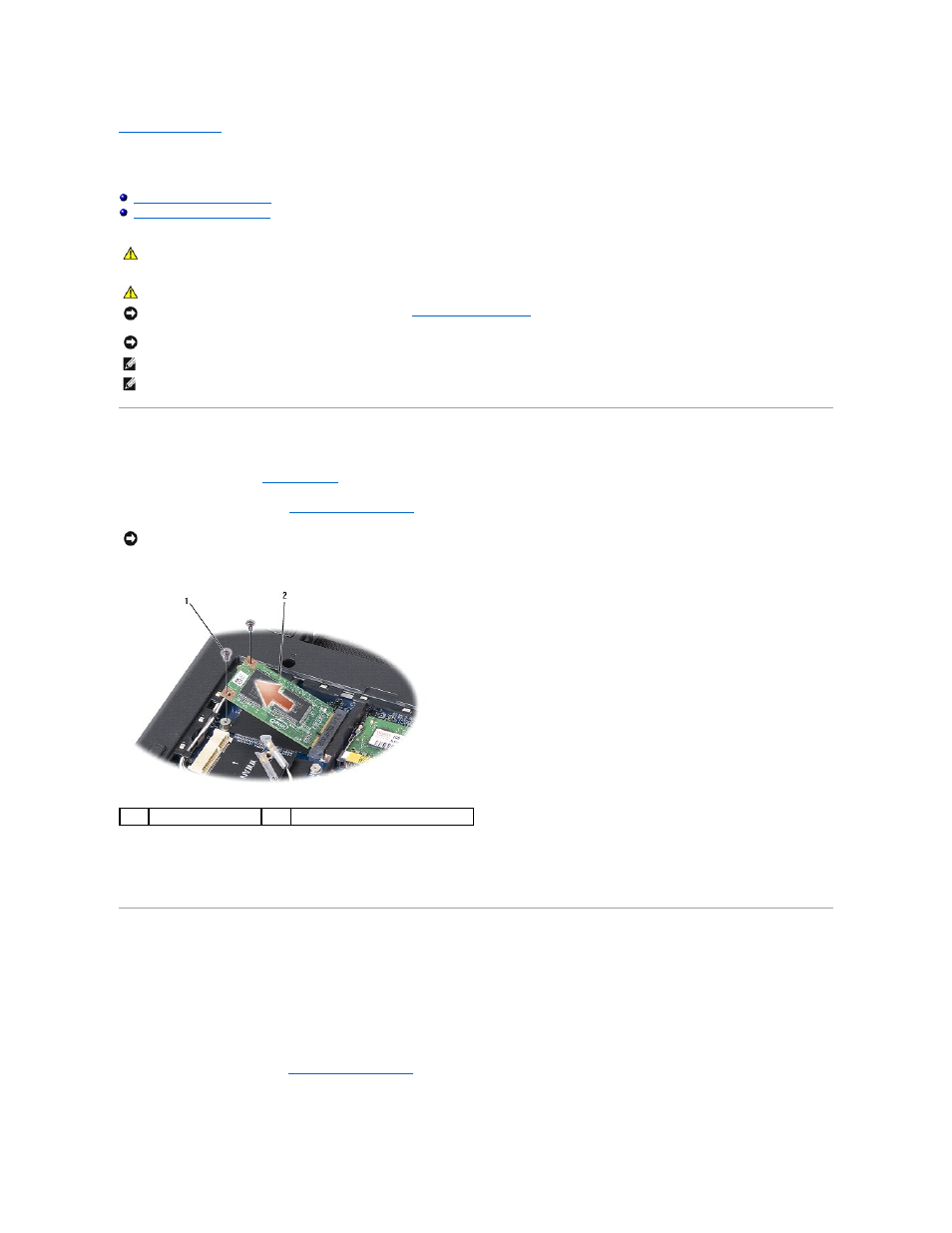
Back to Contents Page
Solid-state Drive
Dell™ Inspiron™ 910 Service Manual
Removing the Solid-state Drive
Replacing the Solid-state Drive
Removing the Solid-state Drive
1.
Follow the instructions in
Before You Begin
.
2.
Remove the module cover (see
Removing the Module Cover
).
3.
Remove the two screws that secure the solid-state drive.
4.
Lift the solid-state drive out of its system board connector.
Replacing the Solid-state Drive
1.
Remove the new drive from its packaging.
2.
Insert the solid-state drive into the slot at a 45-degree angle.
3.
Press the solid-state drive down and replace the two screws that secure the drive.
4.
Replace the module cover (see
Replacing the Module Cover
).
5.
Slide the battery into the battery bay, until it clicks into place and slide the battery-lock latch towards the lock position.
CAUTION:
Before working inside your computer, read the safety information that shipped with your computer. For additional safety best
practices information, see the Regulatory Compliance Homepage at www.dell.com/regulatory_compliance.
CAUTION:
If you remove the solid-state drive from the computer when the drive is hot, do not touch the solid-state drive.
NOTICE:
To prevent data loss, turn off your computer (see
Turning Off Your Computer
) before removing the solid-state drive. Do not remove the solid-
state drive while the computer is on or in Sleep state.
NOTICE:
Solid-state drives are extremely fragile. Exercise care when handling the solid-state drive.
NOTE:
Dell does not guarantee compatibility or provide support for solid-state drives from sources other than Dell.
NOTE:
If you are installing a solid-state drive from a source other than Dell, you need to install an operating system, drivers, and utilities on the new
solid-state drive (see related topics in your Setup Guide).
NOTICE:
When the solid-state drive is not in the computer, store it in protective antistatic packaging (see "Protecting Against Electrostatic Discharge" in
the safety instructions that shipped with your computer).
1
screw (2)
2
solid-state drive
