Keyboard, Removing the keyboard – Dell Inspiron Mini 9 (910, Late 2008) User Manual
Page 18
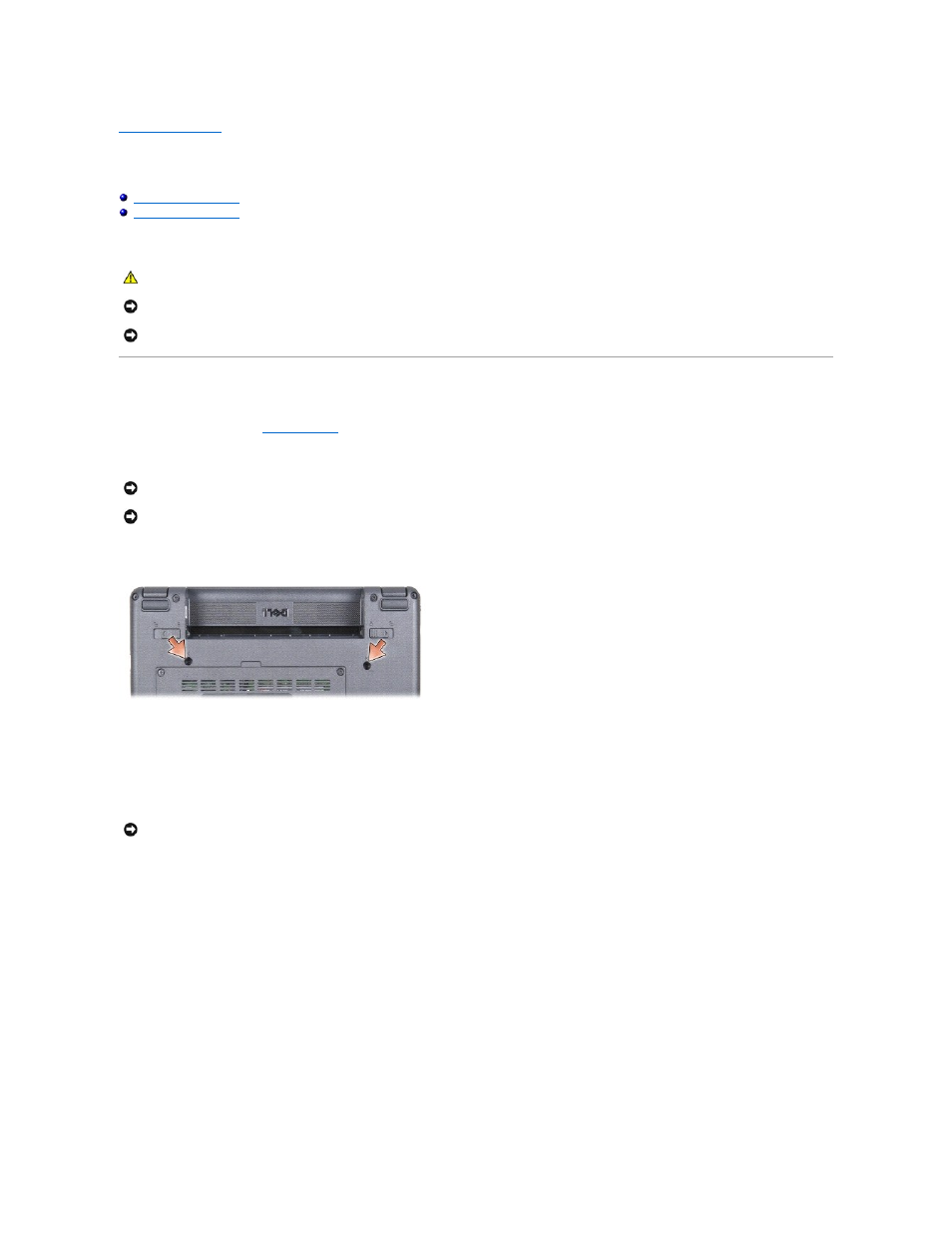
Back to Contents Page
Keyboard
Dell™ Inspiron™ 910 Service Manual
For more information about the keyboard, see the Dell Technology Guide.
Removing the Keyboard
1.
Follow the instructions in
Before You Begin
.
2.
Turn the computer over.
3.
Remove the two screws from the base of the computer.
4.
Turn the computer top-side up and open the display.
5.
Carefully lift the keyboard and hold it to access the keyboard connector.
6.
Push out the securing tabs that secure the keyboard cable to the system board and remove the keyboard.
CAUTION:
Before working inside your computer, read the safety information that shipped with your computer. For additional safety best
practices information, see the Regulatory Compliance Homepage at www.dell.com/regulatory_compliance.
NOTICE:
To avoid electrostatic discharge, ground yourself by using a wrist grounding strap or by periodically touching an unpainted metal surface (such
as a connector on the back of the computer).
NOTICE:
To help prevent damage to the system board, you must remove the battery from the battery bay before you begin working inside the
computer.
NOTICE:
The keycaps on the keyboard are fragile, easily dislodged, and time-consuming to replace. Be careful when removing and handling the
keyboard.
NOTICE:
Be extremely careful when removing and handling the keyboard. Failure to do so could result in scratching the display panel.
NOTICE:
The securing tabs that secure the keyboard cable to the system board are fragile. To avoid damage to the securing tabs, do not push them
too far.
