Dell XPS 630i (Early 2008) User Manual
Page 126
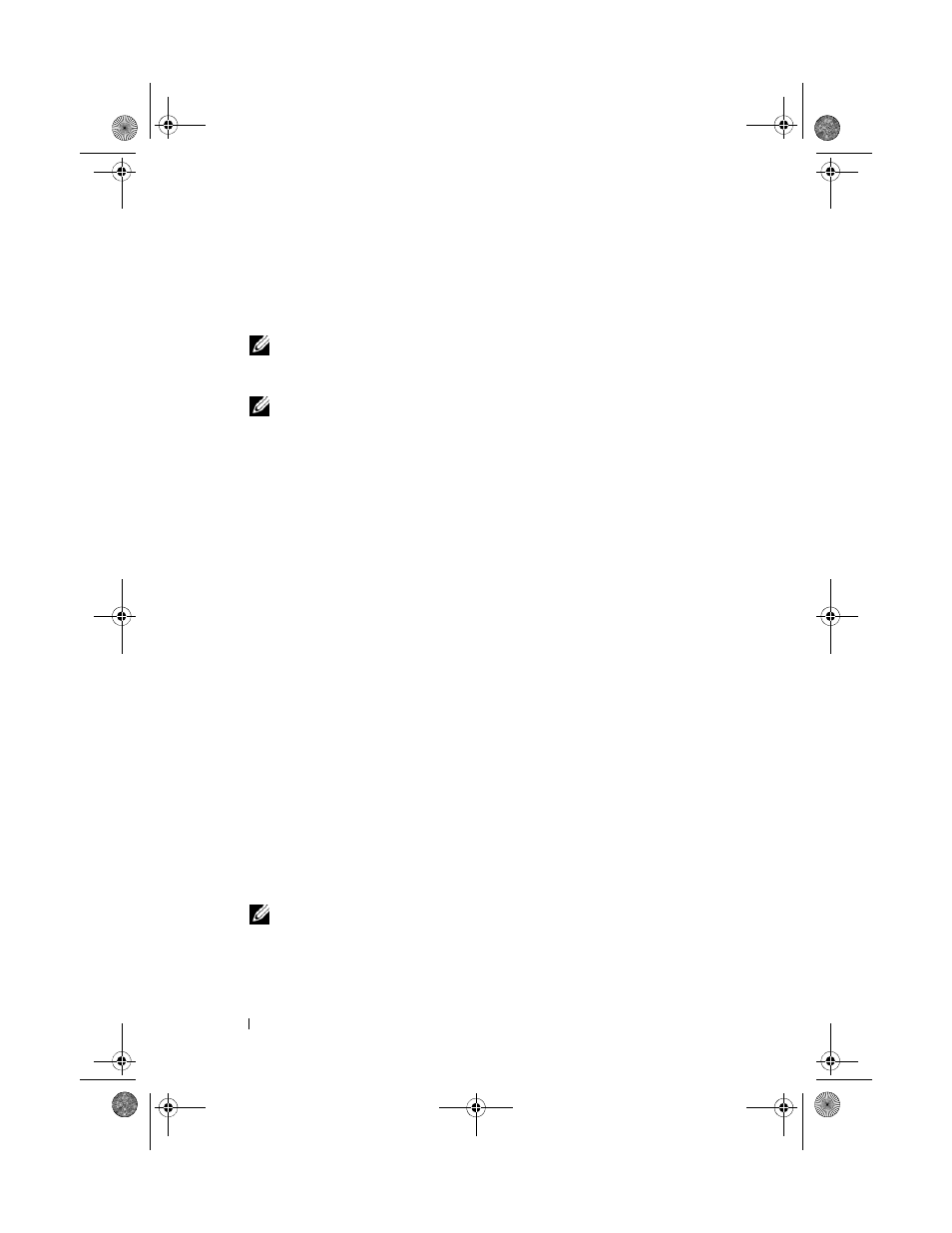
126
Reinstalling Software
1 Log on to the computer as a local administrator.
2 In Microsoft Windows Explorer, go to c:\dell\utilities\DSR.
3 Double-click the filename DSRIRRemv2.exe.
NOTE:
If you do not log on as a local administrator, a message appears
stating that you that you must log on as administrator. Click Quit, and then log
on as a local administrator.
NOTE:
If the partition for PC Restore does not exist on your computer hard
drive, a message appears stating that the partition was not found. Click Quit;
there is no partition to delete.
4 Click OK to remove the PC Restore partition on the hard drive.
5 Click Yes when a confirmation message appears.
The PC Restore partition is deleted and the newly available disk space is
added to the free space allocation on the hard drive.
6 Right-click Local Disk (C) in Windows Explorer, click Properties, and
verify that the additional disk space is available as indicated by the
increased value for Free Space.
7 Click Finish to close the PC Restore Removal window and restart the
computer.
Windows Vista: Dell Factory Image Restore
1 Turn on the computer. When the Dell logo appears, press
times to access the Vista Advanced Boot Options Window.
2 Select Repair Your Computer.
The System Recovery Options window appears.
3 Select a keyboard layout and click Next.
4 To access the recovery options, log on as a local user. To access the
command prompt, type
administrator
in the User name field, then
click OK.
5 Click Dell Factory Image Restore.
NOTE:
Depending upon your configuration, you may need to select Dell
Factory Tools, then Dell Factory Image Restore.
The Dell Factory Image Restore welcome screen appears.
book.book Page 126 Friday, April 25, 2008 3:58 PM
