Using the drivers and utilities media – Dell XPS 630i (Early 2008) User Manual
Page 119
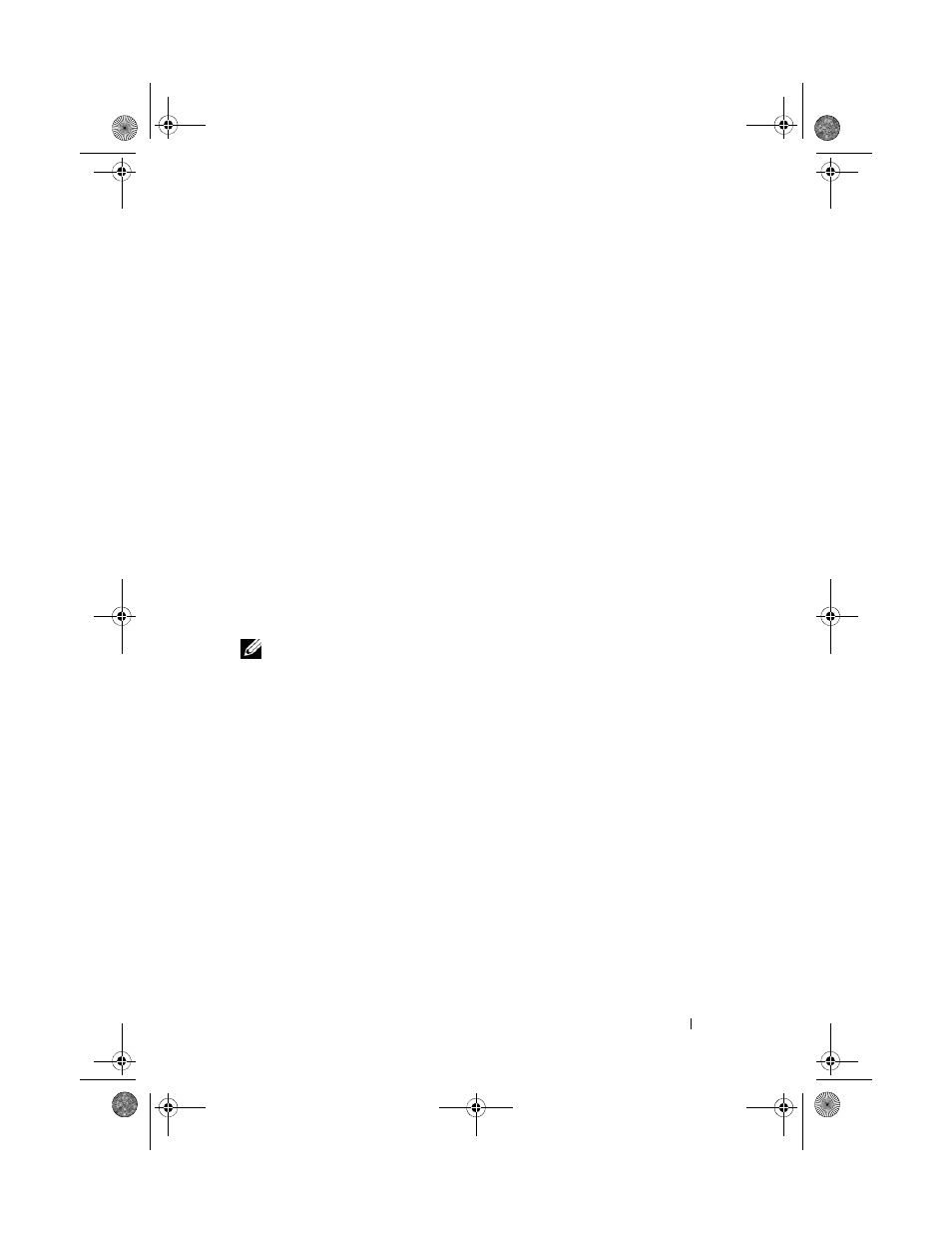
Reinstalling Software
119
3 Right-click the device for which the new driver was installed and click
Properties.
4 Click the Drivers tab→ Roll Back Driver.
If Device Driver Rollback does not resolve the problem, then use System
Restore (see ""Restoring Your Operating System" on page 122) to return your
computer to the operating state that existed before you installed the new driver.
Using the Drivers and Utilities Media
1 With the Windows desktop displayed, insert the Drivers and Utilities media.
If this is your first time to use the Drivers and Utilities media, go to step 2.
If not, go to step 5.
2 When the Drivers and Utilities media installation program starts, follow
the prompts on the screen.
3 When the InstallShield Wizard Complete window appears, remove the
Drivers and Utilities media and click Finish to restart the computer.
4 When you see the Windows desktop, reinsert the Drivers and Utilities media.
5 At the Welcome Dell System Owner screen, click Next.
NOTE:
The
Drivers and Utilities
media displays drivers only for hardware that
came installed in your computer. If you installed additional hardware, the drivers for
the new hardware might not be displayed by the Drivers and Utilities media. If those
drivers are not displayed, exit the Drivers and Utilities program. For drivers
information, see the documentation that came with the device.
A message stating that the media is detecting hardware in your computer
appears.
The drivers that are used by your computer are automatically displayed in
the My Drivers—The Drivers and Utilities media has identified these
components in your system window.
6 Click the driver that you want to reinstall and follow the instructions on
the screen.
If a particular driver is not listed, then that driver is not required by your
operating system.
book.book Page 119 Friday, April 25, 2008 3:58 PM
