Installing the system board – Dell Inspiron 5160 User Manual
Page 31
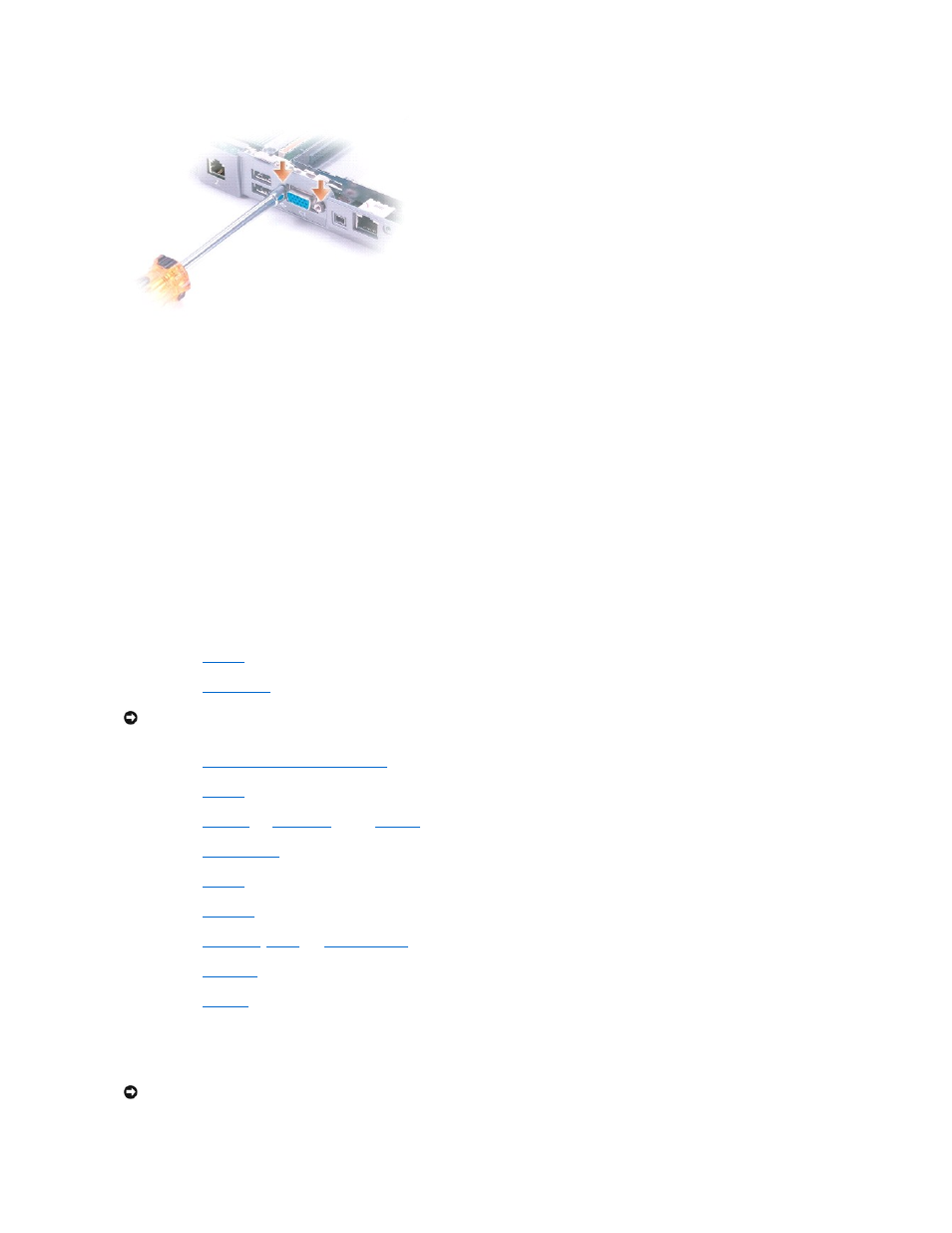
21.
Lift the front of the system board out and away from the base plastics.
Installing the System Board
1.
Insert the system board into the base plastics.
2.
Insert the video connector on the replacement system board through the back of the base plastics.
3.
Replace the two hex nuts that secure the video connector to the base plastics.
4.
Replace the two M2.5 x 5-mm screws that secure the left antenna, which is located between the hard drive and optical drive cages, to the the hard
drive and optical drive cages.
5.
Replace the two M2.5 x 5-mm screws that secure the optical drive cage to the system board.
6.
Replace the two M2.5 x 5-mm screws that secure the hard drive cage to the system board.
7.
Replace the battery bay shield, and reinstall the two M2.5 x 5-mm screws that secure the shield to the system board.
8.
Replace the
speakers
.
9.
Replace the
microprocessor
.
10.
Replace the
microprocessor thermal-cooling assembly
.
11.
Replace the
palm rest
.
12.
Replace the
video card
, the
button board
, and the
EMI shield
that you removed from the old system board.
13.
Replace the
display assembly
.
14.
Replace the
keyboard
.
15.
Replace the
hinge cover
.
16.
Replace the
Mini PCI card
,
modem
, and
memory module(s)
that you removed from the old system board.
17.
Replace the
optical drive
.
18.
Replace the
hard drive
.
19.
Insert the battery into the battery bay.
20.
Connect the AC adapter to the computer and to an electrical outlet.
NOTICE:
Before you replace the microprocessor thermal-cooling assembly, wipe the thermal grease off of the assembly with a clean paper towel.
Squeeze all of the contents of the thermal grease packet (provided with the kit) on to the microprocessor thermal-cooling assembly.
NOTICE:
Before turning on the computer, replace all screws and ensure that no stray screws remain inside the computer. Failure to do so may result in
damage to the computer.
