Printing to a file (prn), Printer settings, Printing to a file (prn) printer settings – Dell 1235cn Color Laser Printer User Manual
Page 94
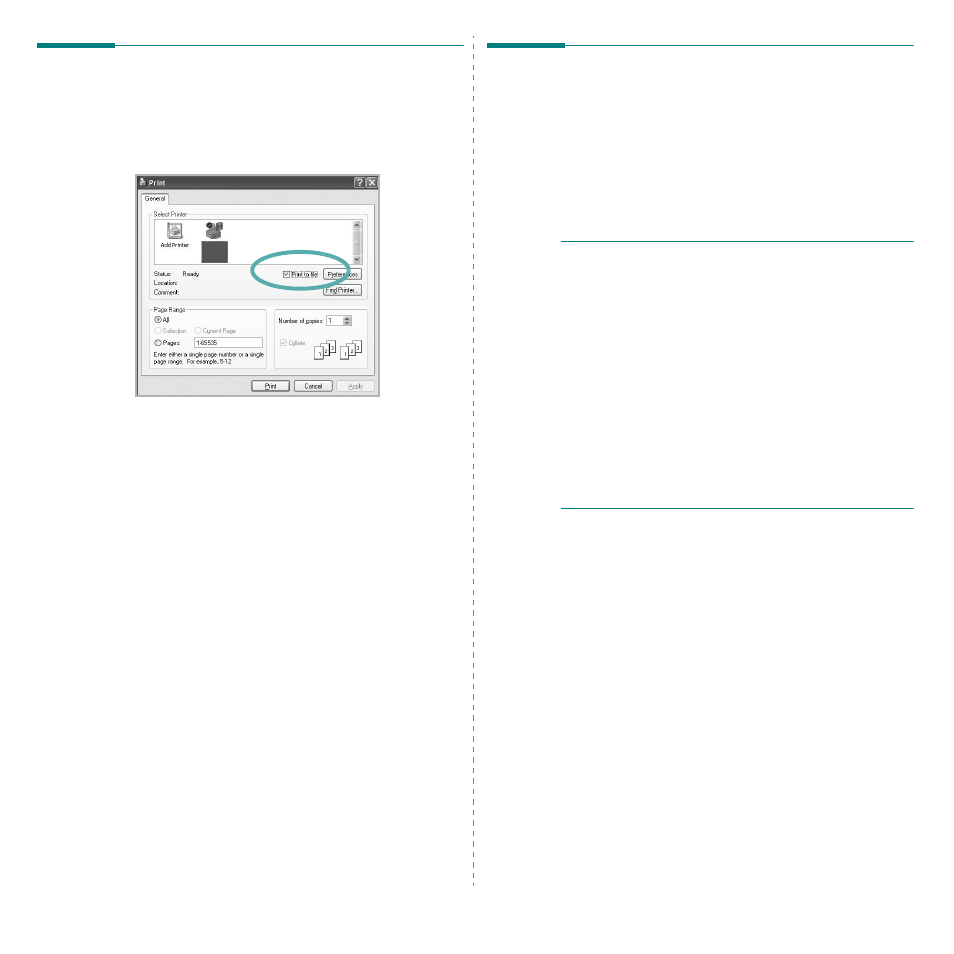
Basic Printing
12
Printing to a file (PRN)
You will sometimes need to save the print data as a file for your
purpose.
To create a file:
1
Check the Print to file box in the Print window.
2
Click Print.
3
Enter the folder name and assign a name of the file and
then click OK.
Printer Settings
You can use the printer properties window, which allows you to
access all of the printer options you need when using your
printer. When the printer properties are displayed, you can
review and change the settings needed for your print job.
Your printer properties window may differ, depending on your
operating system. This Software User’s Guide shows the
Properties window for Windows XP.
Your printer driver Properties window that appears in this
User’s Guide may differ depending on the printer in use.
N
OTES
:
• Most Windows applications will override settings you specify
in the printer driver. Change all print settings available in the
software application first, and change any remaining settings
using the printer driver.
• The settings you change remain in effect only while you are
using the current program. To make your changes
permanent, make them in the Printers folder.
• The following procedure is for Windows XP. For other
Windows operating systems, see the corresponding Windows
User's Guide or online help.
1. Click the Windows Start button.
2. Select Printers and Faxes.
3. Select your printer driver icon.
4. Right-click on the printer driver icon and select
Printing Preferences.
5. Change the settings on each tab, click OK.
