Troubleshooting, Tips for avoiding paper jams, Clearing document jams – Dell 1235cn Color Laser Printer User Manual
Page 58: Exit misfeed
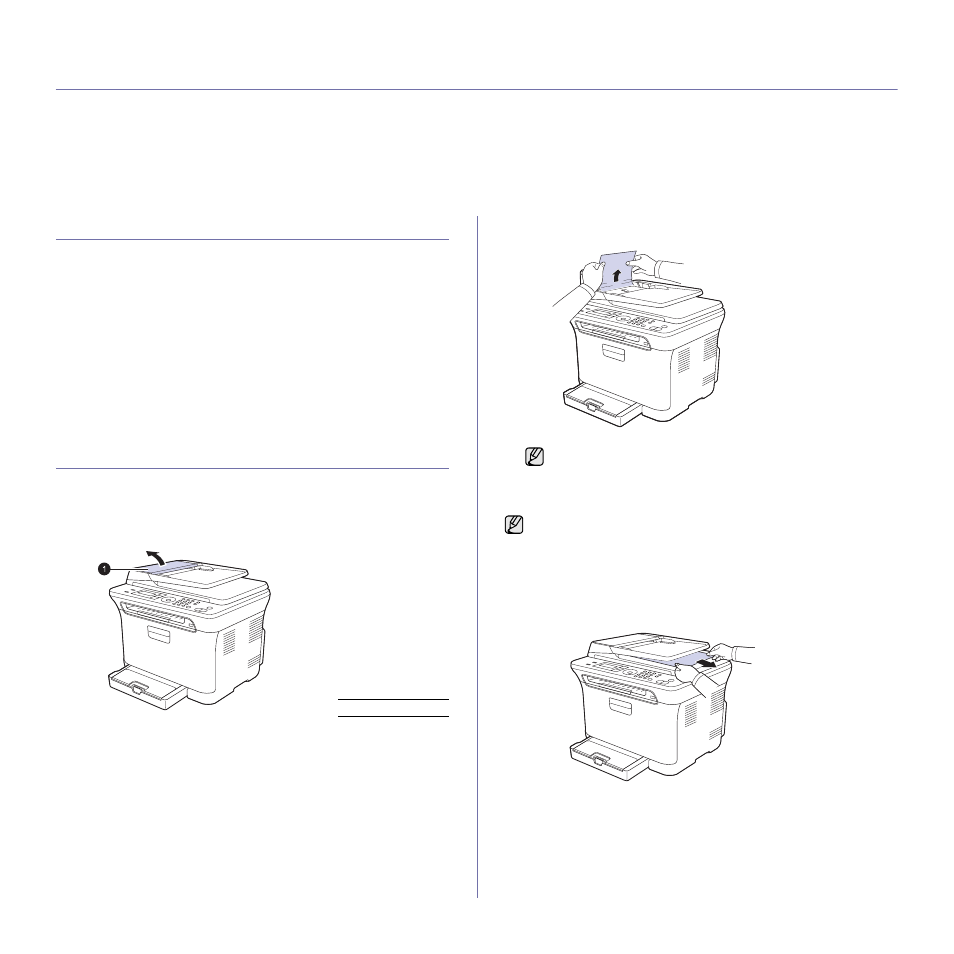
58 | Troubleshooting
troubleshooting
This chapter gives helpful information about what to do if you encounter an error.
This chapter includes:
•
•
•
•
Understanding display messages
•
TIPS FOR AVOIDING PAPER JAMS
By selecting the correct media types, most paper jams can be avoided.
When a paper jam occurs, follow the steps outlined on page 58.
•
Follow the procedures on page 28. Ensure that the adjustable guides
are positioned correctly.
•
Do not overload the tray. Ensure that the paper level is below the paper
capacity mark on the inside of the tray.
•
Do not remove paper from the tray while your printer is printing.
•
Flex, fan, and straighten paper before loading.
•
Do not use creased, damp, or highly curled paper.
•
Do not mix paper types in a tray.
•
Use only recommended print media. (See "Setting the paper size and
type" on page 29.)
•
Ensure that the recommended side of the print media is facing up in the
tray and manual feeder.
CLEARING DOCUMENT JAMS
When an original jams while passing through the ADF, [Document Jam]
appears on the display.
1. Remove any remaining pages from the ADF.
2. Open the ADF cover.
3. Pull the jammed paper gently out of the ADF.
4. Close the ADF cover. Then load the removed page(s), if any, back into
the ADF.
Exit misfeed
1. Remove any remaining pages from the ADF.
2. Seize the misfeed paper, and remove the paper from the document
output tray by carefully pulling it to the right using both hands.
3. Load the removed pages back into the ADF.
1
ADF cover
This illustration may differ from your printer depending on its
model.
To prevent document jams, use the scanner glass for thick, thin, or
mixed paper-type originals.
