Dell 1235cn Color Laser Printer User Manual
Page 19
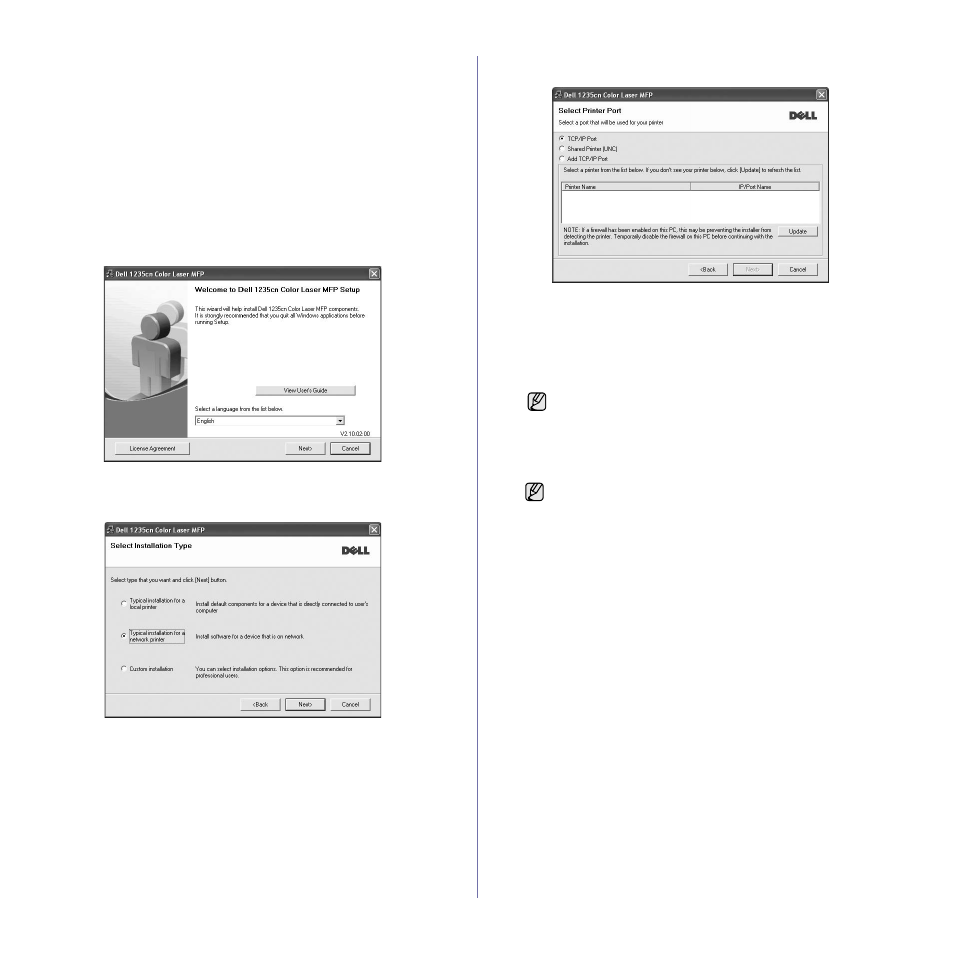
Getting started | 19
1. Connect the network cable to your printer.
2. Ensure that the network setup for your printer is completed. See "Setting
up the network" on page 18. All applications should be closed on your
computer before beginning installation.
3. Insert the Printer Software CD into your CD drive.
The CD should automatically run, and an installation window appears.
If the installation window does not appear, click Start
→ Run. Type
X:\Setup.exe, replacing “X” with the letter which represents your CD
drive and click OK.
If you are running Windows Vista, click Start
→ All Programs →
Accessories
→ Run, and type X:\Setup.exe.
If the AutoPlay window appears, click Run Setup.exe in Install or run
program field, and click Continue in the User Account Control
window.
4. Click Next.
•
The window shown above may differ slightly, if you are reinstalling
the driver.
5. Select Typical installation for a network printer, and then click Next.
6. The list of printers available on the network appears. Select the printer
you want to install from the list and then click Next.
•
If you do not see your printer on the list, click Update to refresh the
list, or select Add TCP/IP Port to add your printer to the network. To
add the printer to the network, enter the port name and the IP
address for the printer.
•
To find a shared network printer (UNC Path), select Shared Printer
[UNC] and enter the shared name manually or find a shared printer
by clicking the Browse button.
7. After the installation is complete, a window appears asking you to print a
test page. If you wish to do so, select the corresponding checkbox(es)
and click Finish.
If you are not sure of the IP address, contact your network
administrator or print network information. See "Printing
reports" on page 49.
•
If your printer does not work properly after the installation, try
to reinstall the printer driver. See Software section for more
information.
•
During the printer driver installation process, the driver installer
detects the location information for your operating system and
sets the default paper size for your printer. If you use a
different Windows location, you must change the paper size to
match the paper you usually use. Go to printer properties to
change the paper size after installation is complete.
