Maintenance parts, Checking replaceables, Managing your printer from the website – Dell 1235cn Color Laser Printer User Manual
Page 57: To access embedded web service, Checking the printer’s serial number
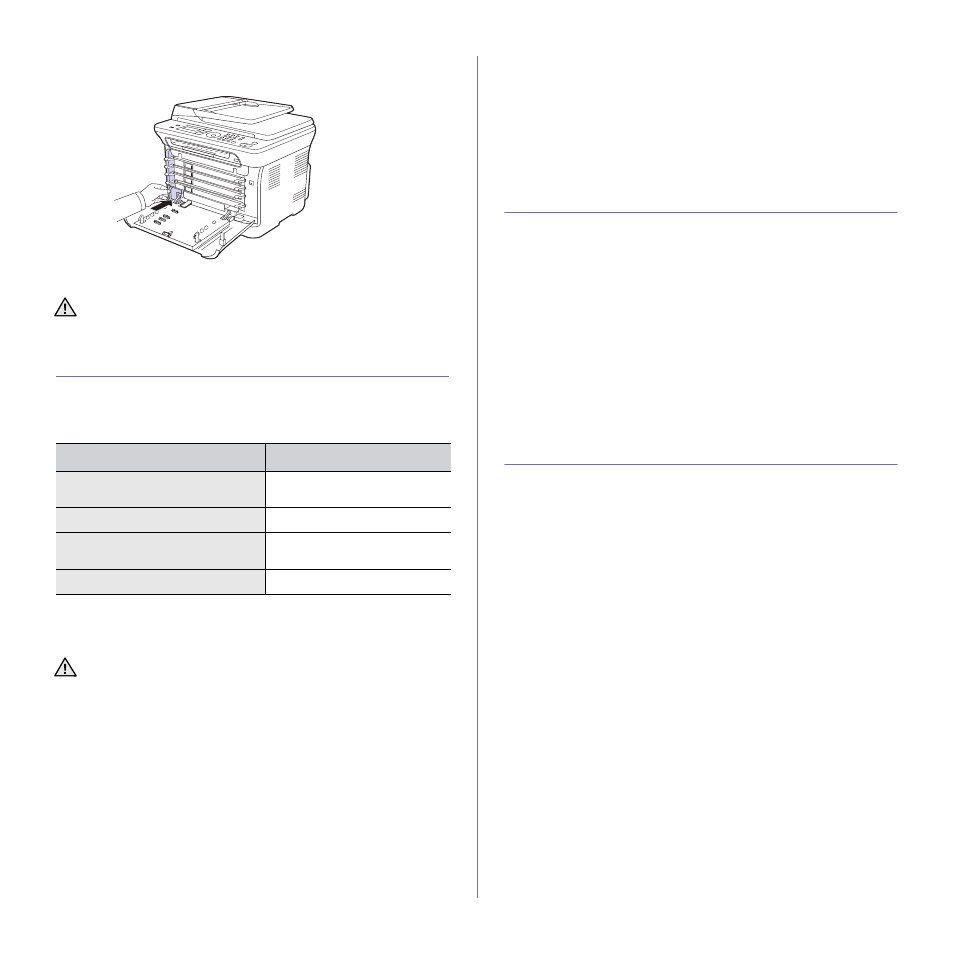
Maintenance | 57
6. Insert the new container into position and then push it to ensure that it is
firmly seated in place.
7. Close the front cover firmly.
8. Turn the printer on.
MAINTENANCE PARTS
To avoid print quality and paper feed problems resulting from worn parts,
and to maintain your printer in top working condition, the following items will
need to be replaced after the specified number of pages, or when the life
span of each item has expired.
It is highly recommended that this maintenance be performed by an
authorized service provider, dealer, or the retailer where you purchased the
printer. The warranty does not cover the replacement of the maintenance
parts after their lifespan.
Checking replaceables
If you experience frequent paper jams or printing problems, check the
number of pages the printer has printed or scanned. Replace the
corresponding parts, if necessary.
1. Press Menu until System Setup appears on the bottom line of the
display and press OK.
2. Press the left/right arrow until Maintenance appears and press OK.
3. Press the left/right arrow until Supplies Life appears and press OK.
4. Press the left/right arrow until the item you want appears and press OK.
•
Supplies Info: Prints the supply information page.
•
Total: Displays the total number of pages printed.
•
ADF Scan: Displays the number of pages scanned using the ADF.
•
Platen Scan: Displays the number of pages scanned using the
scanner glass.
•
Imaging Unit, Transfer Belt, Fuser, TransferRoller, Tray1
Roller: displays the number of pages printed each item.
5. If you selected to print a supply information page, press OK to confirm.
6. Press Stop/Clear to return to ready mode.
MANAGING YOUR PRINTER FROM THE
WEBSITE
If you have connected your printer to a network and set up TCP/IP network
parameters correctly, you can manage the printer via Dell’s Embedded
Web Service, an embedded web server. Use Embedded Web Service to:
•
View the printer’s device information and check its current status.
•
Change TCP/IP parameters and set up other network parameters.
•
Change the printer properties.
•
Set the printer to send email notifications to let you know the printer’s
status.
•
Get support for using the printer.
To access Embedded Web Service:
1. Start a web browser, such as Internet Explorer, from Windows.
2. Enter the printer’s IP address (http://xxx.xxx.xxx.xxx) in the address field
and press the Enter key or click Go.
Your printer’s embedded website opens.
CHECKING THE PRINTER’S SERIAL NUMBER
When you call for service or register as a user on the Dell website, the
printer’s serial number may be required.
You can identify the serial number by taking the following steps:
1. Press Menu until System Setup appears on the bottom line of the
display and press OK.
2. Press the left/right arrow until Maintenance appears and press OK.
3. Press the left/right arrow until Serial Number appears and press OK.
4. Your printer's serial number appears.
5. Press Stop/Clear to return to ready mode.
If the front cover is not completely closed, the printer will not operate.
ITEMS
YIELD (AVERAGE)
Fuser unit
Approx. 100,000 black pages or
25,000 color pages
Transfer roller
Approx. 100,000 pages
Transfer unit (ITB)
Approx. 100,000 black pages or
25,000 color pages
Pick-up roller
Approx. 50,000 pages
The battery inside the printer is a service component. Do not change
it by yourself.
There is a risk of explosion if battery is replaced by an incorrect type.
Dispose used batteries according to the instructions.
