Dell 1235cn Color Laser Printer User Manual
Page 63
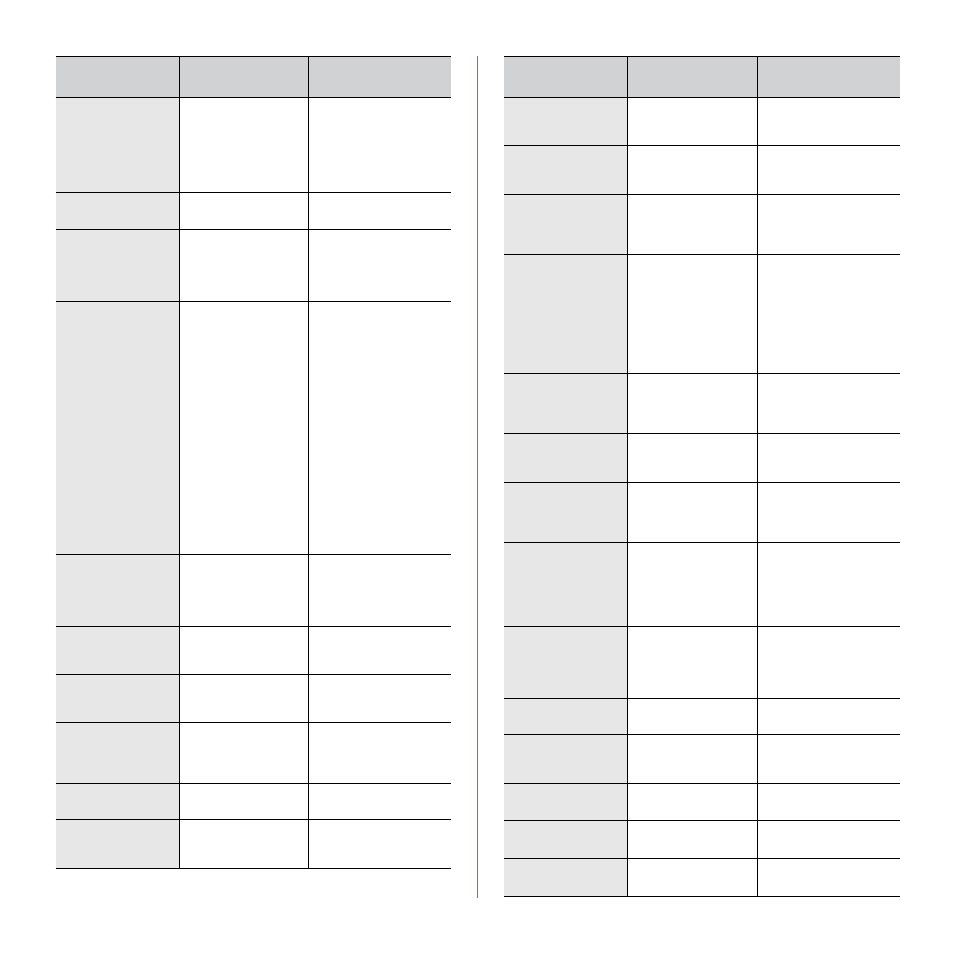
Troubleshooting | 63
Memory Full
The memory is full.
Delete unnecessary fax
jobs and retransmit after
more memory becomes
available. Alternatively,
split the transmission
into more than one
operation.
Network Error
There is a problem
with the network.
Contact your network
administrator.
[No Answer]
The receiving fax
machine has not
answered after
several redial
attempts.
Try again. Ensure that
the receiving printer is
operational.
NonDELL Toner
T
The toner cartridge
which the arrow
indicates is not a Dell-
genuine cartridge.
Press OK to toggle
the message to Stop
or Continue.
W Stop X
You can select either
Stop or Continue with
the left/right arrow.
If you select Stop by
pressing OK on the
control panel, the printer
stops printing. If you
select Continue, the
printer keeps printing,
but the quality cannot be
guaranteed.
If you do not select any,
the printer will work as
Stop is selected.
Replace the
corresponding toner
cartridge with a Dell-
genuine cartridge.
See "Replacing the toner
cartridge" on page 53.
Not Assigned
The speed button or
speed dial number
you tried to use has
no number assigned
to it.
Enter the number
manually using the
number keypad or store
the number or address.
One Page is
Too Large
Single page data
exceeds the
configured mail size.
Reduce the resolution
and try again.
Open Heat Error
Cycle Power
There is a problem in
the fuser unit.
Turn the power switch
off and on. If the problem
persists, call for service.
Operation
Not Assigned
You are in the Add
Page/Cancel Job
operation, but there
are no jobs stored.
Check the display to see
if there are any
scheduled jobs.
Out-Bin Full
The output tray of the
printer is full of paper.
Remove paper.
Over Heat Error
Cycle Power
There is a problem in
the fuser unit.
Turn the power switch
off and on. If the problem
persists, call for service.
MESSAGE
MEANING
SUGGESTED
SOLUTIONS
Paper Jam 0
Open/Close Door
Paper has jammed in
the feeding area of the
tray.
Clear the jam. See "In
the tray 1" on page 59.
Paper Jam 1
Check Inside
Paper has jammed in
the paper exit area.
Clear the jam. See "In
the fuser unit area" on
page 59.
Paper Jam 2
Check Inside
Paper has jammed In
the fuser area or
around the toner
cartridge
Clear the jam. See "In
the paper exit area" on
page 60.
Refilled Toner
T
The toner cartridge
you have installed is
not genuine or refilled.
The arrow indicates
which color toner
cartridge.
The print quality may get
poor if the refilled toner
cartridge is installed,
since its characteristics
may significantly differ
from the genuine. It is
recommended to use
Dell-genuine color toner
cartridge.
Replace Toner
T
This message
appears between
Toner Empty and
Toner Low status.
Replace the toner
cartridge with a new one.
See "Replacing the toner
cartridge" on page 53.
Replace
[xxx]
The life of the part
expires totally.
Replace the part with a
new one. Call for
service.
Replace
[xxx] Soon
The life of the part
expires soon.
See "Checking
replaceables" on
page 57 and call for
service.
Replace/Install
Toner Waste Bin
The life span of the
waste toner tank has
expired and the printer
will stop printing until
the waste toner tank is
replaced.
Replace the waste toner
bank with a new one.
See "Replacing the
waste toner
container" on page 56.
Retry Redial?
The printer is waiting
for a specified time
interval to redial a
previously busy
station.
You can press OK to
immediately redial, or
Stop/Clear to cancel the
redial operation.
Scan Unit Open
The scan unit is not
securely latched.
Close the scan unit until
it locks into place.
Scanner locked
The scanner module
is locked
Turn the power switch
off and on. If the problem
persists, call for service.
Send Error
(AUTH)
There is a problem in
SMTP authentication.
Configure the
authentication setting.
Send Error
(DNS)
There is a problem in
DNS.
Configure the DNS
setting.
Send Error
(POP3)
There is a problem in
POP3.
Configure the POP3
setting.
MESSAGE
MEANING
SUGGESTED
SOLUTIONS
