Keyboard problems, Lockups and software problems, External keyboard problems – Dell Latitude D510 User Manual
Page 84: Unexpected characters, The computer does not start up
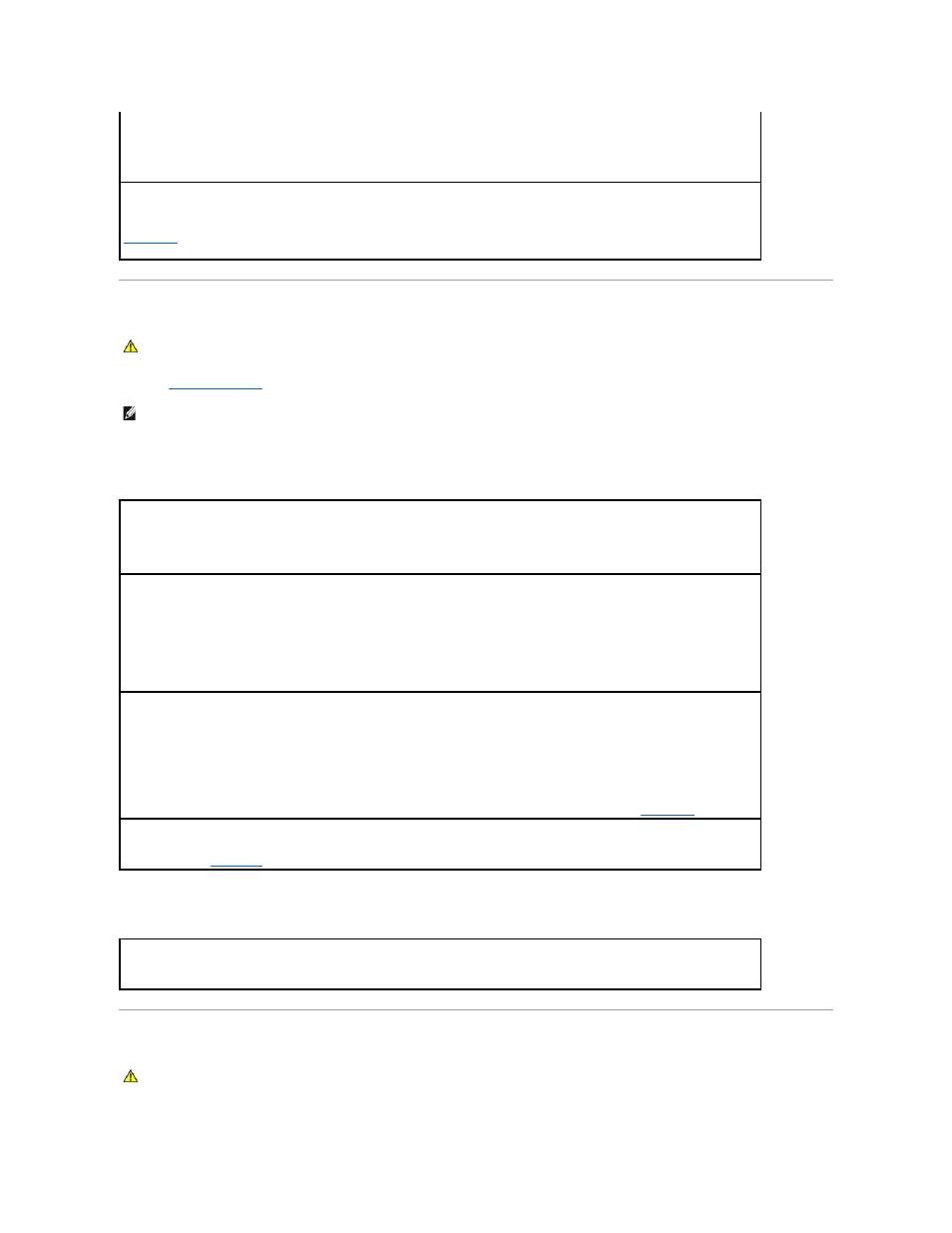
Keyboard Problems
Fill out the
Diagnostics Checklist
as you perform the various checks.
External keyboard problems
Unexpected characters
Lockups and Software Problems
The computer does not start up
Ensure that the IEEE 1394 device is recognized by Windows —
1.
Click the Start button and click Control Panel.
2.
Click Printers and Other Hardware.
If your IEEE 1394 device is listed, Windows recognizes the device.
If you have problems with an IEEE 1394 device not provided by Dell —
Contact Dell
or the IEEE 1394 device manufacturer.
CAUTION:
Before you begin any of the procedures in this section, follow the safety instructions in the Product Information Guide.
NOTE:
Use the integrated keyboard when working in MS-DOS® mode or when running the Dell Diagnostics or the system setup program. When you
attach an external keyboard, the integrated keyboard remains fully functional.
Check the keyboard cable —
Shut down the computer. Disconnect the keyboard cable and check it for damage, and firmly reconnect the
cable.
If you are using a keyboard extension cable, disconnect it and connect the keyboard directly to the computer.
Check the external keyboard —
1.
Shut down the computer, wait 1 minute, and turn it on again.
2.
Verify that the numbers, capitals, and scroll lock lights on the keyboard blink during the boot routine.
3.
From the Windows desktop, click the Start button, point to Programs, point to Accessories, and click Notepad.
4.
Type some characters on the external keyboard and verify that they appear on the display.
If you cannot verify these steps, you may have a defective external keyboard.
To verify that the problem is with the external keyboard, check the integrated keyboard —
1.
Shut down the computer.
2.
Disconnect the external keyboard.
3.
Turn on the computer.
4.
From the Windows desktop, click the Start button, point to Programs, point to Accessories, and click Notepad.
5.
Type some characters on the external keyboard and verify that they appear on the display.
If the characters appear now but did not with the external keyboard, you may have a defective external keyboard.
Contact Dell
.
Run the keyboard diagnostics tests —
Run the PC-AT Compatible Keyboards tests in the Dell Diagnostics. If the tests indicate a defective
external keyboard,
contact Dell
.
Disable the numeric keypad —
Press
numbers lock light is not lit.
CAUTION:
Before you begin any of the procedures in this section, follow the safety instructions in the Product Information Guide.
